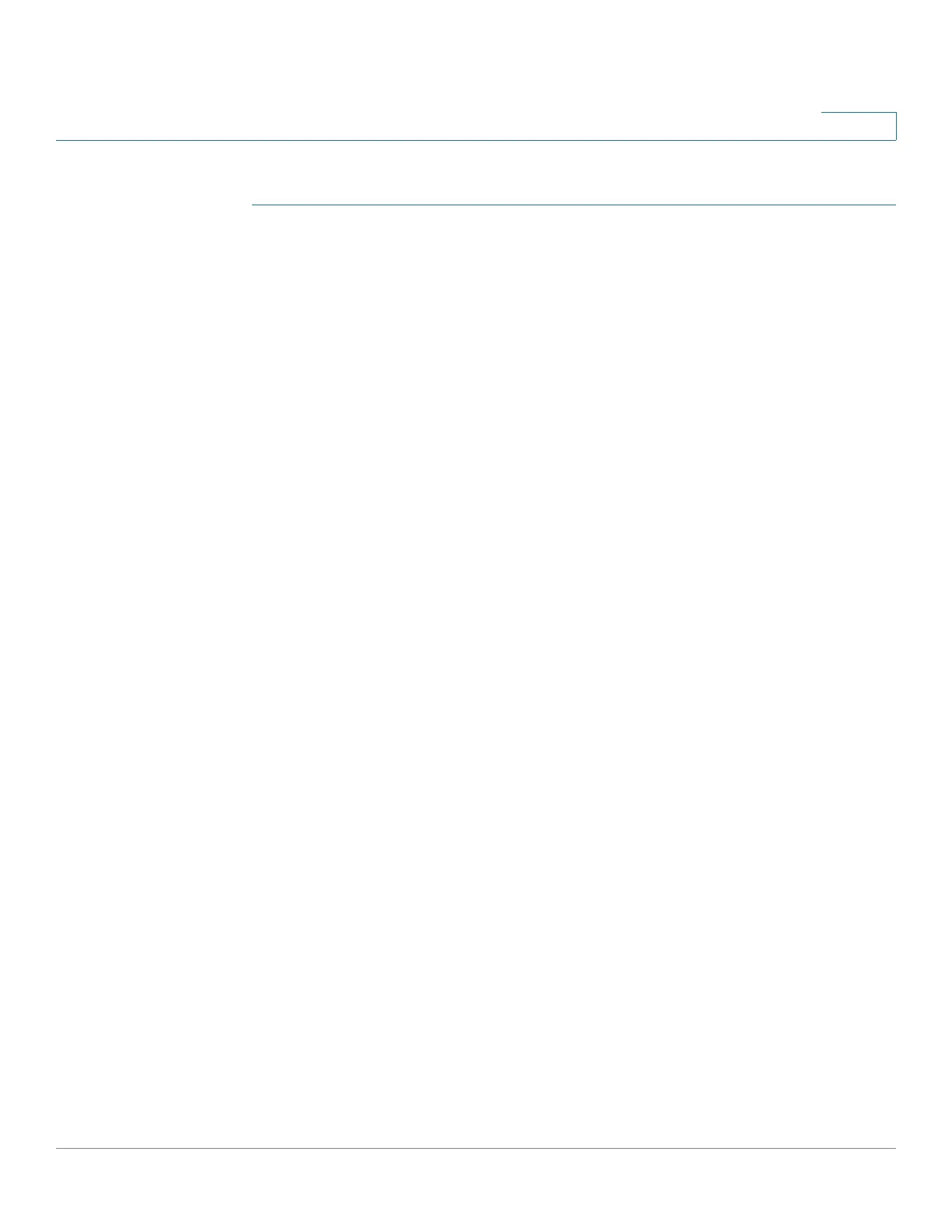Managing the System
Network Services
Cisco Small Business NSS300 Series Smart Storage Administration Guide 155
3
To use virtual host, follow these steps:
STEP 1 Choose Network Services > Web Server > Virtual Host from the Navigation
menu. The Virtual Host window opens.
STEP 2 Click Enable Virtual Host. After enabling virtual host, you can create multiple
websites by uploading web files to each folder.
STEP 3 Click Apply.
STEP 4 Click Create New Virtual Host. The Create New Virtual Host window opens.
STEP 5 Enter the following parameters:
• Host Name—Enter the host name. For example, site1.mysite.com.
• Folder Name—Specify the folder (in the Web directory) where the web files
will be uploaded to. For example, site1.mysite.
• Protocol:
• HTTP—Click to specify HTTP protocol for the connection.
• HTTPS—Click to specify HTTPS protocol for the connection. If you
select HTTPS, verify that the option Enable Secure Connection (SSL) is
enabled in Network Services > Web Server.
• Port—Enter the port number for the connection.
• Action—Click the Property icon to open the Modify Virtual Host window
and reconfigure the current settings.
STEP 6 Click Apply.
STEP 7 Continue to enter the information for the remaining sites you want to host on the
NAS. Create a folder for each website (For example, site1_mysite, site2_mysite,
and www_mysite2).
STEP 8 Start transferring the website files to the corresponding folders. For example:
• Transfer the Joomla files to site1_mysite
• Transfer the phpBB3 files to site2_mysite
• Transfer the WordPress files to www_mysite2.com
STEP 9 When the files transfer is complete, point your web browser to the websites. Use
http or https, depending on your connection settings: