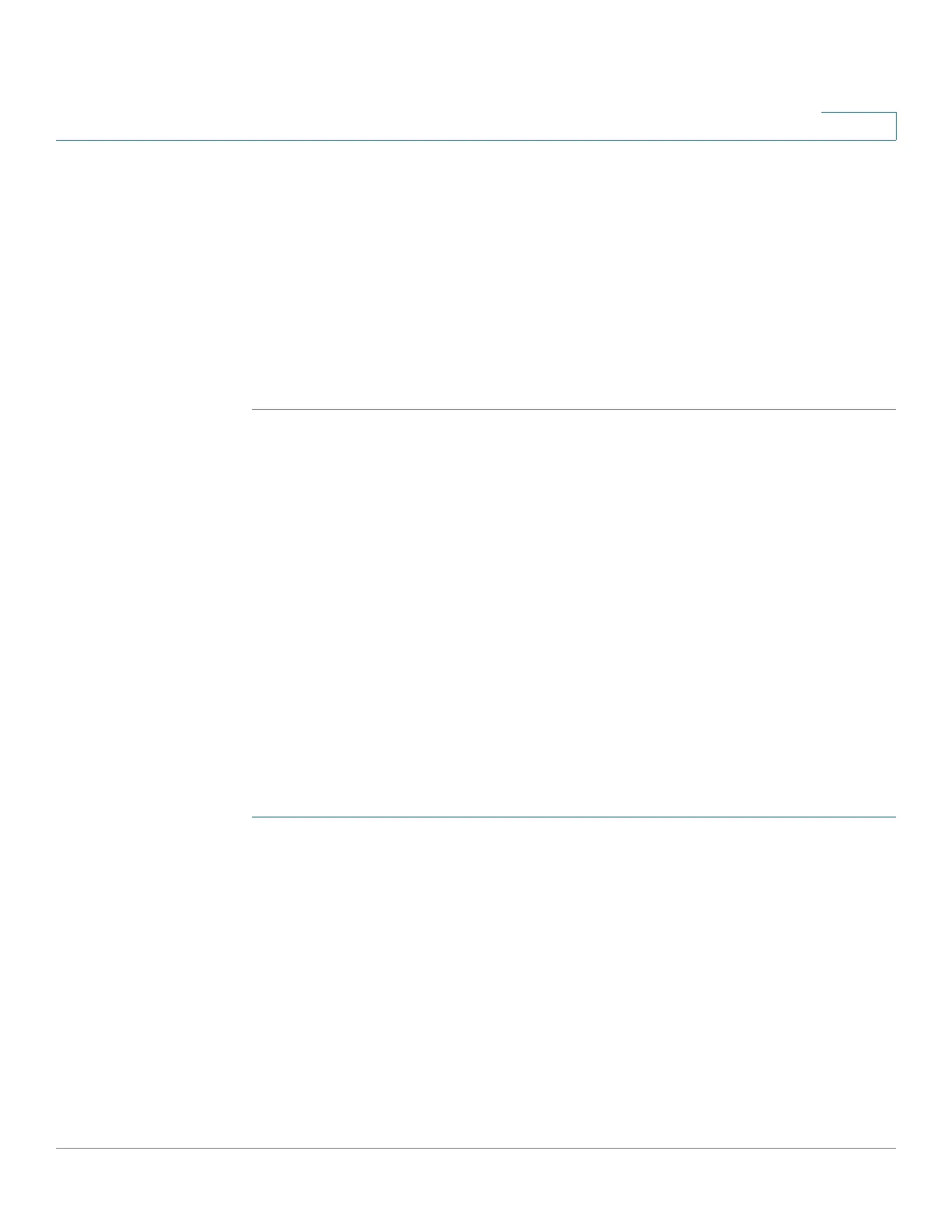Managing the System
Network Services
Cisco Small Business NSS300 Series Smart Storage Administration Guide 161
3
STEP 12 In the Management section, the following options are available after your NAS
device is suspended:
• Resume—To resume the Cisco Access Now service, click Resume. If your
NAS device is already registered to Cisco Access Now, your service will
resume. If your NAS device was not registered to Cisco Access Now before
you suspended service, you will need to register the NAS device for remote
access service.
• Deactivate—To disable the remote access feature from the NAS device,
click Deactivate.
Accessing Your NAS From Anywhere
You can securely access your NAS from a web browser anywhere, anytime. From
the web browser you can launch the Smart Storage GUI the same as if you were
accessing the NAS locally.
The following operating systems and web browsers are supported:
• Windows XP—IE6, IE7, or Firefox 3.5
• Windows Vista—IE7, IE8, Firefox 3.6
• Windows 7—IE8, Chrome, Firefox 3.6
• Mac OS X 10.5—Firefox 3.5, Safari 4
• Mac OS X 10.6—Firefox 3.6, Safari 5
NOTE Accessing your NAS from a mobile or tablet platform is not supported at this time.
STEP 1 From a web browser, go to www.ciscoaccessnow.com and login using your Cisco
Access Now account email address and password.
• If you forgot your password, click Forgot Password from the login screen to
retrieve the password.
• You can also create a new Cisco Access Now account from the web site.
Click the Create a New Account link to create a new account.
After you successfully login, the NAS devices that are registered to your
Cisco Access Now account are displayed in the My Devices window.
STEP 2 Click the NAS icon to access the device.