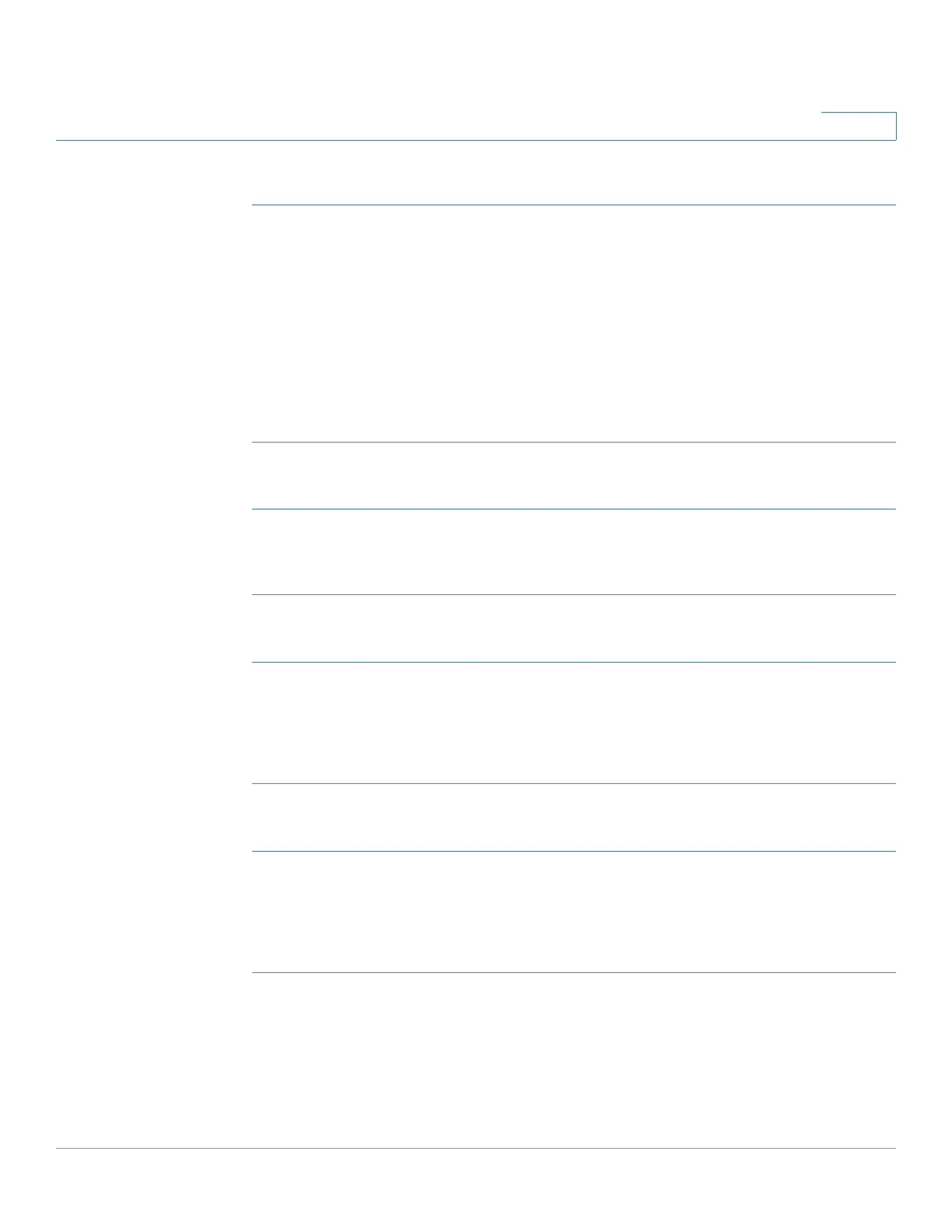Managing the System
Applications
Cisco Small Business NSS300 Series Smart Storage Administration Guide 169
3
To upload a file to the current directory:
STEP 1 Click the Upload icon. The Upload to window opens.
STEP 2 Click Browse and select a file. Click Open.
NOTE If Skip is chosen for the Mode, the file will not be copied if another file exists with
the same filename. If Overwrite is chosen for the Mode and if there is a file with the
same filename, then that file will be overwritten.
STEP 3 Click Start. Your files are copied to your NAS.
STEP 4 Click the Refresh icon if you want to see the file in the Actions area.
To download a file from the NAS:
STEP 1 Click the Download icon. The File Download dialog opens.
STEP 2 Click Save and specify a location for the file. Click Save.
To create a new folder on the NAS:
STEP 1 Using the Directory Tree, go to the location where you want the new folder.
STEP 2 Click the Create Folder icon. The Create folder dialog opens.
STEP 3 Enter a name for the new folder and click Ok.
To rename a file or folder on the NAS:
STEP 1 Select the file or folder that you want to rename.
STEP 2 Click the Rename icon. The Rename dialog opens.
STEP 3 Enter a new name for the file or folder and click Ok.
