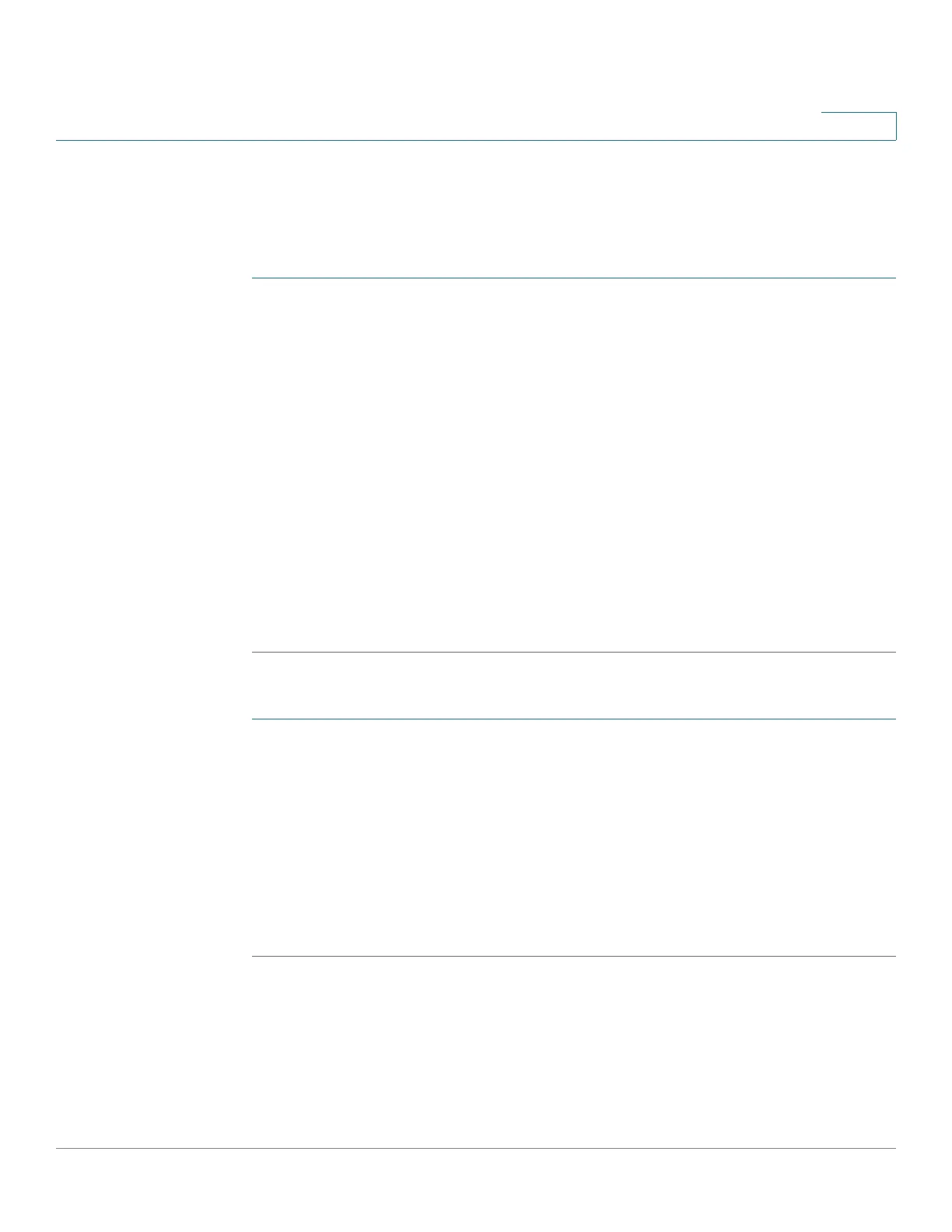Managing the System
Applications
Cisco Small Business NSS300 Series Smart Storage Administration Guide 171
3
Mount ISO Shares
Using Web File Manager, you can mount an ISO file on the NAS as a share folder.
To mount an ISO file on the NAS as a share folder:
STEP 1 Login to the Administration window.
STEP 2 Choose Web File Manager from the Application drop-down list, located in the top
right corner of the window. The Web File Manager window opens.
STEP 3 If a login window appears, login to the Web File Manager.
STEP 4 Locate the ISO file on the NAS. Right-click the file and select Mount ISO from the
menu.
STEP 5 Enter the share folder name and click OK.
STEP 6 Click OK to confirm.
The ISO share folder appears in the share folder list. You can access the contents
of the ISO image file. You can login the NAS web interface with an administrator
account and specify the access rights of the users in Network Shares > Share
Folders. See Share Folders, page 133.
To unmount a share folder:
STEP 1 Login to the Administration window.
STEP 2 Choose Web File Manager from the Application drop-down list, located in the top
right corner of the window. The Web File Manager window opens.
STEP 3 If a login window appears, login to the Web File Manager.
STEP 4 Locate the ISO file on the NAS. Right-click the file and select Unmount from the
menu.
STEP 5 Click Yes to confirm and then click OK to unmount.
