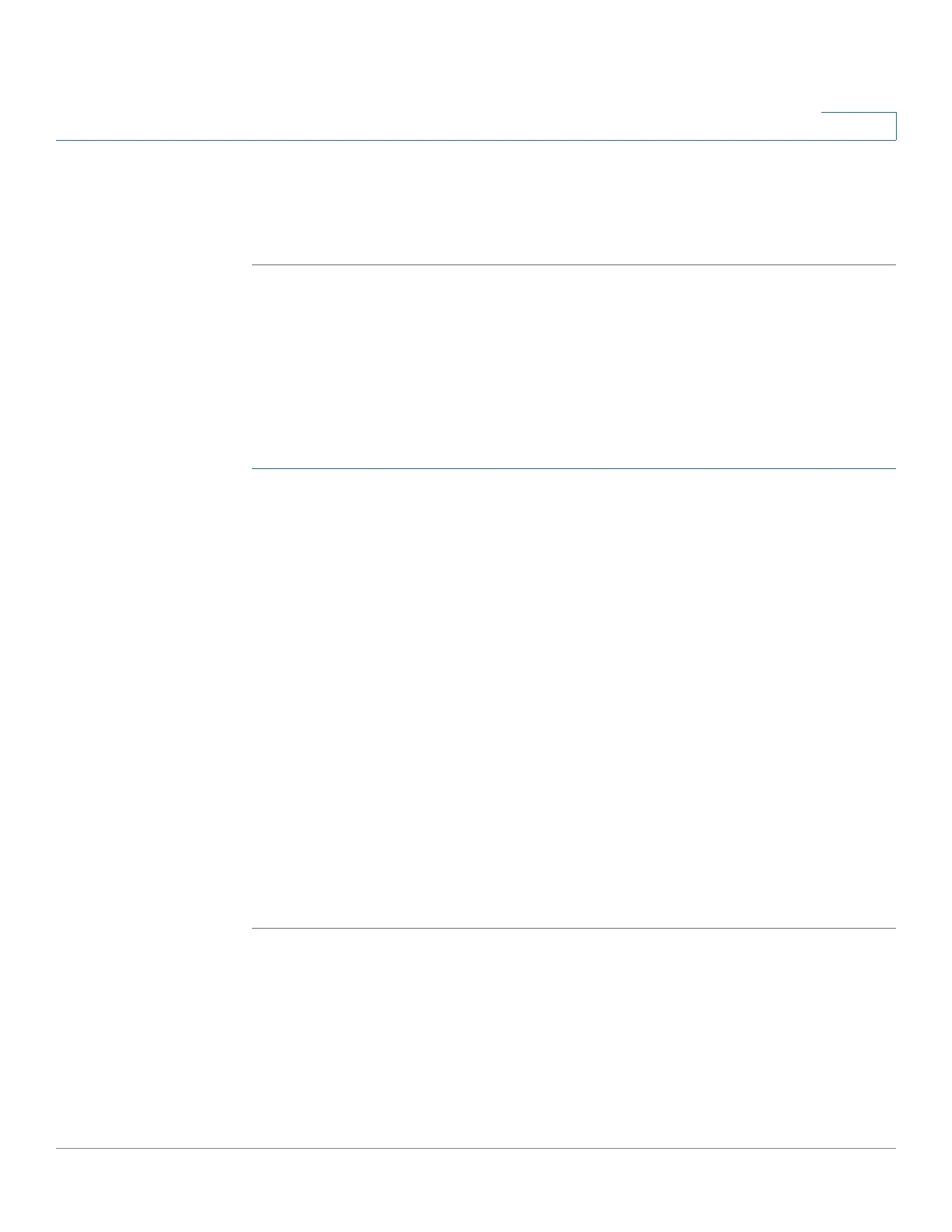Managing the System
Applications
Cisco Small Business NSS300 Series Smart Storage Administration Guide 178
3
STEP 7 To upload files to the album, click the File Upload tab, then Browse to select the
files to upload.
STEP 8 Click File Upload to begin uploading the files.
Manage Album
You can manage an album (folder) in Multimedia Station and upload or copy files to
the album.
NOTE Action can be performed by administrators only.
To manage an album:
STEP 1 To manage an album (folder) using the web-based interface on Multimedia Station,
locate the directory in Media Center.
STEP 2 Click the Create Album icon.
STEP 3 Select Upload & Organize.
STEP 4 Click Next.
STEP 5 To copy the files from another location in Media Center to the album, click the File
Copy tab and select the files to copy.
STEP 6 Click File Copy to start copying the files.
STEP 7 To upload files to the album, click the File Upload tab, then Browse to select the
files to upload.
STEP 8 Click File Upload to begin uploading the files.
STEP 9 Click the Details icon to browse the multimedia content details.
STEP 10 Click the icons in the rght-hand column to open, rename, delete, or download files
and folders.
Set Album Cover
You can add an image file as your album cover to the album folder in Multimedia
Station. You can set the album cover for each album by specifying one photo for
the album.
NOTE Action can be performed by administrators only.
