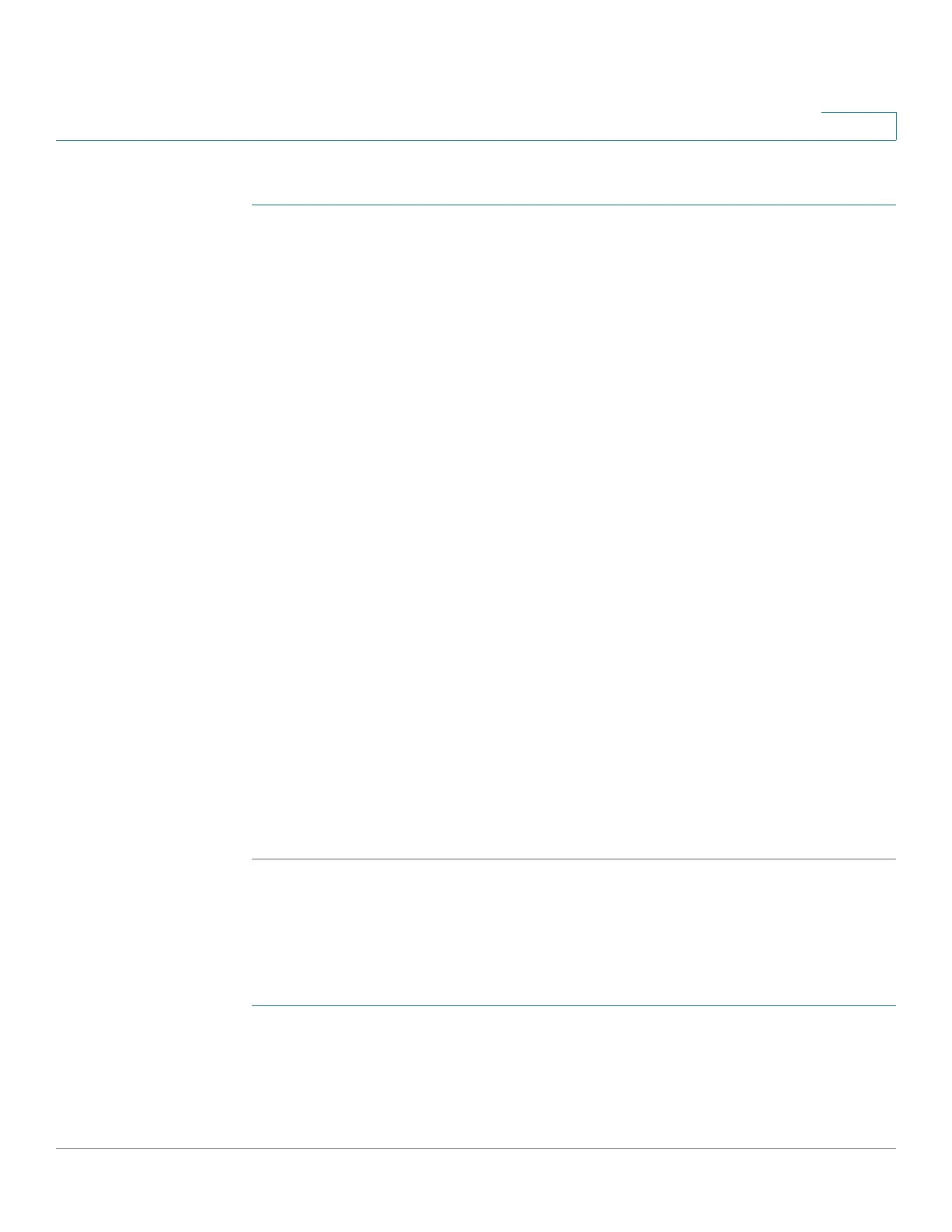Managing the System
Applications
Cisco Small Business NSS300 Series Smart Storage Administration Guide 183
3
To add a user account on Multimedia Station:
STEP 1 From Multimedia Station, choose Control Panel > User Management.
STEP 2 Click Add User to create a user account.
STEP 3 Enter the user information.
• Username—Enter the username. The username field supports alphabets
(A-Z and a-z), numbers (0-9), dash (-), and underscore (_). The username
cannot exceed 32 characters.
• Password— Enter the password. The password field supports alphabets
(A-Z, a-z), numbers (0-9), and -, !, @, #, $, %, _. The password must be 1 to 16
characters.
• Verify Password—Re-enter the password.
• Description—Enter the user account description.
- Is Admin—Select to indicate that the user is an administrator and has
administrator privileges for Multimedia Station.
- Disabled—Select to disable the user account.
• Inaccessible Folder/Accessible Folder—Specify the folders that the user
can or cannot access.
STEP 4 Click Save to save the settings.
STEP 5 From the User Management window, the users are shown in a list. You can edit the
user information, delete the user account, or change the login password for a user
account.
NOTE The default account admin cannot be deleted.
Change Password
You can change the Multimedia Station administrator password.
To change the Multimedia Station administrator password:
STEP 1 From Multimedia Station, choose Control Panel > Change Password.
STEP 2 In the Change Password window, enter the following:
• Old Password—Enter the old password.
