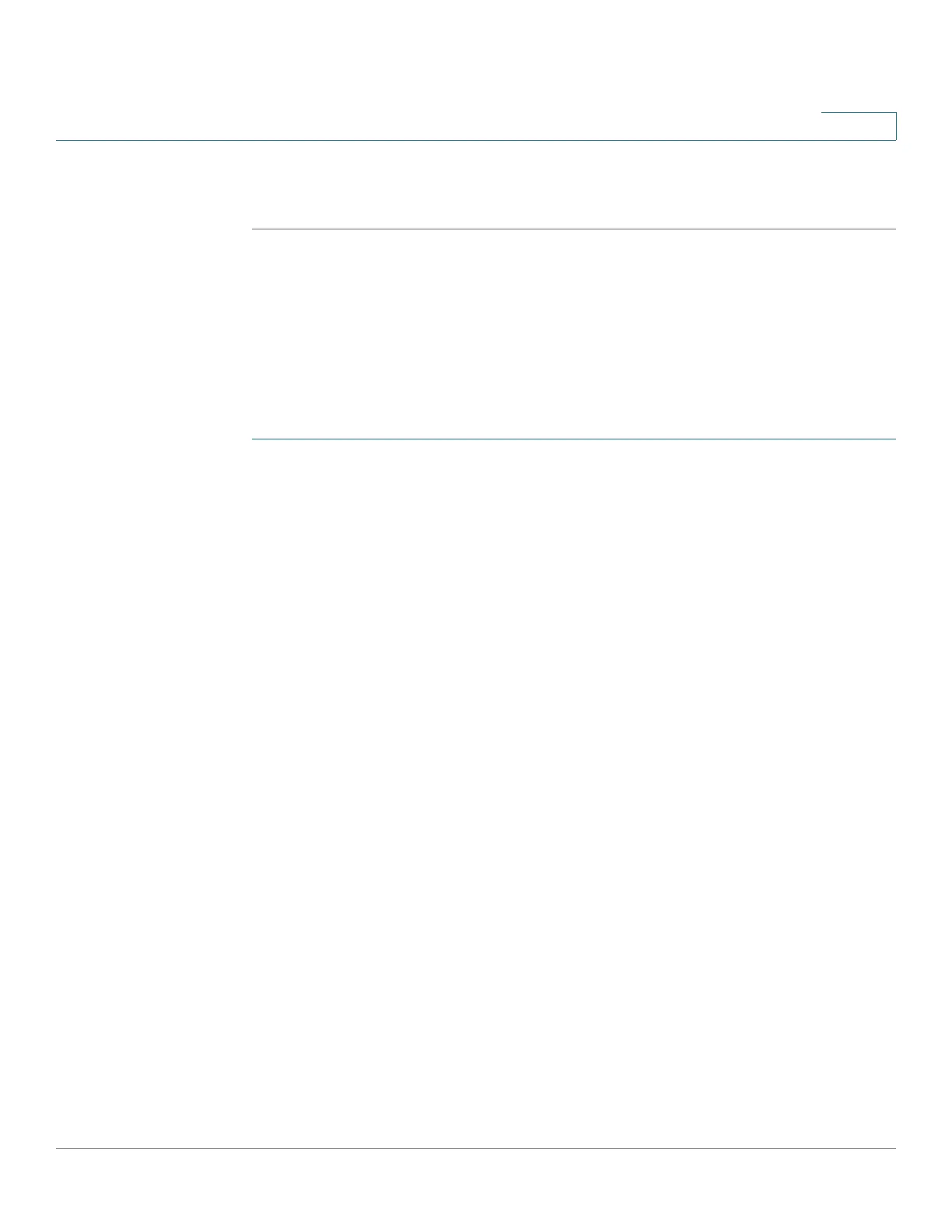Managing the System
Backup
Cisco Small Business NSS300 Series Smart Storage Administration Guide 214
3
NOTE You can view the status of your account and the NAS activation key from Backup >
Mozy Backup > Manage Services.
My IT vendor has already purchased a Mozy license for me and now I
need to activate my Mozy service.
You have an activation key from your vendor but need to activate your Mozy
service and create a password.
NOTE You can also register using this option if you are adding a second NAS Smart
Storage device to an existing email address that already has an account with Mozy.
STEP 1 Log in to the Smart Storage device.
STEP 2 Choose Backup > Mozy Backup from the Navigation menu. The setup wizard
Welcome window opens to guide you through the registration.
STEP 3 Select My IT vendor has already purchased a Mozy license for me and now I
need to activate my Mozy service.
STEP 4 Click Next to continue with the registration.
STEP 5 From the Activation Information window, enter the following information:
Please enter a valid email address and the activation key that was assigned to that
address. If you are adding a second NAS device to an existing email address that
already has an account with Mozy, you can enter that account email address.
• User email—Email address associated with the Mozy account registration.
• Activation Key—Activation key for the account.
Please create a new password that will be used with this email address and
activation key.
NOTE If you are adding a second NAS device to an existing email address that already
has an account with Mozy, you must reuse the password you previously created for
that account.
• Password—Enter the new password for the account.
• Verify Password—Re-enter the password for the account.
STEP 6 Click Next.
STEP 7 From the Mozy Server Location window, select the closest Mozy country location
to back up the files to.
