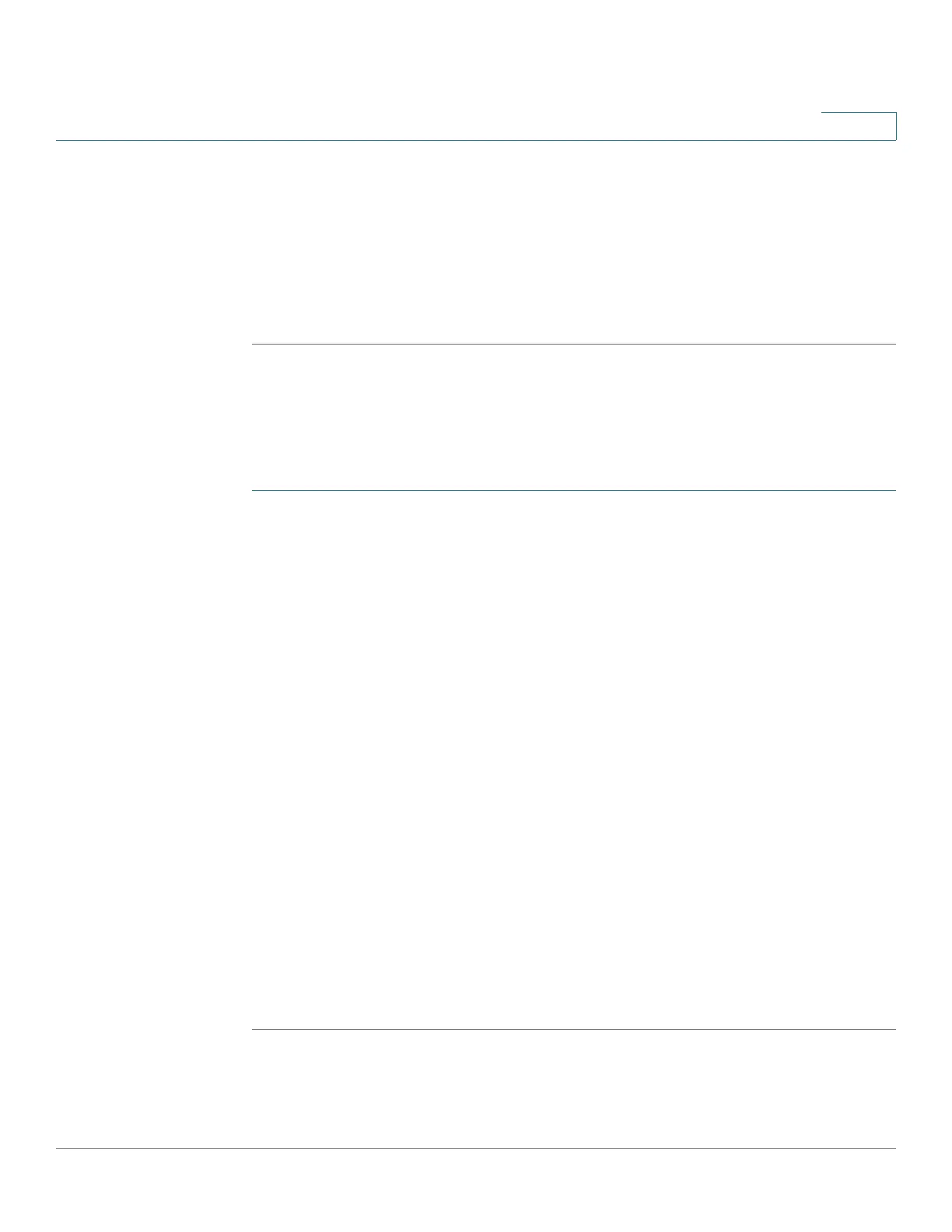Managing the System
Backup
Cisco Small Business NSS300 Series Smart Storage Administration Guide 215
3
STEP 8 Click Next. The license is activated for the account and a message displays
advising that you have authenticated with Mozy.
STEP 9 Click Finish to exit the setup wizard. Continue to Managing Your Backups,
page 216 to configure your backup parameters.
NOTE You can view the status of your account and the NAS activation key from Backup >
Mozy Backup > Manage Services.
I need to reactivate my Mozy service
NOTE You need to have your activation key and password available for these steps.
You already have an activation key and password:
STEP 1 Log in to the Smart Storage device.
STEP 2 Choose Backup > Mozy Backup from the Navigation menu. The Mozy setup
wizard Welcome window opens to guide you through the registration.
STEP 3 Select I need to reactivate my Mozy service.
STEP 4 Click Next to continue with the registration.
STEP 5 From the Enter Activation Information window, enter a valid activation key and the
email address that is associated with that key.
• User email—Enter the email address used for the account registration.
• Activation Key—Enter the activation key you received in the email from
your sales person or directly from Mozy.
• Password—Enter the password for the account.
STEP 6 Click Next to continue. A message displays advising that you have authenticated
with Mozy.
STEP 7 Click Finish to exit the setup wizard. Continue to Managing Your Backups,
page 216 to configure your backup parameters.
NOTE You can view the status of your account and the NAS activation key from Backup >
Mozy Backup > Manage Services.
