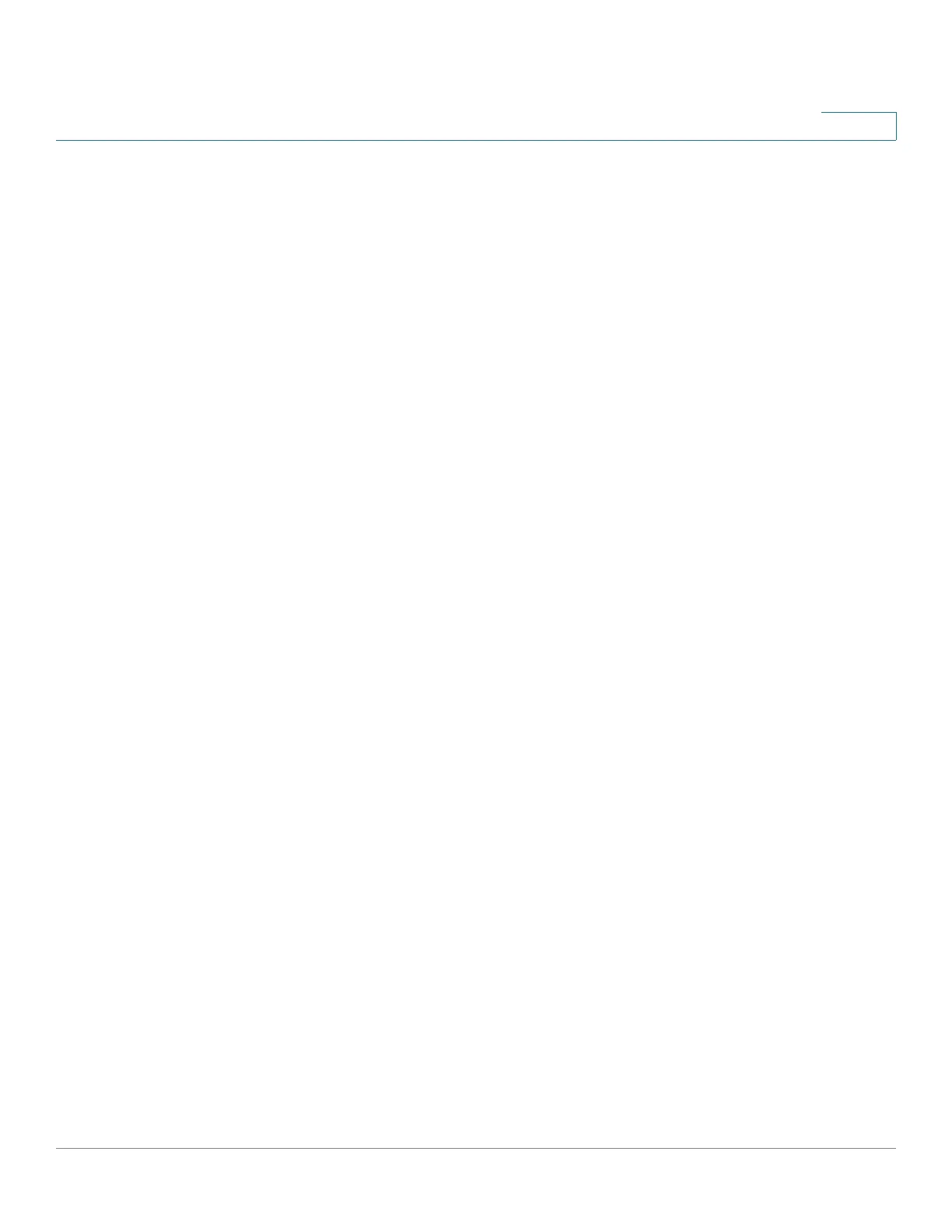Managing the System
Backup
Cisco Small Business NSS300 Series Smart Storage Administration Guide 223
3
Select the directories to restore:
a. In Folders to Restore, check the check box to select the directories, folders, or
files you want to restore. The folders expand and a check appears in the check
box for the folder and files that are selected for restore.
NOTE When you choose the file or folder you want to restore, the check has three
variations dependent on your selection. Black indicates a folder and all of the sub-
folders or files are selected. Gray indicates single folders or files within a directory
are selected. The gray check appears in the parent folder check box. Blank
indicates that no files are selected.
b. Click the arrow to expand the directory structure.
• Contents of Selected Directory—Dispays the files from the selected
directories.
STEP 3 In Restore Status, you can view the progress of the restore.
• File in progress—Displays the file currently being restored.
• Files Pending—Displays number of files and bytes remaining for restore.
Click the link, i.e. x files (x B), to display more information about the pending
files.
- Source—Directory path from where the file was originally backed up.
- Destination—Directory path to where the file is being restored.
- Time Initiated—Time the restore request was made.
- Status—Current status of the job in the restore queue, such as Pending,
Succeeded, or Failed.
• Files Restored—The first number indicates the number of files and bytes
queued to be restored. The second number indicates the number of files and
bytes that have been restored.
- View Log—Click the link to view the restore log history.
- Failed—Number of files and bytes that failed during the restore.
- Succeeded—Number of files and bytes that were restored successfully.
• Time Initiated—Time that the restore was started.
