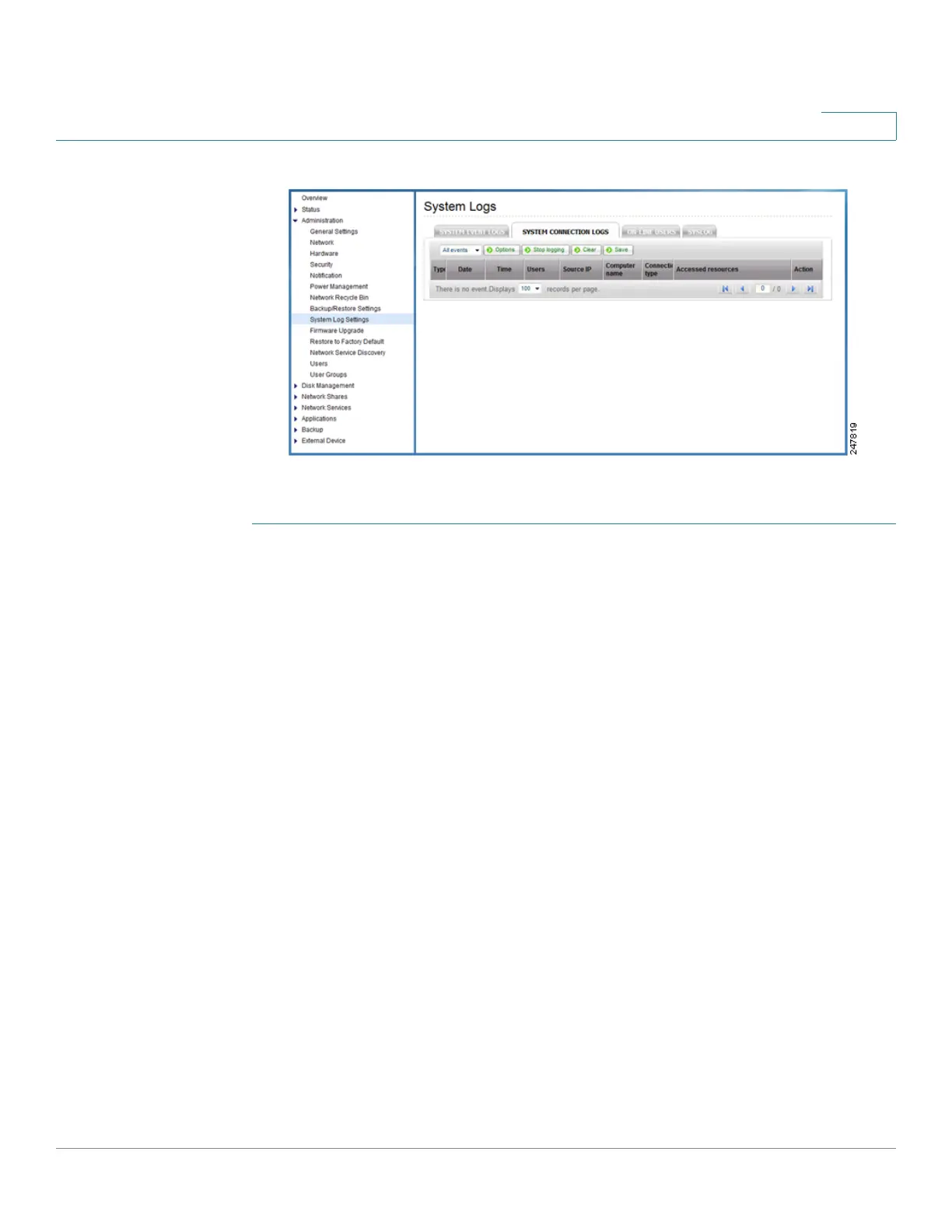Managing the System
Administration
Cisco Small Business NSS300 Series Smart Storage Administration Guide 87
3
To view the system connection logs:
STEP 1 Choose Administration > System Log Settings > System Connection Logs from
the Navigation menu. The System Connection Logs window opens and displays
the following information.
• Type—Type of log. Log types are Informational, Error, and Warning
messages.
• Date—Date that the log occurred.
• Time—Time that the log occurred.
• Users—User or system that generated the log entry.
• Source IP—IP address of the user.
• Computer Name—Name of the computer (if applicable) or local host that
generated the log entry.
• Connection Type—Type of connection. For example, HTTP, FTP, Telnet,
SSH, AFP, SAMBA, RADIUS, or iSCSI.
• Accessed Resources—Type of resource accessed. For example,
administrative activity, folder path, and name of files that have been
accessed.
• Action—Type of action. Examples of action types are login, log out, write,
delete, read, or rename.
STEP 2 From the drop-down list, you can filter the type of log message displayed. Log
types are All events, Informational, Error, and Warning messages.