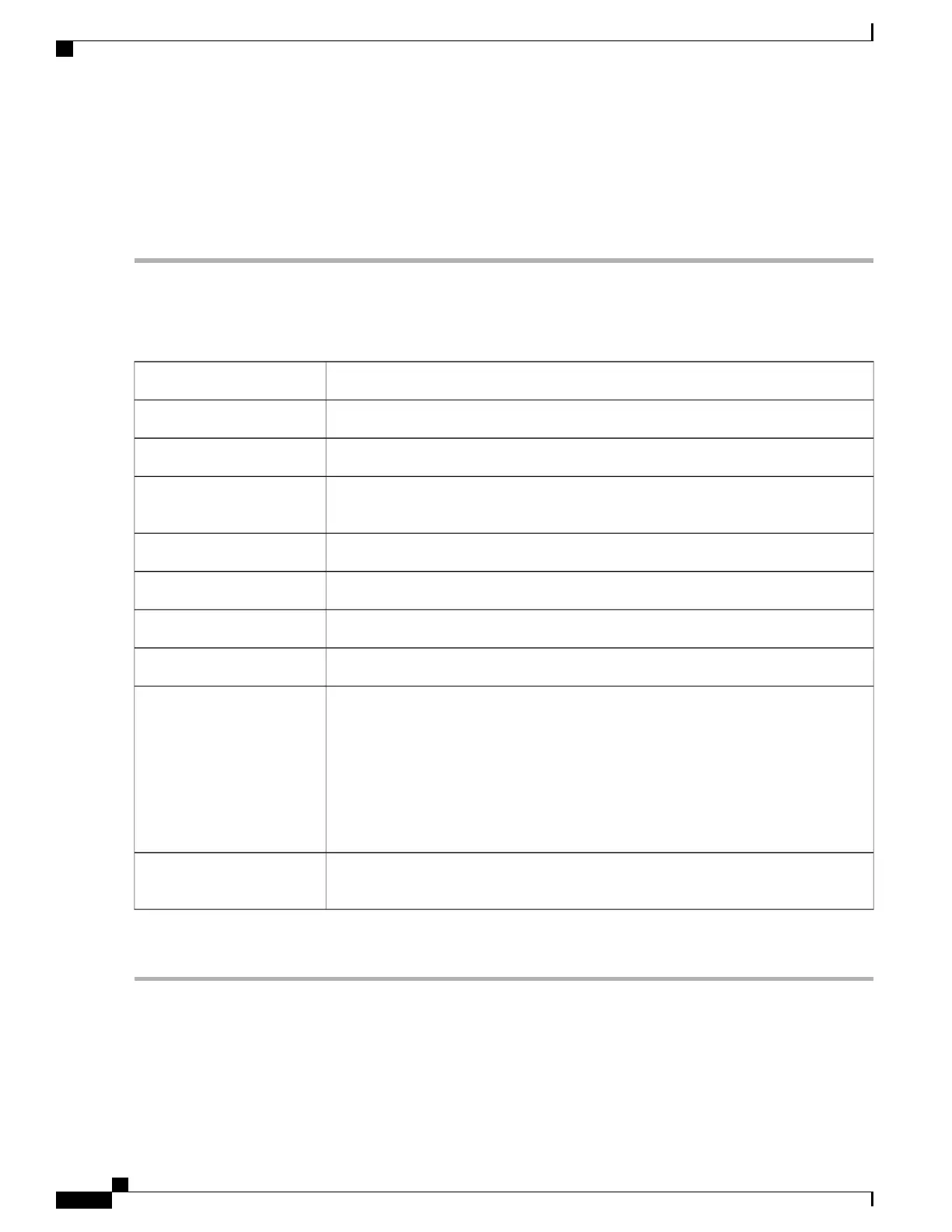Application Control
To add, configure, or modify the application control policies, follow these steps:
Step 1
Click Security > Application Control.
Step 2
On the Application Control page, select On and click Apply.
Step 3
To create a new application control policy, click Add under the Application Control Policies table.
Step 4
On the Policy Profile-Add/Edit section, specify the following information;
Enter a name.Policy Name
Enter a description.Description
Check to enforce the application control policy.Enable
Click Edit and select the content to be filtered (blocked or logged etc) from the list and
click Apply.
Application
Lists the Category, Application and Behavior of the configured filters.Application List Table
Select the device type from the drop-down list.Device Type
Select the OS from the drop-down list.OS Type
Select an IP Group from the drop-down list to apply the policy.IP Groups
Under Exclusion List Table, click Add and configure the following:
•
Type (Select Mac or IP Group)
• IP/ MAC — Enter MAC address
• Device Type — Select device type
• OS Type — Select OS type
Exclusion List Table
To specify when the Application Control policy should be active, select the schedule
from the drop down list or Click Always On to apply web filtering.
Schedule
Step 5
Click Apply.
RV345/345P Administration Guide
98
Security
Application Control
