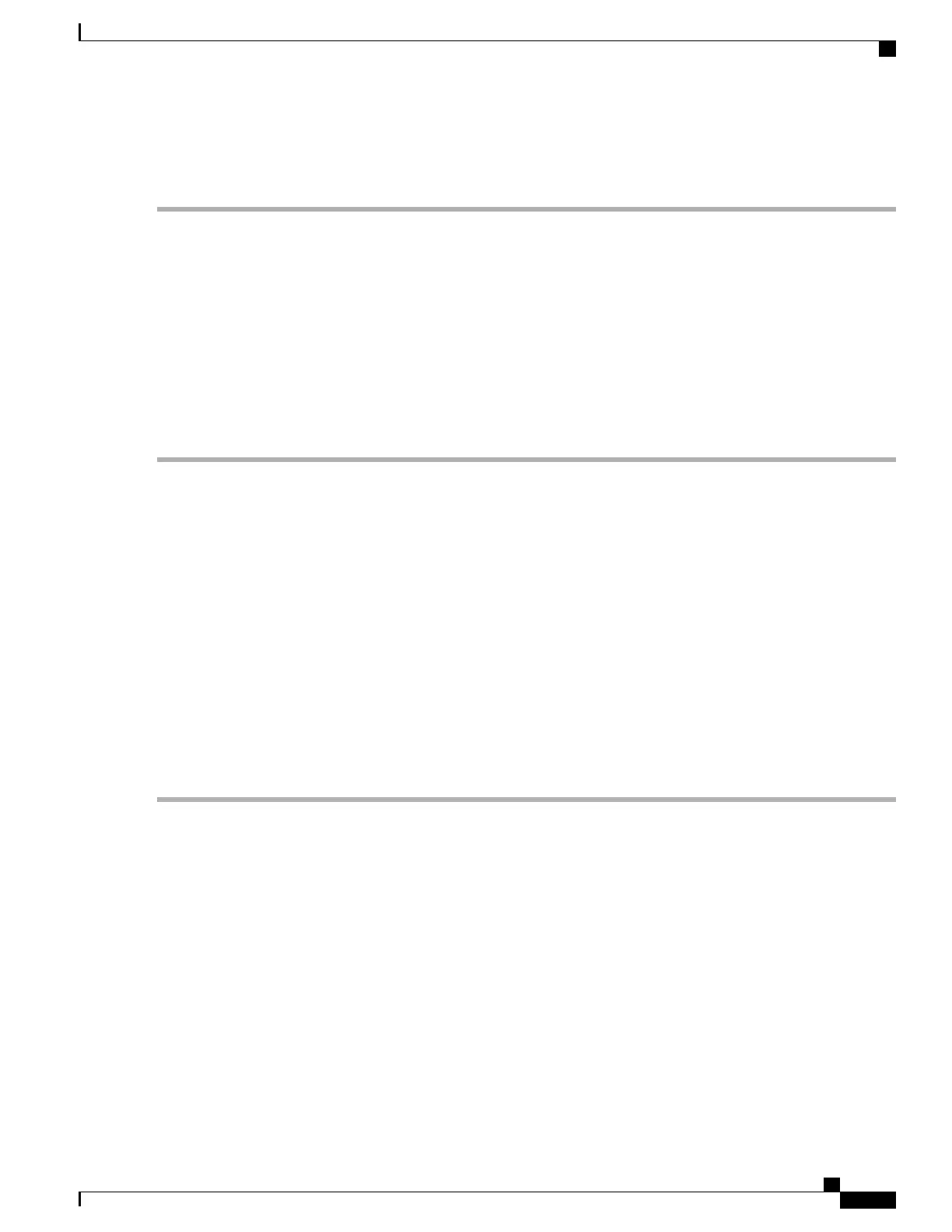Step 6
To view details about an LLDP port, select the Local Port and click Detail.
Step 7
To refresh the LLDP Neighbors Setting Table, click Refresh.
Automatic Updates
Upgrading to the latest firmware can help fix bugs and other intermittent issues on the router. For this purpose,
the router can be configured to send you email notifying you of important firmware updates for your device.
The information can be configured to be sent at specified intervals and for specific types of network events.
Before you can configure these notifications, the email server should be configured.
To configure the Automatic Updates, follow these steps:
Step 1
Select System Configuration > Automatic Updates.
Step 2
From the Check Every drop-down list, choose how often the device should automatically check (Never, Week, or
Month) for possible firmware revisions. Click Check Now to check immediately.
Step 3
In the Notify via field, check Email to and enter the email address. The notifications are sent to a configured email
address. If you haven’t configured an email server, you should click the link in the note given beside the email field and
configure the email server.
Step 4
Under Automatically Update, select Notify to receive notifications for updates.
Step 5
Select the time from the drop-down list of when the firmware is automatically updated. You can select to receive
notifications and configure the updates for the following:
•
System Firmware
•
USB Modem Firmware
•
Security Signature
Step 6
Click Apply.
RV345/345P Administration Guide
35
System Configuration
Automatic Updates
