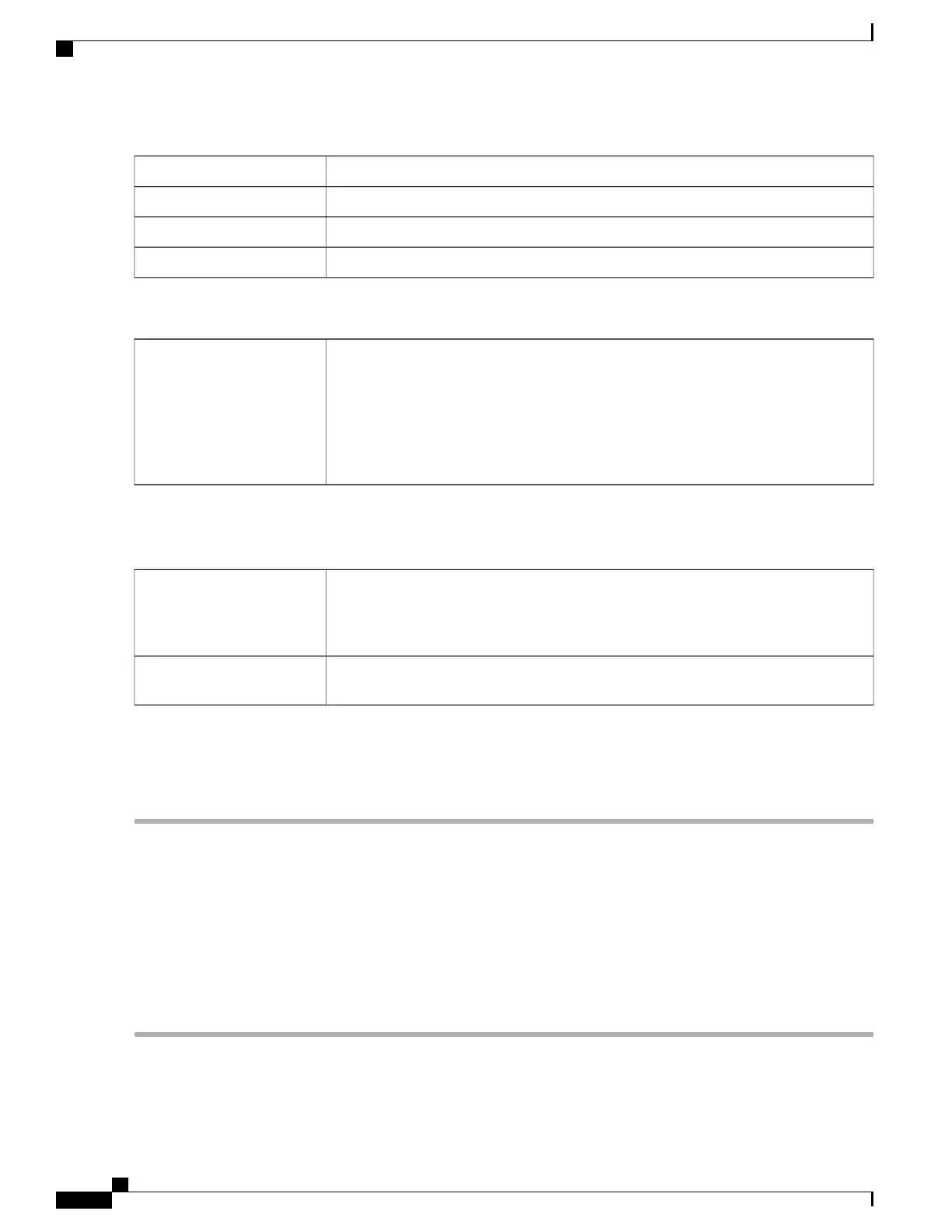Enter the IP address of the secondary DNS server.Secondary DNS
Enter the IP address of the primary WINS.Primary WINS
Enter the IP address of the secondary WINS.Secondary WINS
Enter a description.Description
IE Proxy Settings
Internet Explorer proxy settings to establish VPN tunnel. Select the IE Proxy Policy
(None, Auto, Bypass-Local, or Disabled) from the drop-down list.
If you select Auto or Bypass-Local enter the following:
• Address — IP address or domain name.
• Port — Enter a port number (Range 1 to 65,535).
IE Proxy Policy
Step 5
In the IE Exception Proxy Table, click Add, Edit or Delete to add, edit or delete IE exceptions.
Split Tunneling Settings
Check Enable Split Tunneling to allow Internet destined traffic to be sent unencrypted
directly to the Internet. Full Tunneling sends all traffic to the end device where it is then
routed to destination resources (eliminating the corporate network from the path for
web access).
Enable Split Tunneling
Select Include Traffic to include traffic or Exclude Traffic when applying the split
tunneling.
Split Selection
Step 6
In the Split Network Table, click Add, Edit or Delete to add, edit or delete split DNS exceptions.
Step 7
Configure the IP and Netmask.
Step 8
Click Apply.
VPN Passthrough
The VPN Passthrough allows VPN clients to pass through this router and connect to a VPN endpoint. It is
enabled by default.
To configure the VPN Passthrough, follow these steps:
Step 1
Select VPN > VPN Passthrough.
Step 2
To enable VPN Passthrough, check Enable for each of the approved protocols:
RV345/345P Administration Guide
94
VPN
VPN Passthrough
