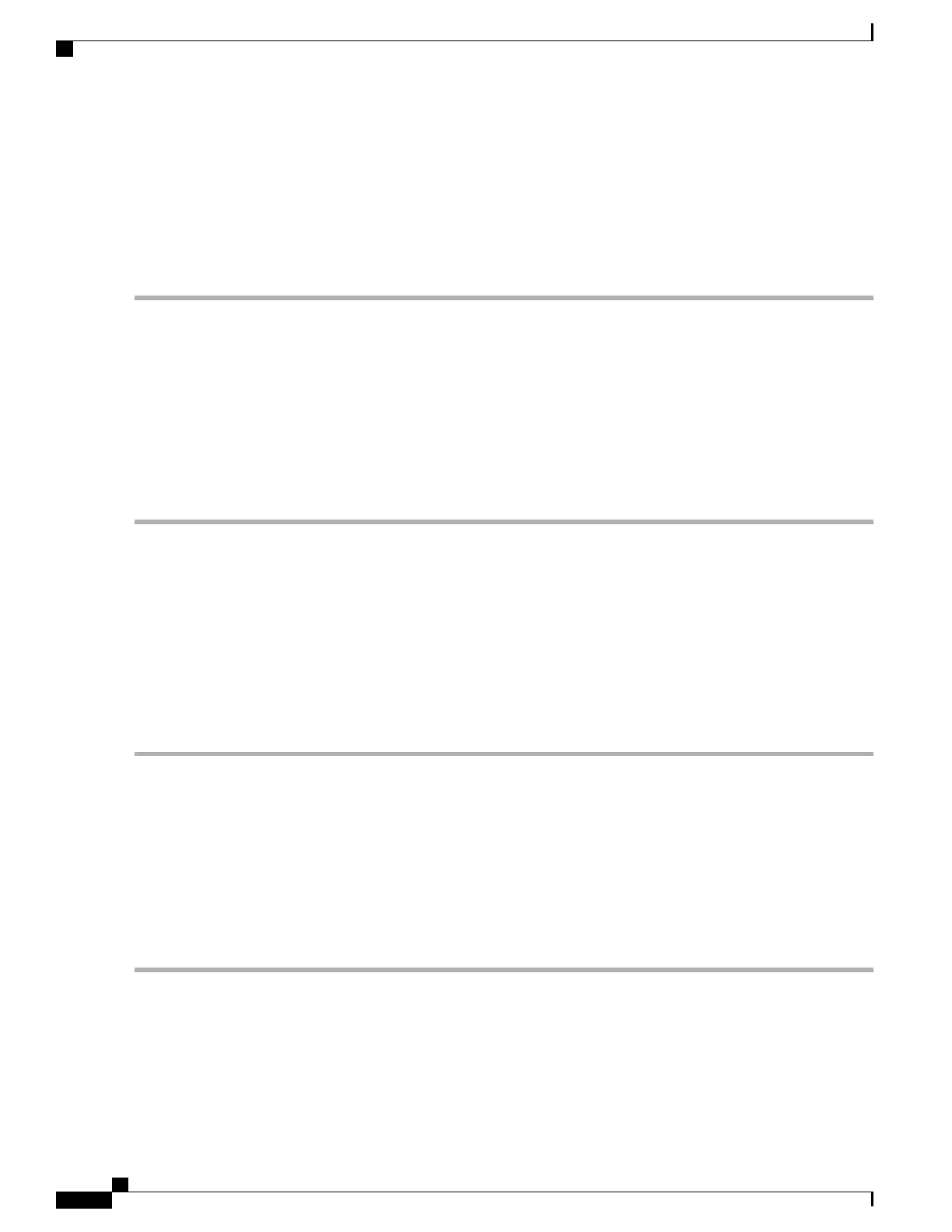Service Management
The Service Management section displays information on the system configuration. You can add a new entry
to the Service Management list or to change an entry. To configure the Service Management follow these
steps.
Step 1
Click System Configuration > Service Management.
Step 2
In the Service Table, click Add.
Step 3
In the Application Name field, enter a name for identification and management purposes.
Step 4
In the Protocol field, select the Layer 4 protocol that the service uses from the drop-down list: (TCP & UDP, TCP,
UDP, IP, ICMP).
Step 5
In the Port Start/ICMP Type/IP Protocol, enter the port number, ICMP type, or IP protocol.
Step 6
In the Port End field, enter port number.
Step 7
Click Apply.
Step 8
To edit an entry, select the entry and click Edit. Make your changes, and then click Apply.
Schedule
The network devices should be protected against intentional attacks and viruses that could compromise
confidentiality or result in data corruption or denial of service. Schedules can be created to apply firewall or
port forwarding rules on specific days or time of day.
To configure the schedule follow these steps.
Step 1
Select System Configuration > Schedule.
Step 2
In the Schedule Table, click Add to create a new schedule. You can edit an existing schedule by selecting it and clicking
Edit.
Step 3
Enter a name to identify the schedule in the Name column.
Step 4
Enter the desired Start Time and End Time for the schedule.
Step 5
Check Everyday to apply the schedule to all the days of the week. Leave it unchecked if you want it to only apply to
certain days. If so, then check the desired days of the week you want to apply the schedule to. You can also choose
Weekdays or Weekends.
Step 6
Click Apply.
RV345/345P Administration Guide
36
System Configuration
Service Management
