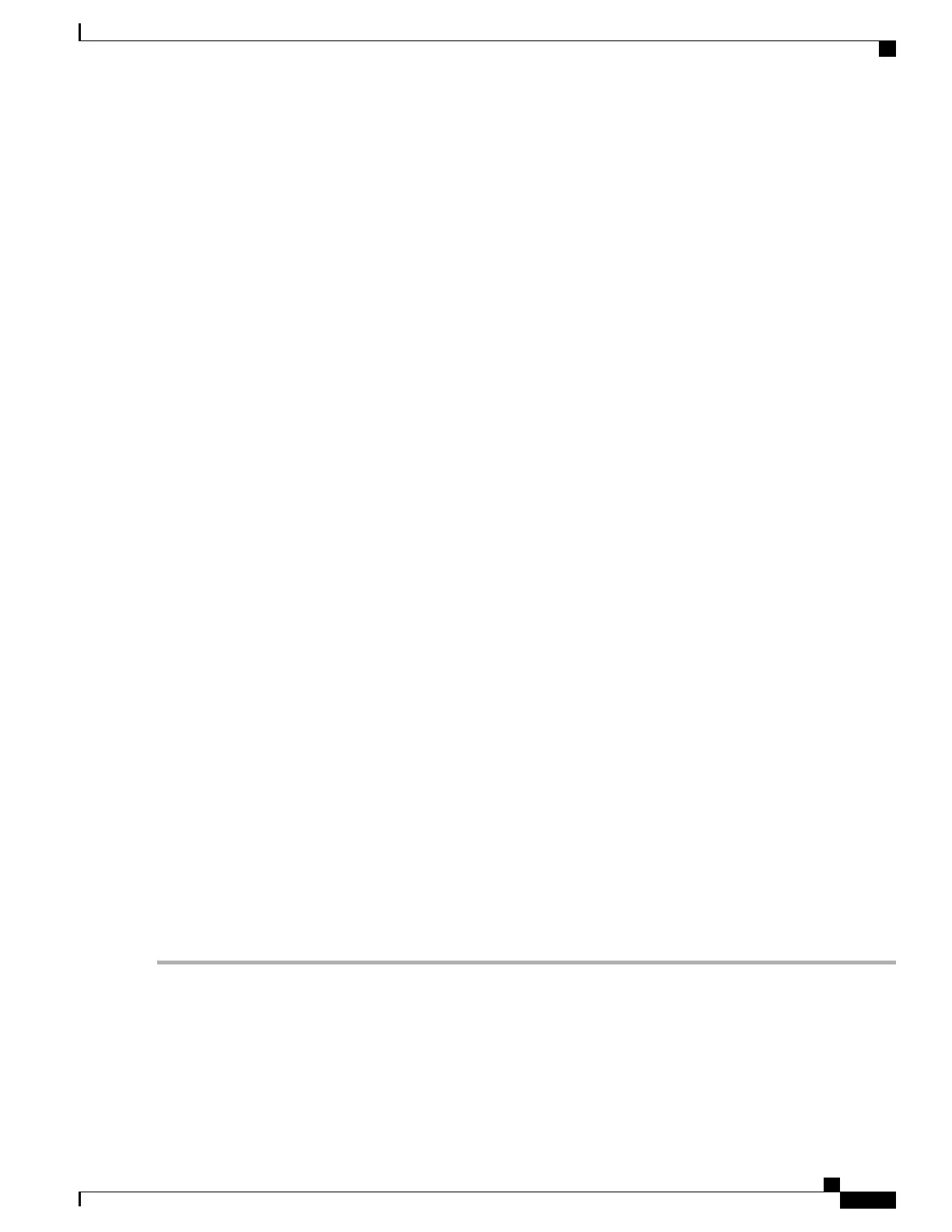• Tunnel(s) Available — Available tunnels for the PPTP connection.
The Connection Table — shows the status of the established tunnels. You can also connect or disconnect
these connections.
• Session ID — Session ID of the proposed or current connection.
• Username — Name of the connected user.
• Remote Access — IP address of the remotely connected or proposed connection.
• Tunnel IP — IP address of the tunnel.
• Connect Time — Time of the tunneling time.
• Action — Connect or disconnect the tunnel.
L2TP Tunnel Status
Layer 2 Tunneling Protocol is the method used to enable Point-to-Point sessions by using the Internet at Layer
2. You can find the status of L2TP Tunnel Status.
• Tunnel(s) Used — L2TP tunnels used for the VPN connection.
• Tunnel(s) available — Available tunnels for the L2TP connection.
The Connection Table — Shows the status of the established tunnels. You can also connect or disconnect
these connections.
• Session ID — Session ID of the proposed or current connection.
• Username — Name of the connected user.
• Remote Access — IP address of the remotely connected or proposed connection.
• Tunnel IP — IP address of the tunnel.
• Connect Time — Time of the tunneling time.
• Action — Connect or disconnect the tunnel.
View Logs
The View Logs page displays all of the device’s logs. You can filter these logs based on category, severity,
or keyword. You can also refresh, clear, and export these logs to a PC or USB. To view the device’s logs,
follow these steps:
Step 1
Click Status and Statistics > View Logs.
Step 2
Under Logs Filtered By, select the appropriate option.
RV345/345P Administration Guide
13
Status and Statistics
View Logs
