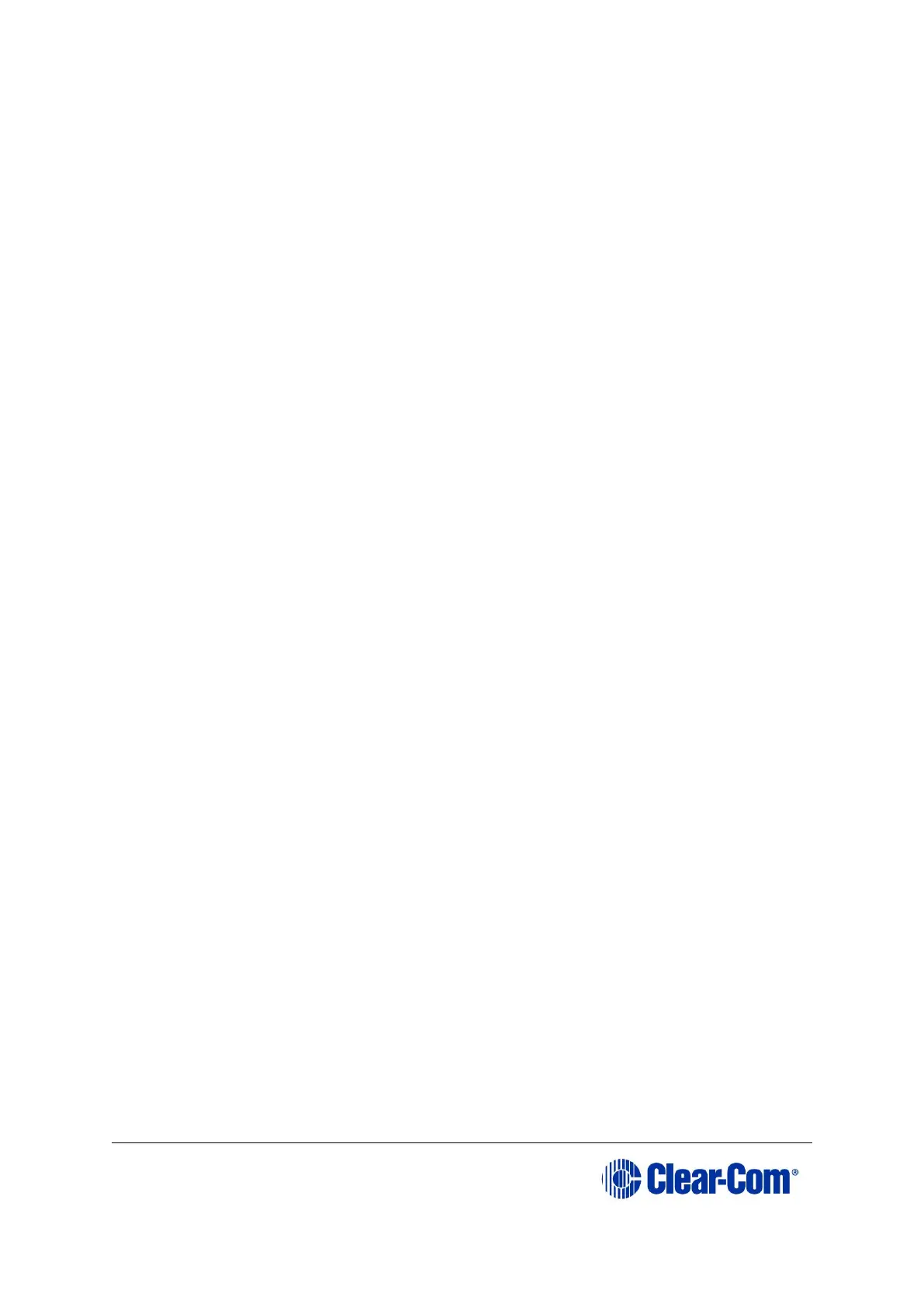5.3 Using the CPU card Ethernet ports
The CPU card Ethernet ports are normally connected to a LAN and used to
communicate with clients such as EHX and Production Maestro. The Ethernet
port functionality depends on the IP address setup.
If an IP address of 0.0.0.0 is configured on the second Ethernet port, it will
not be used for Tx or Rx. This is the default setup if the default IP address is set
as described above.
All matrix to matrix traffic is sent out on both Ethernet ports. This applies to
both directed and broadcast packets. All matrix to matrix traffic is also received
on both Ethernet ports. If the traffic is transaction related, the second
(duplicate) message received is not consumed, but simply dropped.
The matrices listen for client connections on both Ethernet ports. Once the
connection is made it is added to the list of connections to service. Broadcast
type Tx data is duplicated out on each connection (for example, HCI connection
to the matrix from 3rd party applications).
The EHX Server makes a connection on either the main or backup Ethernet port
of each system in the linked set. If both are up, this will default to the primary
port. In the event that connection is lost to the currently active port on a matrix
the EHX server will swap over to using the other Ethernet port. If this connection
is lost only on one matrix in a linked set, the others will not be affected.
5.3.1 Configuration restrictions for Ethernet ports
The network ID on the first Ethernet port must be different to that of the second
port.
The network ID is defined by the IP address and the network mask for the port.
For example a network address of 172.16.2.1 and a mask of 255.255.0.0
gives a network ID of 172.16. Therefore in this scheme the second port could
not have an IP address, starting with 172.16.
If the network mask is extended to 255.255.255.0 the network ID becomes
172.16.2 so the second port could have an address of 172.16.3.1 and a
mask of 255.255.255.0 giving a network ID of 172.16.3 for the second port.
If both Ethernet ports are set up with the same network ID this condition results
in data loss on one or both of the Ethernet ports.
Note: Ethernet redundancy and the use of a default gateway is not supported. An IP
address and gateway combination on an Ethernet port means that all Tx traffic
to any address is possible on the port. Traffic that actually matches the other
Ethernet port can therefore be sent out on the wrong port.
5.4 CPU card fail-safes
The CPU card’s non-volatile memory stores all information about the current
operating configuration and the three additional configurations, allowing the
system to restore itself automatically after:
A power failure.
