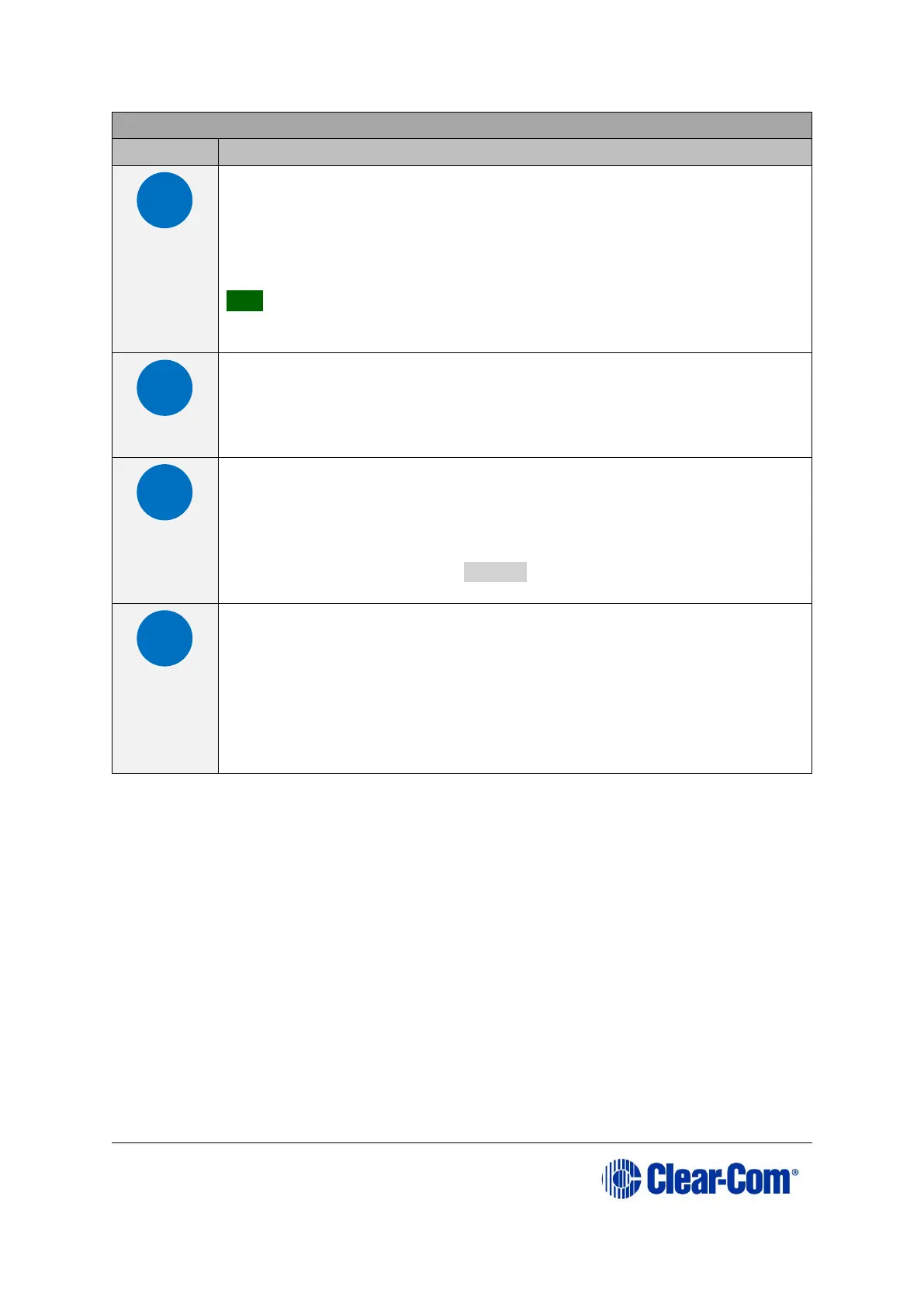User Guide| Eclipse HX-Median
Key to E-QUE front panel lights and controls
RESET button
Pressing the reset button causes the card and all links to
momentarily stop their current activity and to restart.
During the reset, configuration information downloads to the card
from the CPU card. If the entire system is operating except for
one E-QUE card press the reset button for that card only.
Tip: The reset button is slightly recessed from the front panel to
prevent it from being accidentally pressed. A tool such as a bent
paper clip is required to press this button.
Power supply lights
+3.3-Volt Power Supply Light
The matrix’s +3.3-volt power supply provides electric current to
this green light. When lit, the light indicates that the +3.3-volt
supply is present and supplying power to the card.
Status lights
When lit, a status light indicates successful communication
between the
E-QUE card and a connected device such as an active antenna or
splitter.
Each of the E-QUE card’s 8 yellow status lights corresponds to
one of 8 ports to which devices can be connected.
LAN DATA light
The green LAN DATA light illuminates to indicate there is data
passing through the Ethernet port.
LAN LINK light
The amber LAN LINK light illuminates to indicate a connection to
the LAN port.
Table 19: Key to E-QUE front panel lights and controls
