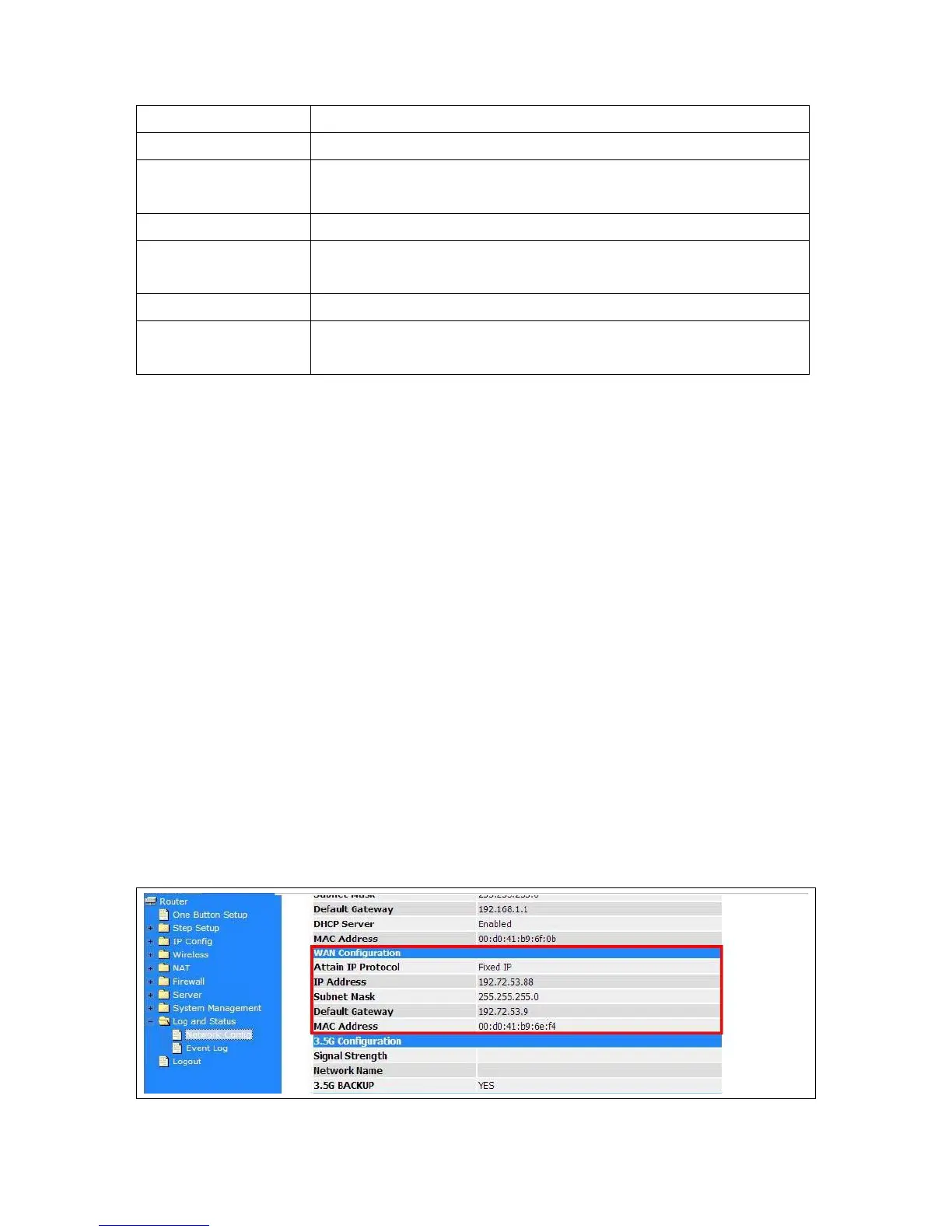Remote FTP URL Input the FTP URL for saving webcam image.
Remote FTP port Input the FTP port number under URL to save image.
Remote FTP user
Input the users name you like and it will be used to save the webcam
image into the FTP server.
Remote FTP password Input the remote password.
Remote FTP Directory
To provide option of which folder should be used for saving webcam
image.
Back
Click on Back button for returning to Webcam Basic Setting screen.
Apply & Cancel
Click on Apply button to finish setting. Click on Reset button to clean the
setting on this page.
5.5.3.3 Application of Web Camera
5.5.3.3.1 Application of Web Camera
Monitor your home with a Webcam via CWR-935M. Take pictures via CWR-935M, also can do the
monitoring or recording all images into the USB HDD for reviewing. Often marketed as surveillance
tools for home or office security, network Webcams are now being employed by early adopters for
more personal matters, such as watching kids and monitoring pets. The Webcam can be remotely
accessed and controlled via a browser. Besides, to record and monitor live action with USB webcam,
also can view the image through Internet browsers.
5.5.3.3.1.1 Web Camera Monitoring via WAN connection
For viewing the image via webcam from WAN connecting, below is the diagram.
How to check your WAN IP address
To monitor the image via webcam from outside door, you need to know the WAN IP address. Select
“Network Configuration” under Log & Status in main Menu after connection, and you will see the
WAN IP Address which used to connect to webcam screen. Here use 192.72.53.88 as example.