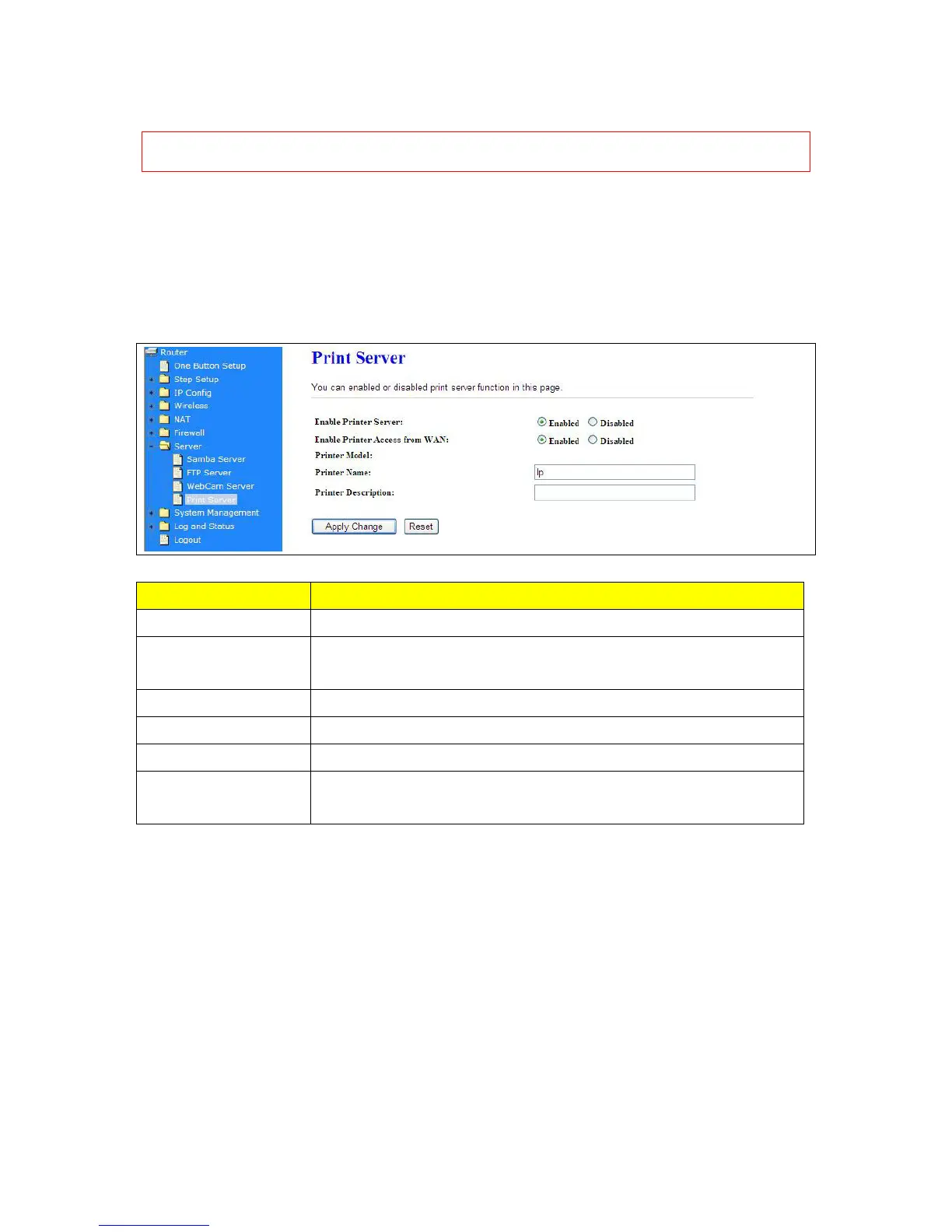Note:If you can’t open the folder inside the FTP server, please check with administrator to setup your
FTP & Webcam’s privileges.
5.5.4 Printer Server
The two USB ports on CWR-935M are for connection with printers to be shared on the local area
network. Follow the below steps to setup your PC to connect to a Printer server.
Item Description
Enable Printer Server
Check Enable for applying printer server.
Enable Printer Access
from WAN
Allow printer can access from WAN side by checking on Enable for this
item.
Printer Model The printer model will be shown when plug the USB printer.
Printer Name Input the name of printer you like.
Printer Description Input the description of printer as your demand.
Apply & Channel
Click on Apply button to continue. Click on Cancel button to clean the
setting on this page.
Besides above setting finished, the printer setting on PC also needs to be set as follows.
5.5.4.1 Printer Setting on PC
After Enable Printer Server in Quick Setup and Printer Server Configuration, please follow below steps
to set the detail LPR settings in your PC. (Below example is for Windows XP platform.)