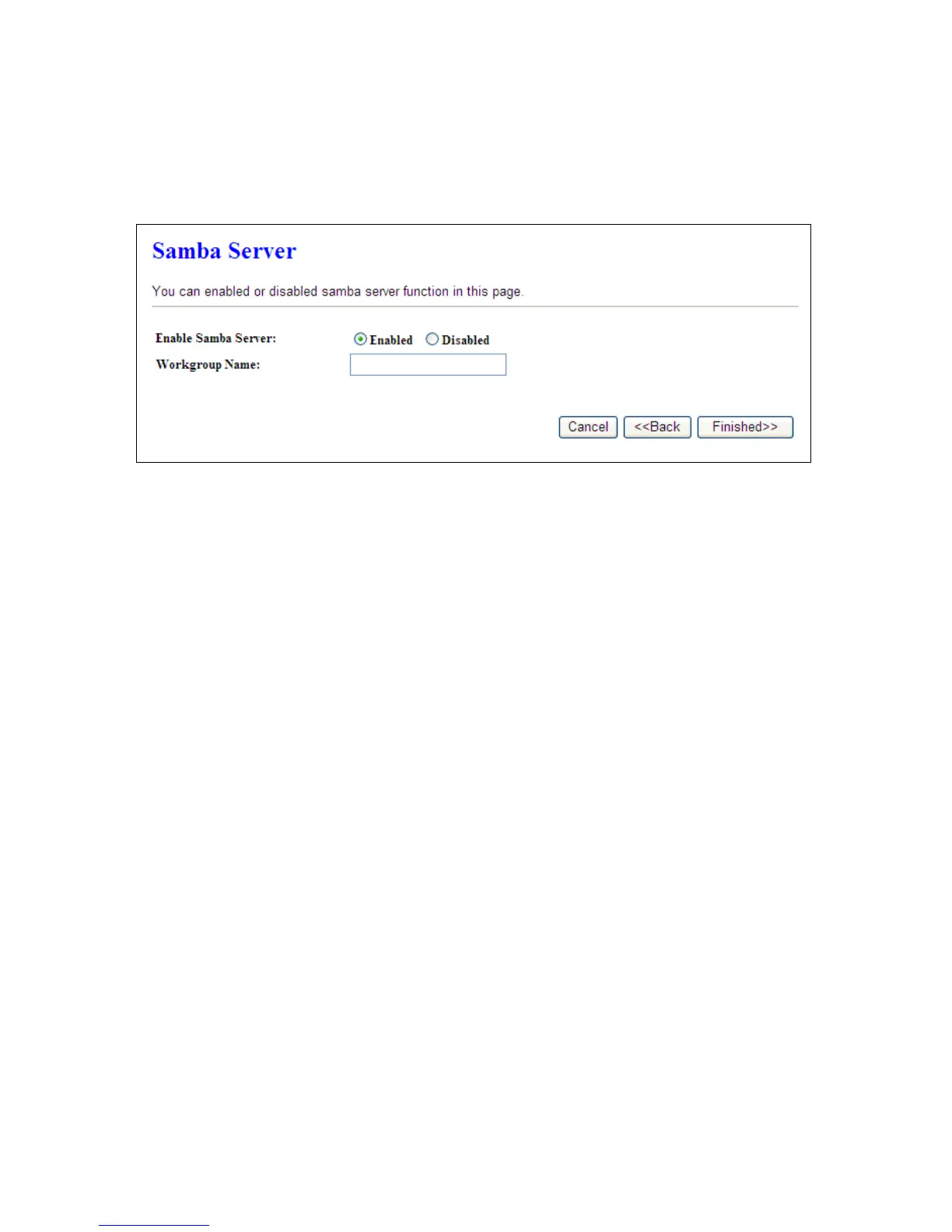4.2.15 Samba Server
CWR-935M support file sharing, you can share your file via network neighbor.
Please click “Finished>>” to finish setup procedure.
4.3 AP Mode Configuration
Connect to AP or wired Internet, and then provides wired and wireless internet bridge service for
bottom level users. The AP mode doesn’t support NAT. The CWR-935M is simply using Ethernet port
to connect to the upper level device and receive the IP address from it. The CWR-935M will use the
default IP address or is defined by users if the upper level device does not give one.
4.3.1 Switch to AP Mode
CWR-935M has an operation switch; it can let users switch between router, AP, and Wi-Fi AP mode.
Users must unplug the CWR-935M from the power outlet and make sure that the power is off.
Switch to AP mode, and plug it back in power outlet.
Note:
The DHCP is disabled in AP mode. Please setup the static IP address in you PC as below.
1. Click ‘Start’ button (it should be located at lower-left corner of your computer), then click control
panel. Double-click Network and Internet Connections icon, click Network Connections, then
double-click Local Area Connection, Local Area Connection Status window will appear, and
then click ‘Properties’