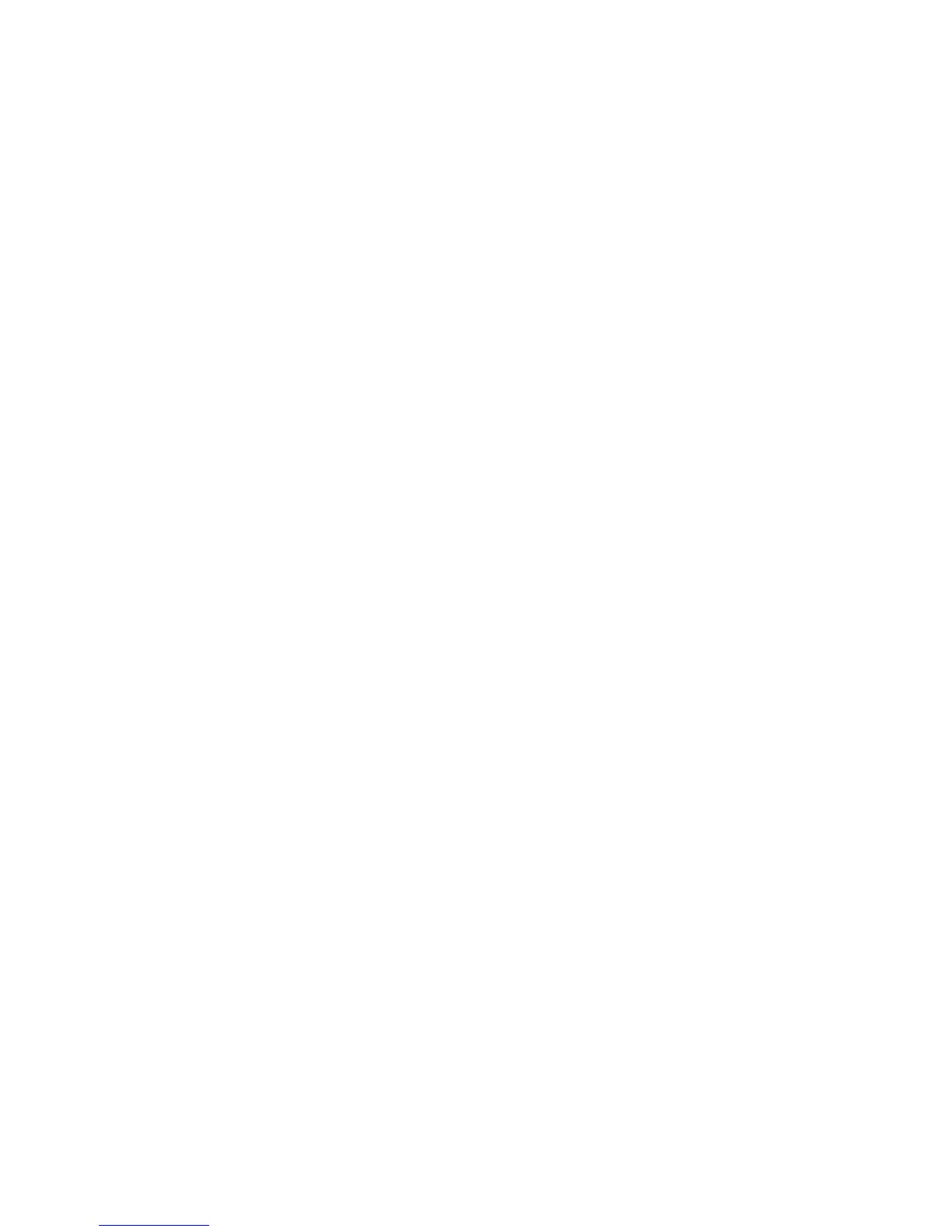2. Check out the IP address, Subnet Mask, and Default Gateway. If the data is incorrect,
please input Release All, press enter, and then input Renew All.
Windows NT, 2000, or XP:
1. Click Start > Run > input cmd > click OK.
2. Please input ipconfig /all on Command Prompt.
3. Check out the IP address, Subnet Mask, and Default Gateway. If the data is incorrect,
please input ipconfig /release, press Enter, and then input ipconfig /renew.
Solution 3: Check the connection settings of your browser and make sure the HTTP Proxy is
disabled. Please open your browser.
Internet Explorer:
1. Select Tools > Internet Options > Connections.
2. Select Never dial a connection, and click on LAN settings.
3. Make sure no checkbox is selected. Press OK.
4. Press OK.
Netscape Navigator:
1. Select Edit > Preferences > select Advanced.
2. Select Proxies > Select Direct connection to the Internet > Click on OK.
3. Q: The webpage browsing is frozen, disconnection during downloading, or un-readable text
shown on my screen. What should I do?
A: Right click on My Computer > Properties > select Device Manager on Hardware tab > right
click on Network Adapters > select Properties > select Advanced tab > select Link
Speed/Duplex Mode on the left, and choose 10Mbps/Half Duplex > click OK.
4. Q: Why am I unable to connect to the website settings?
A: You may remove the proxy settings from your browser.