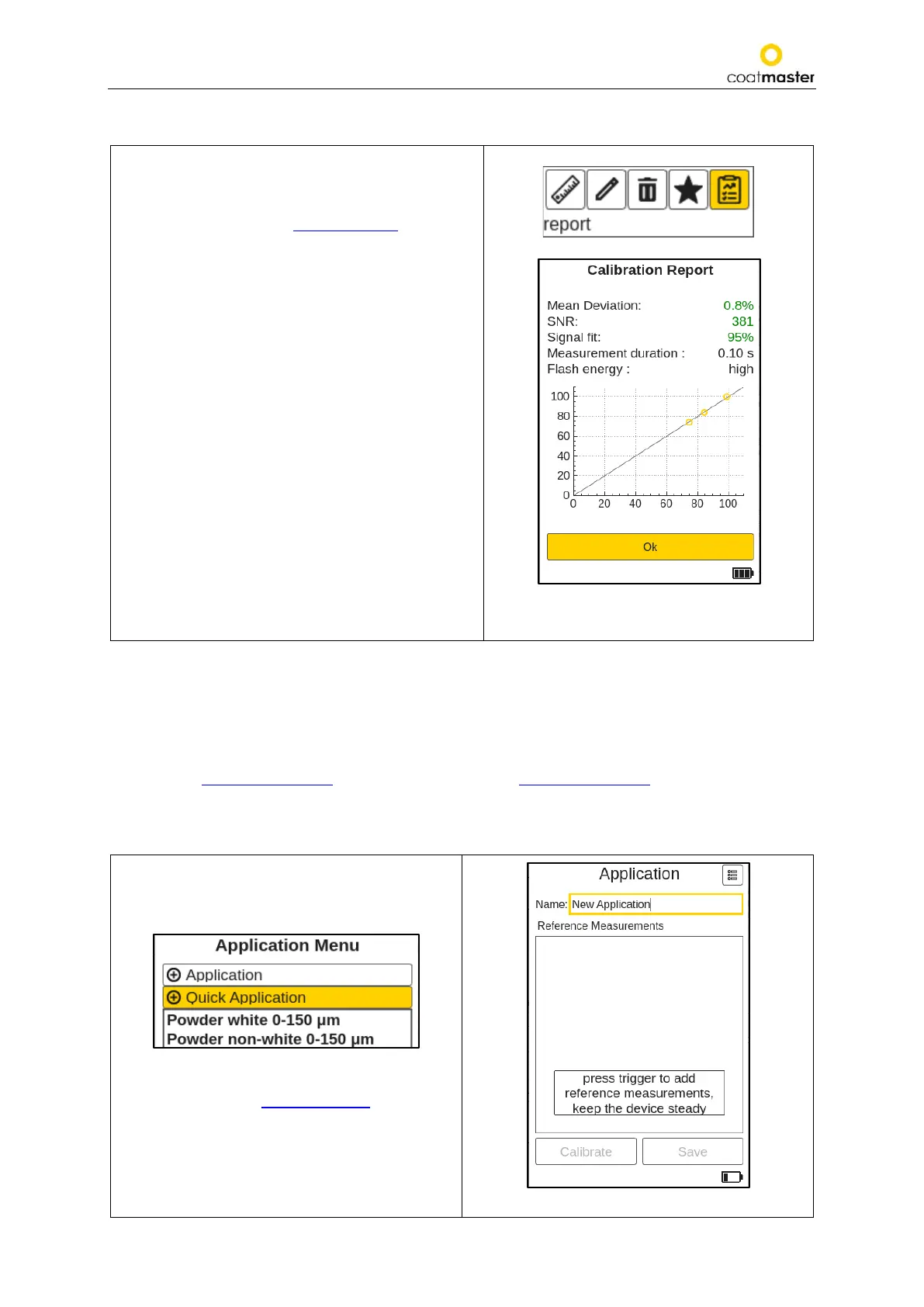coatmaster Flex
8.4.4. Calibration Menu
If the existing factory applications are not suitable for your use, you can edit an existing, or add a new,
application (only in the Admin user mode).
There are two ways to create a new application and thus a new calibration: Selecting ‘edit’ or ‘㊉
Application‘ (see section 8.4.4.2.) or ‘㊉ Quick Application‘ (see section 8.4.4.1.) in the application menu
will direct you to the calibration menu.
8.4.3. Advanced calibration report
A summary of the calibration parameters is
displayed in the advanced calibration report. If all
parameters are green, the calibration is successful.
For more Information see section 8.4.4.4.
The default report only shows a check mark next to
the label in green for ok or red for not ok. No graph
will be displayed.
If you choose an application within the list of
available applications, the color will change to light
orange. You can select the desired application by
using the up/down arrow keys Ⓓ and the OK
button Ⓒ from the input panel.
To activate the ’report’ icon use in the application
menu the left or right arrow key Ⓓ and the OK
button Ⓒ from the input panel.
To abort and return to the application menu, use the
back button Ⓑ or confirm with ‘OK’.
Figure 37: Advanced report
35
8.4.5. Quick Application
When you select ‘㊉ Quick Application‘, the
Reference Measurements display will appear
(see Figure 38: Reference Measurements).
Follow the instruction on the display.
For next steps see section 8.4.4.3. Reference
Measurements.
To abort and return to the application menu, use
the back button Ⓑ.
Figure 38: Reference Measurements
