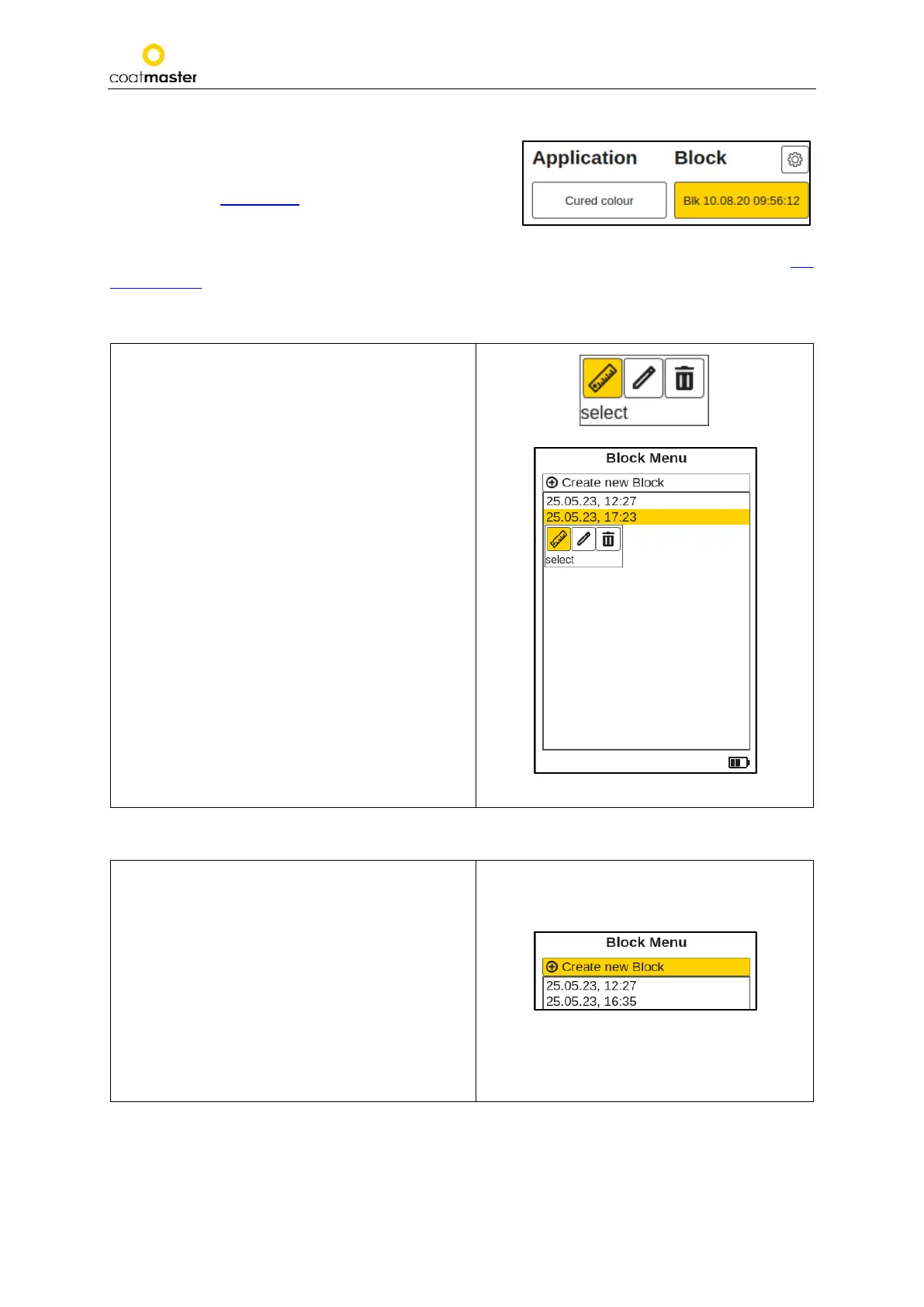coatmaster Flex
8.3. Block Menu
In the main menu use the left or right arrow key Ⓓ
to select the ‘Block’ field and confirm with the OK button
Ⓒ according to section 7.2. (Figure 8: Input panel - keys
and elements).
The Block menu is accessible by all user levels, but with limited privileges for the Standard user level (see
section 8.1.2.).
8.3.1. Select a block
Block saves different measurement series in
separate directories. The statistics of the selected
block are displayed in the main menu and in the
trend chart.
To use a block, select a block from the list and
choose ‘select’.
You can select the desired block by using the
up/down arrow keys Ⓓ and the OK button Ⓒ
from the input panel.
If you choose a block within the list of available
blocks the color will change to light orange.
To activate one of the three icons (‘select’, ‘rename’
or ‘remove’) use in the block menu the left or right
arrow key Ⓓand the OK button Ⓒ from the
input panel.
To abort and return to the block menu, use the back
button Ⓑ.
Figure 29: Select block
8.3.2. Create a new block
If you choose ‘Create new Block’ in the block menu,
a new block with the current selected date and time
or a consecutive number, depending on the setting
in the WEB UI, will appear in the list.
The current
display switches directly back to the
main displa
y and the newly created block is
immediately active and displayed with the block
name in the block field.
Figure 30: Create new Block
