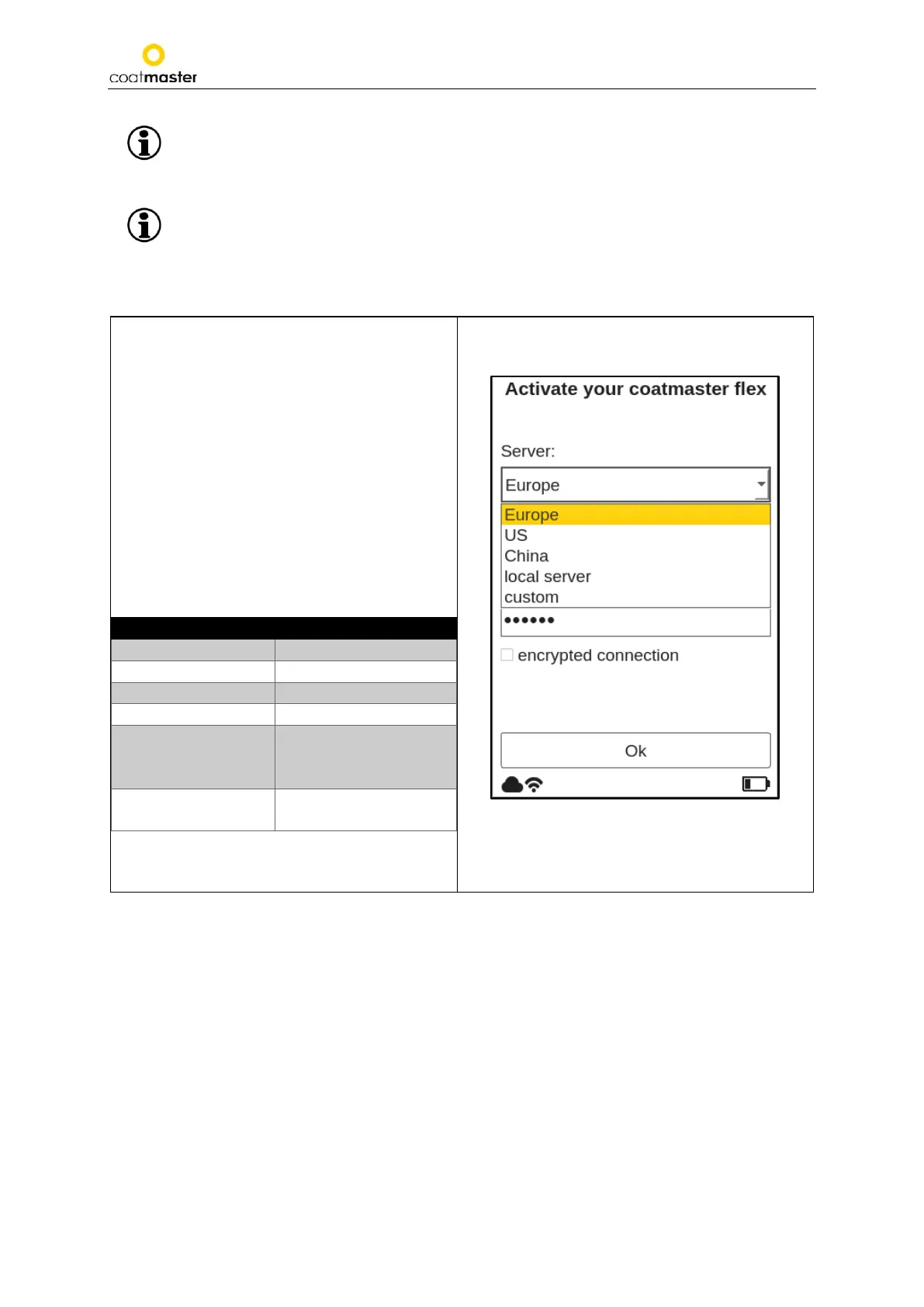coatmaster Flex
If you have conducted a factory reset and need to re-activate your coatmaster® Flex, the Wi-
Fi network you were connected to before, resetting will be saved and the coatmaster® Flex will
automatically connect to it.
Connection to the internet may be provided by mobile phone hotspots. Internet availability of
course depends on mobile connection stability. Use an Android phone to connect to the
coatmaster® Flex to the Internet. Usage of iOS devices may lead to connection errors.
7.6. Activation
When starting the device for the first time, or
after a factory reset, with the device connected
to the Internet (either with the provided local
server or via the selection of a Wi-Fi network),
the license code and the activation key must be
entered to unlock your device. These details will
have been provided separately by your
purchasing point
. If you are not prompted to
enter the activation code and the coatmaster®
Flex is working, we have already activated the
device for you and no further action is required.
Before entering the license code and activation
key, make sure to select the correct server from
the drop-down menu as follows:
Local server
License: hkeqex
Custom servers
Custom, enter the IP
address.
Figure 13: Activating menu – select server