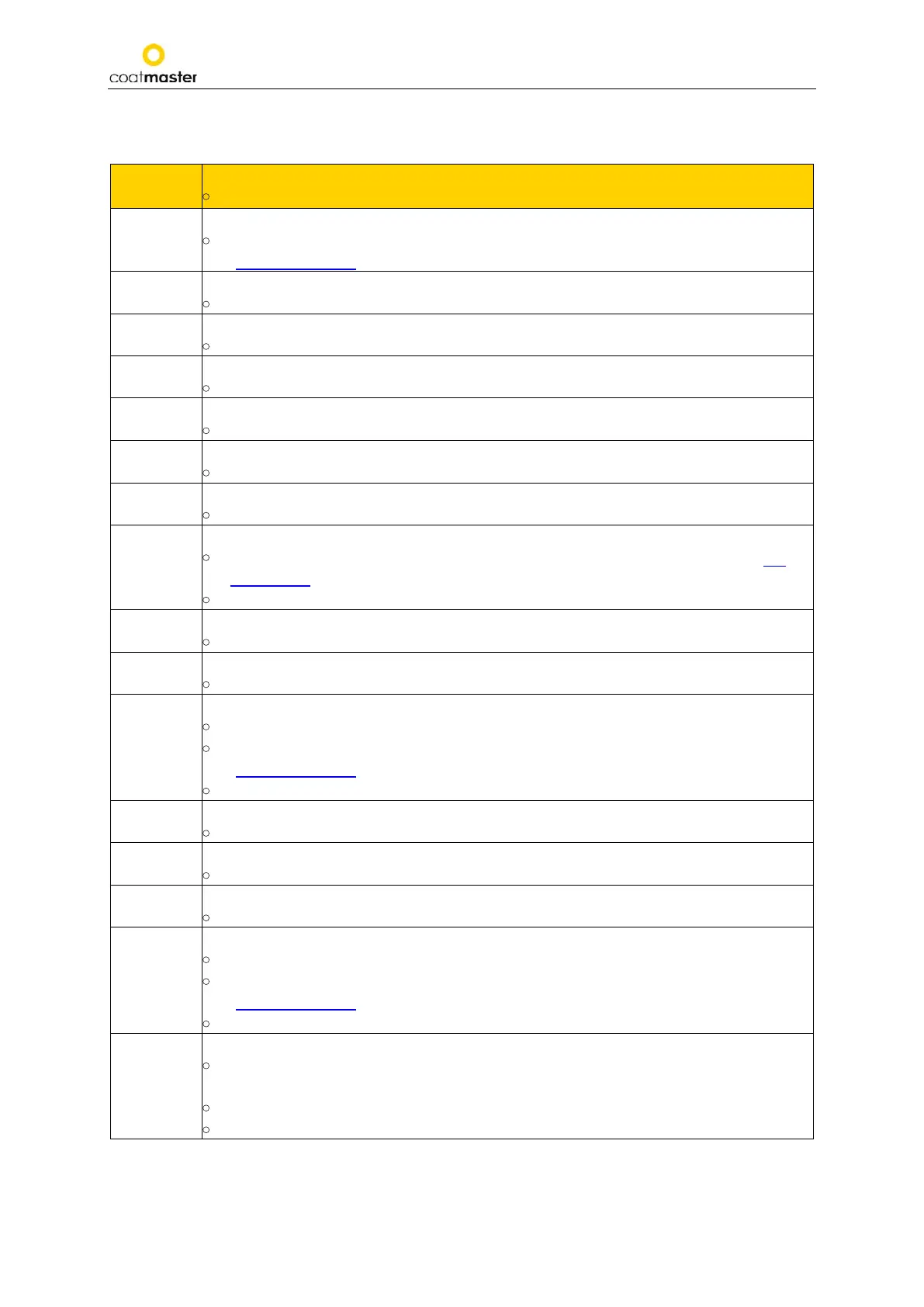coatmaster Flex
11.2. Error Codes
Corrective measure
0
Received an ‘Error’ message from the
• Check the Internet status and perform a network diagnosis with
‘Troubleshooter’ (
see section 8.1.1.
).
1
• Contact the Technical Support (details on page 2) for further assistance.
2
No data acquisition (DAQ) board.
• Contact the Technical Support (details on page 2) for further assistance.
3
Data acquisition (DAQ) busy.
• Contact the Technical Support (details on page 2) for further assistance.
4
• Contact the Technical Support (details on page 2) for further assistance.
5
Data acquisition (DAQ) error.
•
Contact the Technical Support (details on page 2) for further assistance.
6
• Contact the Technical Support (details on page 2) for further assistance
7
• Check whether you have selected the right energy level for your application (
see
section 8.4.
). See Application menu.
•
Contact the Technical Support (details on page 2) for further assistance.
8
Wrong light pulse timing.
• Contact the Technical Support (details on page 2) for further assistance.
9
• Contact the Technical Support (details on page 2) for further assistance.
10
• Check your Wi-Fi settings.
•
Check the internet status and perform a network diagnosis with
‘Troubleshooter’ (
see section 8.1.1.
).
• Contact the Technical Support (details on page 2) for further assistance.
11
Wrong message format.
•
Contact the Technical Support (details on page 2) for further assistance.
12
• Contact the Technical Support (details on page 2) for further assistance.
13
• Contact the Technical Support (details on page 2) for further assistance.
14
Unable to connect to Wi-Fi.
• Check your Wi-Fi settings.
•
Check the internet status and perform a network diagnosis with
‘Troubleshooter’ (
see section 8.1.1.
).
• Contact the Technical Support (details on page 2) for further assistance.
15
IR signal clipping.
•
Use a lower flash energy (that is in the case you are using White for color), select
Non-White for your application.
•
If you measure on hot pieces, try to wait till the parts cool down.
•
Contact the Technical Support (details on page 2) for further assistance.