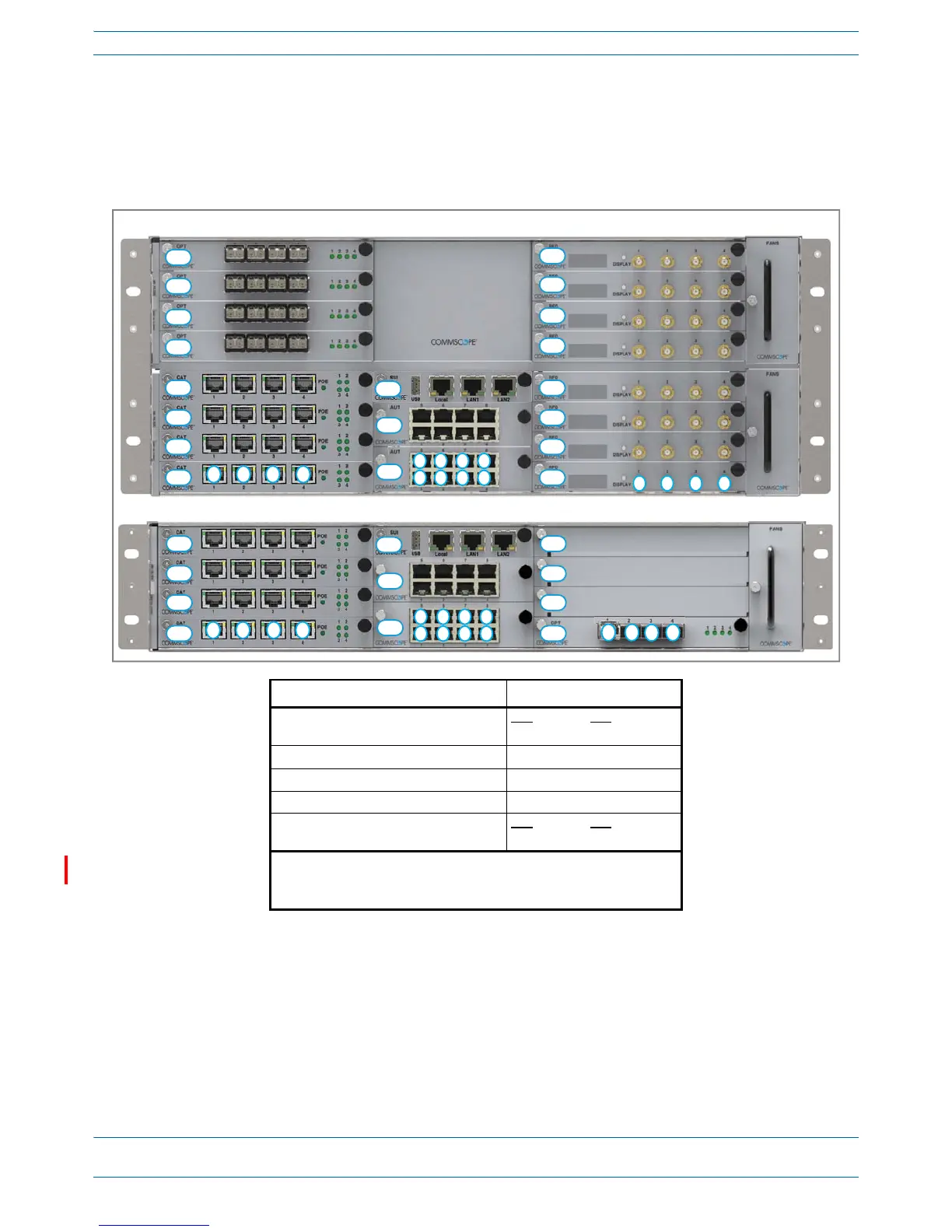M0201AA ION
®
-E Series Hardware Installation Guide
© June 2017 CommScope, Inc. Page 15
WCS-2 and WCS-4 Subracks and Modules
WCS Subrack Front Panel Card Slots and GUI Identification
Thefollowinggraphicandtabledescribetheslotsinwhicheachcardshouldbeinstalled.Notethataportis
identifiedasadecimalpointaftertheslotlabel.Forexample,aCATCardinstalledinslotL1wouldhavefour
ports:L1.1,L1.2,L1.3,andL1.4.
Install this Card … … in this Slot
Optical Transport Card (OPT) CAT
TEN
L1 - L8
R1
Copper Transport Card (CAT)
L1 - L4
1
System User Interface Card (SUI) M3
Auxiliary Unit Transport Card (AUT) M1 - M2
RF Donor Card (RFD) CAT
TEN
R1 - R8 N/A
2
1 Remote Power for UAPs and CAP Ls over Cat6A only available in slots
L1 - L4.
2 WCS Subracks configured as TENs do not currently support RFD Cards.
