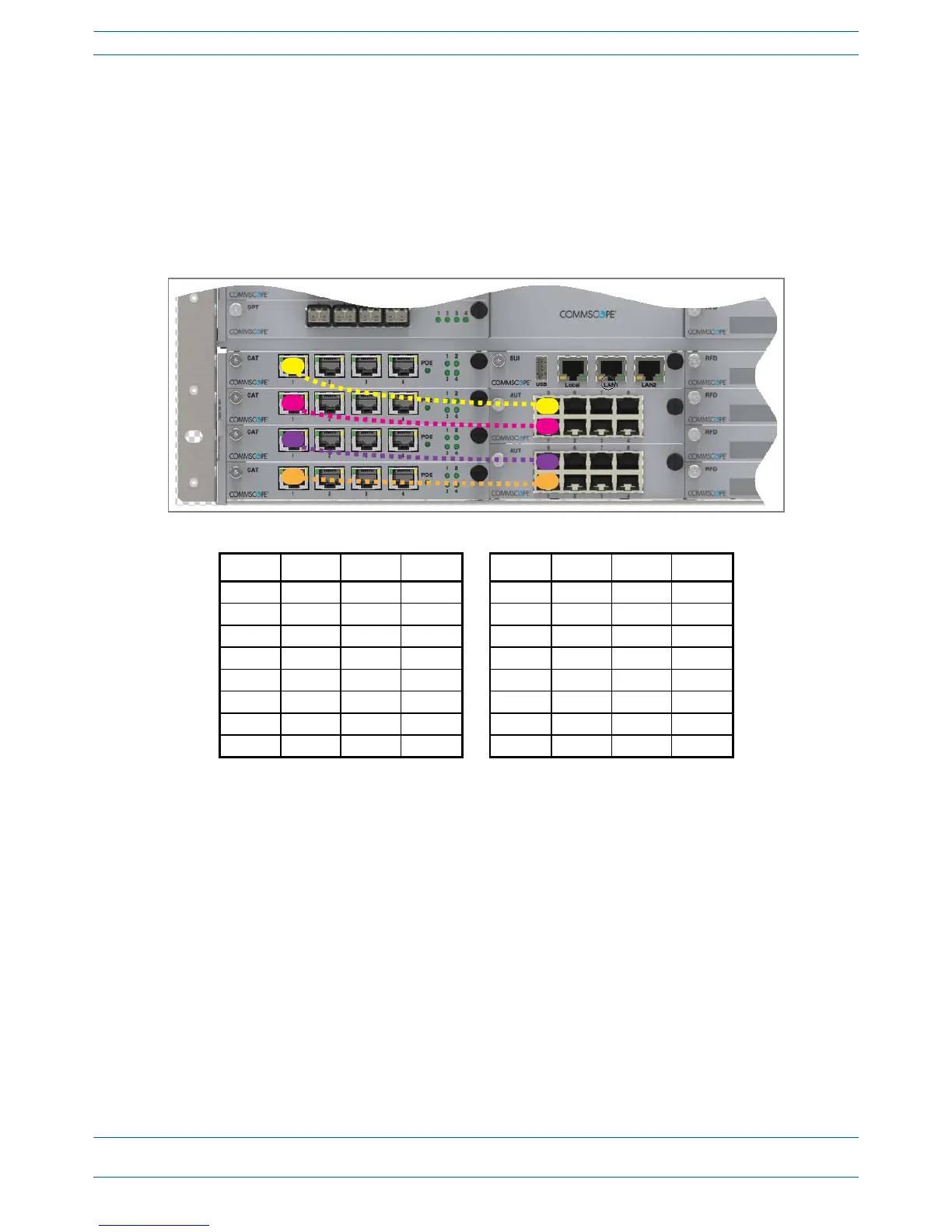M0201AA ION
®
-E Series Hardware Installation Guide
© June 2017 CommScope, Inc. Page 33
Installing Subracks and PSUs in an Equipment Rack
Figure3-3andTable3-1showtheinternalmappingbetweenCATCardsandAUTCards.Thereisaspecific
relationshipbetweentheslotinwhichtheCATandAUTCardsareinstalled,andtheCATCardandAUTCard
ports.Forexample:
• TheCATCardslot/portcombinationofL1.1alwaysmapstoAUTCardslot/portcombinationM1.1
• TheCATCardslot/portcombinationL4.4alwaysmapstoAUTCardslot/portcombinationM2.8.
ThisinternalmappingprovidestheEthernetbackhaulforEthernetdevicesconnectedtotheEthernetports
ontheAUTCard.
Figure 3-3. Example of Internal Mapping of CAT Card Ports to AUT Ports
UsetheprecedinginformationandthefollowingstepstoconnecttheAUTCard(s)totheION-Esystem.
1 Followthestepsin"InstalltheCANandTENCards”onpage27toinstalltheAUTCard(s)intotheWCS
SubrackSlotsM1-M2,asneededforthisCAT/TENinstallation.
2 RefertoFigure3-3andTable3-1toconnectEthernetcablesfromtheEthernetdevicestotheAUTCard's
RJ45ports.
Table 3-1. Internal Mapping of CAT Card Slots/Ports to AUT Card Slots/Ports
WCS Slot CAT Port AUT Slot AUT Port WCS Slot CAT Port AUT Slot AUT Port
L1 1 M1 1 L3 1 M2 1
L1 2 M1 2 L3 2 M2 2
L1 3 M1 3 L3 3 M2 3
L1 4 M1 4 L3 4 M2 4
L2 1 M1 5 L4 1 M2 5
L2 2 M1 6 L4 2 M2 6
L2 3 M1 7 L4 3 M2 7
L2 4 M1 8 L4 4 M2 8
