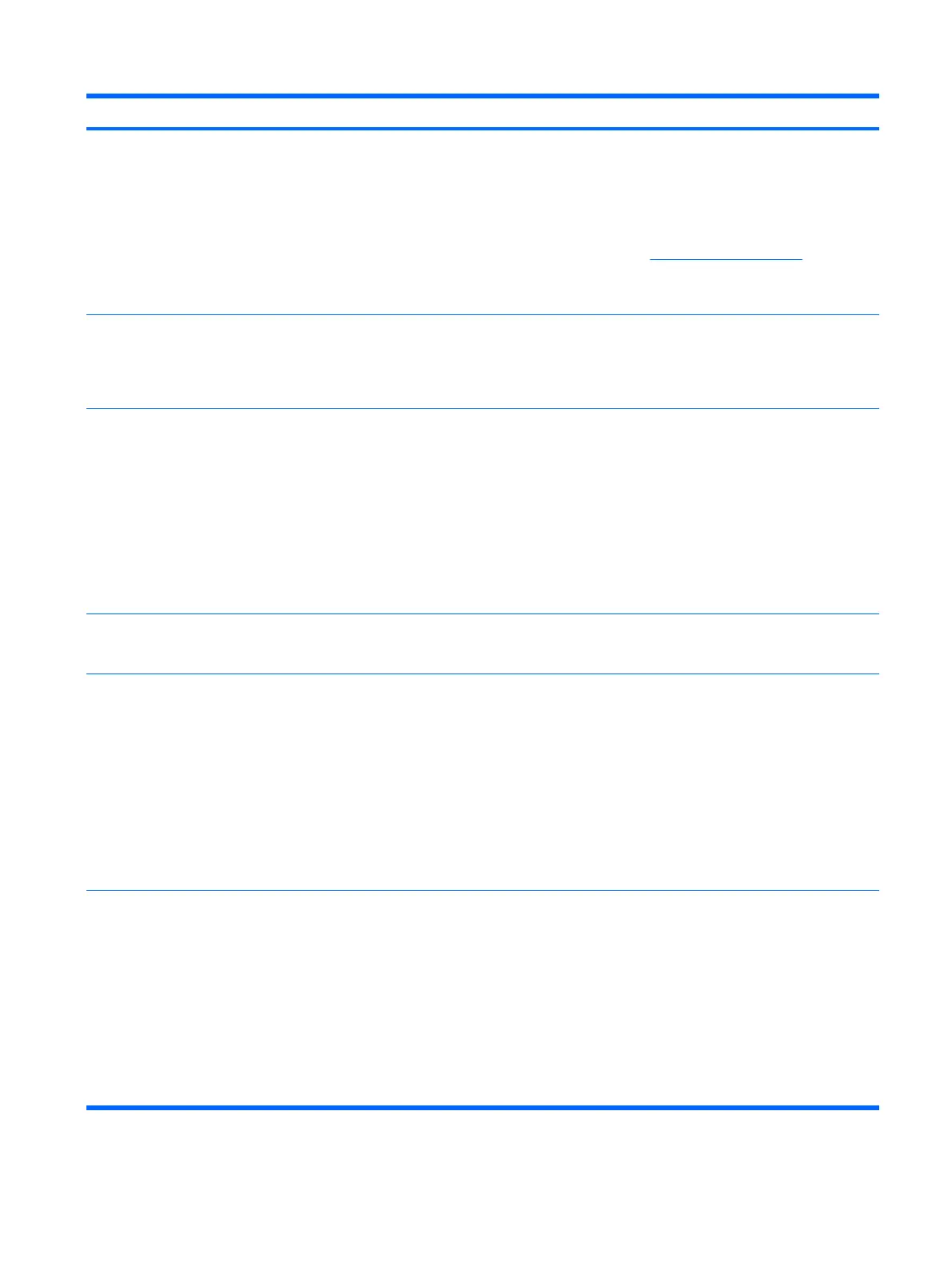Control panel message Description Recommended action
1720-SMART Hard Drive Detects Imminent
Failure
Hard drive is about to fail. (Some hard drives
have a hard drive firmware patch that will fix
an erroneous error message.)
1. Determine if hard drive is giving correct
error message. Enter Computer Setup
and run the Drive Protection System test
under Storage > DPS Self-test.
2. Apply hard drive firmware patch
if applicable. (Available at
http://www.hp.com/support.)
3. Back up contents and replace hard
drive.
1796-SATA Cabling Error One or more SATA devices are improperly
attached. For optimal performance, the SATA
0 and SATA 1 connectors must be used
before SATA 4 and SATA 5.
Ensure SATA connectors are used in
ascending order. For one device, use SATA
0. For two devices, use SATA 0 and SATA 1.
For three devices, use SATA 0, SATA1, and
SATA 4.
1797-SATA Drivelock is not supported in
RAID mode.
Drivelock is enabled on one or more SATA
hard drives, and they cannot be accessed
while the system is configured for RAID
mode.
Either remove the Drivelocked SATA device
or disable the Drivelock feature. To disable
the Drivelock feature, enter Computer Setup,
change Storage > Storage Options > SATA
Emulation to IDE, and select File > Save
Changes and Exit. Reenter Computer Setup
and select Security > Drivelock. For each
listed Drivelock-capable SATA device,
ensure Drivelock is Disabled. Lastly,
change Storage > Storage Options > SATA
Emulation back to RAID and select File >
Save Changes and Exit.
1801-Microcode Patch Error Processor is not supported by ROM BIOS. 1. Upgrade BIOS to proper version.
2. Change the processor.
2200-PMM Allocation Error during MEBx
Download
Memory error during POST execution of the
Management Engine (ME) BIOS Extensions
option ROM
1. Reboot the computer.
2. Unplug the power cord, re-seat the
memory modules, and reboot the
computer.
3. If the memory configuration was
recently changed, unplug the computer,
restore the original memory
configuration, and reboot the computer.
4. If the error persists, replace the system
board.
2201-MEBx Module did not checksum
correctly
Memory error during POST execution of the
Management Engine (ME) BIOS Extensions
option ROM
1. Reboot the computer.
2. Unplug the power cord, re-seat the
memory modules, and reboot the
computer.
3. If the memory configuration was
recently changed, unplug the power
cord, restore the original memory
configuration, and reboot the computer.
4. If the error persists, replace the system
board.
Table C-1 Numeric Codes and Text Messages (continued)
POST Numeric Codes and Text Messages 185
