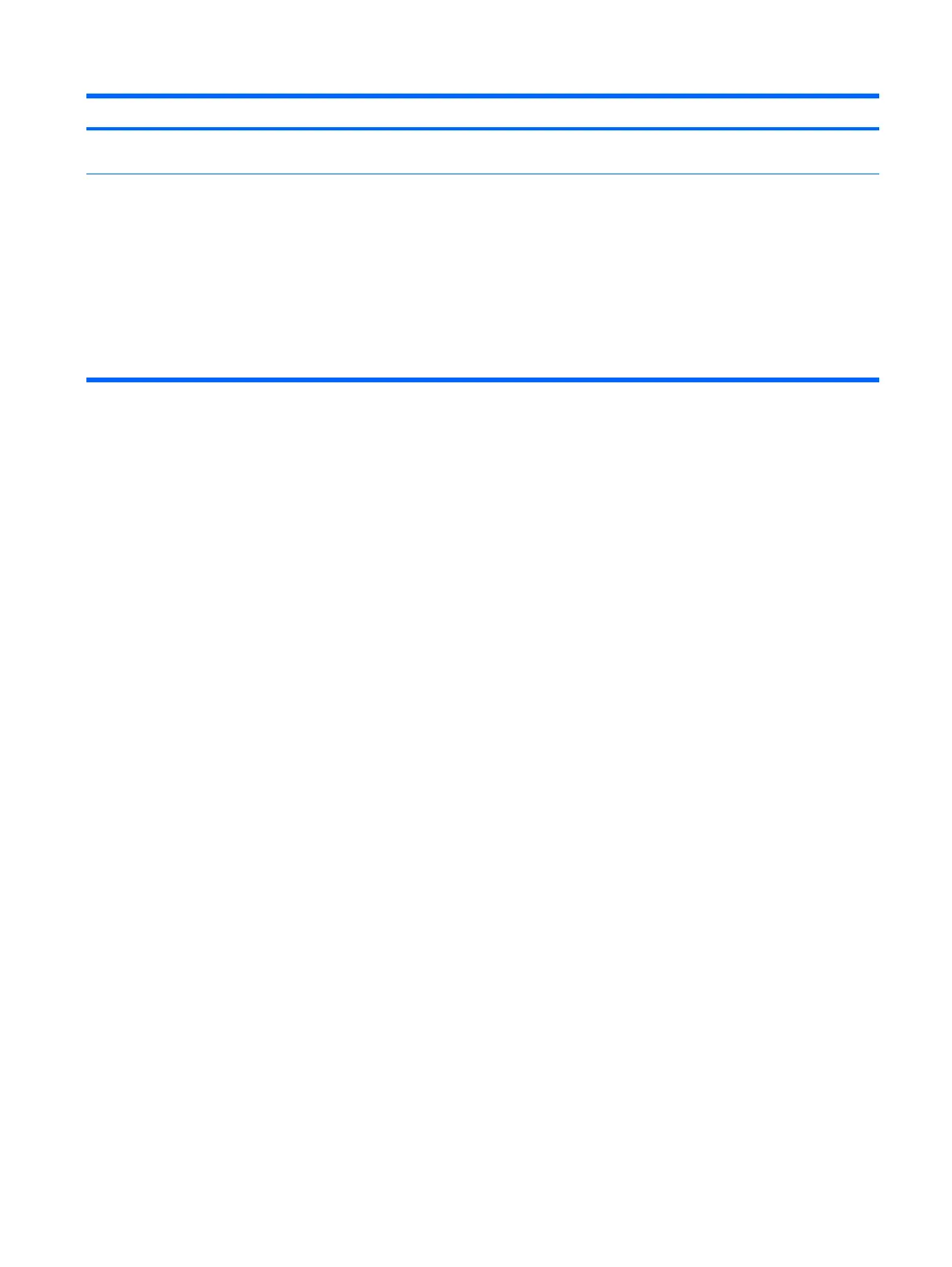Control panel message Description Recommended action
Third-party graphics card may be causing a
problem.
Remove third-party graphics card to see if the
problem goes away.
System will not boot without fan CPU fan not installed or disconnected in
VSFF chassis.
1. Remove the computer cover, press the
power button, and see if the processor
fan spins. If the processor fan is not
spinning, make sure the fan's cable is
plugged onto the system board header.
Ensure the heatsink is properly seated
and installed.
2. If the fan is plugged in and the heatsink
is properly seated but the fan does not
spin, then replace the heatsink-fan
assembly.
Table C-1 Numeric Codes and Text Messages (continued)
POST Numeric Codes and Text Messages 187
