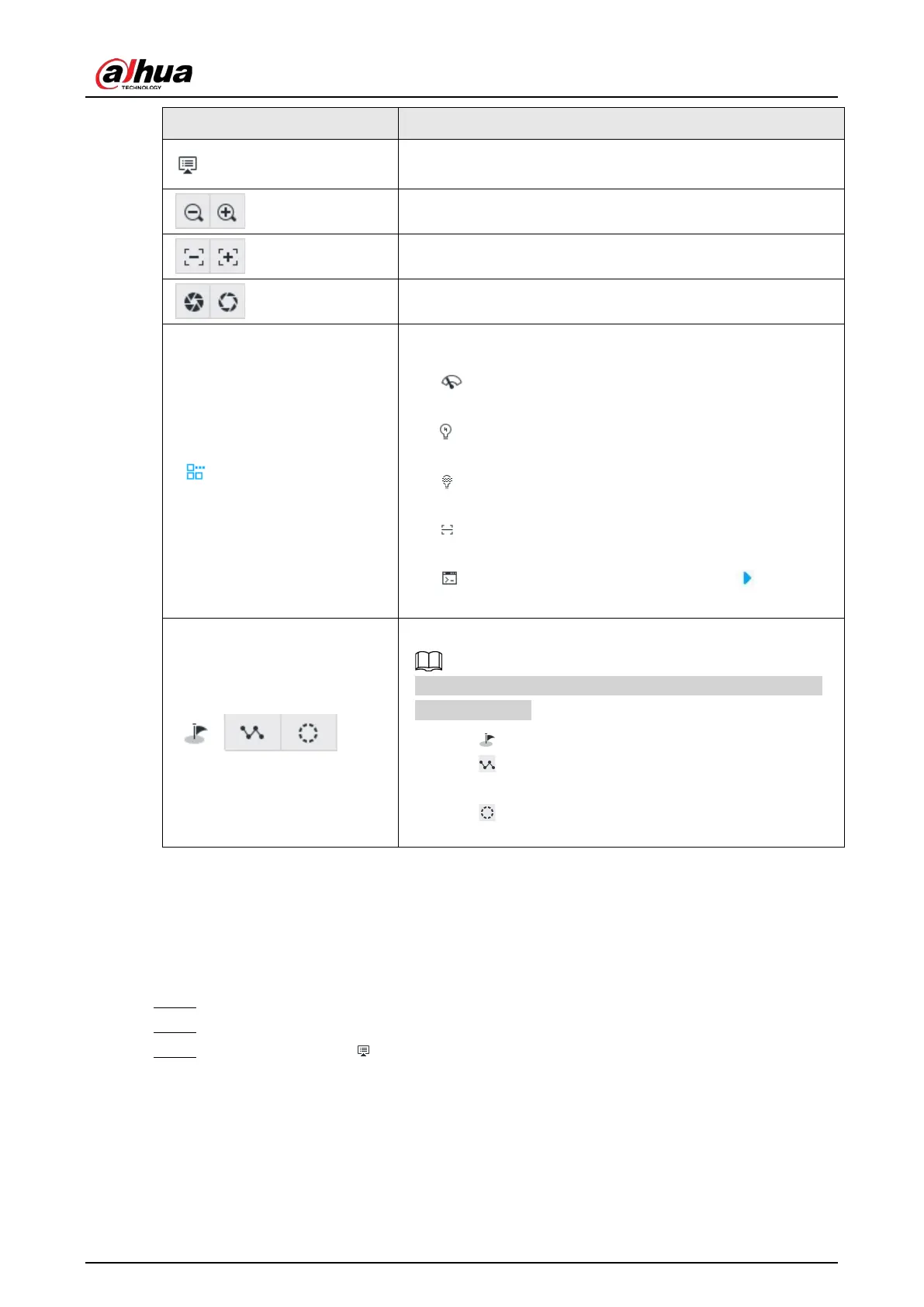User's Manual
186
Click to enter the PTZ menu mode. For details, see "7.1.3.1 PTZ
Menu Settings".
Zoom. Click to adjust lens zoom rate of the remote device.
Focus. Click to adjust lens focus of the remote device.
Iris. Click it to adjust iris size of the remote device.
Click to use windshield wiper, light, IR and linear scan, auxiliary
commands.
●
: Drag the on/off slider to the left or right to enable or
disable windshield wiper.
●
: Drag the on/off slider to the left or right to enable or
disable the light.
●
: Drag the on/off slider to the left or right to enable or
disable the IR.
●
: Drag the on/off slider to the left or right to enable or
disable linear scan.
●
: Set the No. of auxiliary functions. Click to enable
the corresponding auxiliary function.
Click to enter PTZ calling page.
Go to the remote device to set corresponding PTZ function
before you call it.
●
Click to enter the preset page.
●
Click to enter the cruise page. For details, see "7.1.3.2.2
Setting a Cruise".
●
Click to enter the pattern page. For details, see
"7.1.3.2.2 Setting a Cruise".
7.1.3.1 PTZ Menu Settings
Device displays PTZ main menu on the view window. The PTZ main menu enables you to perform
camera settings, PTZ settings, system management, and more. You can use the direction and
confirm buttons to set the remote device.
Step 1 Log in to PCAPP.
Step 2 Enable view and then select a remote device on the view.
Step 3 On PTZ panel, click to open the OSD menu.