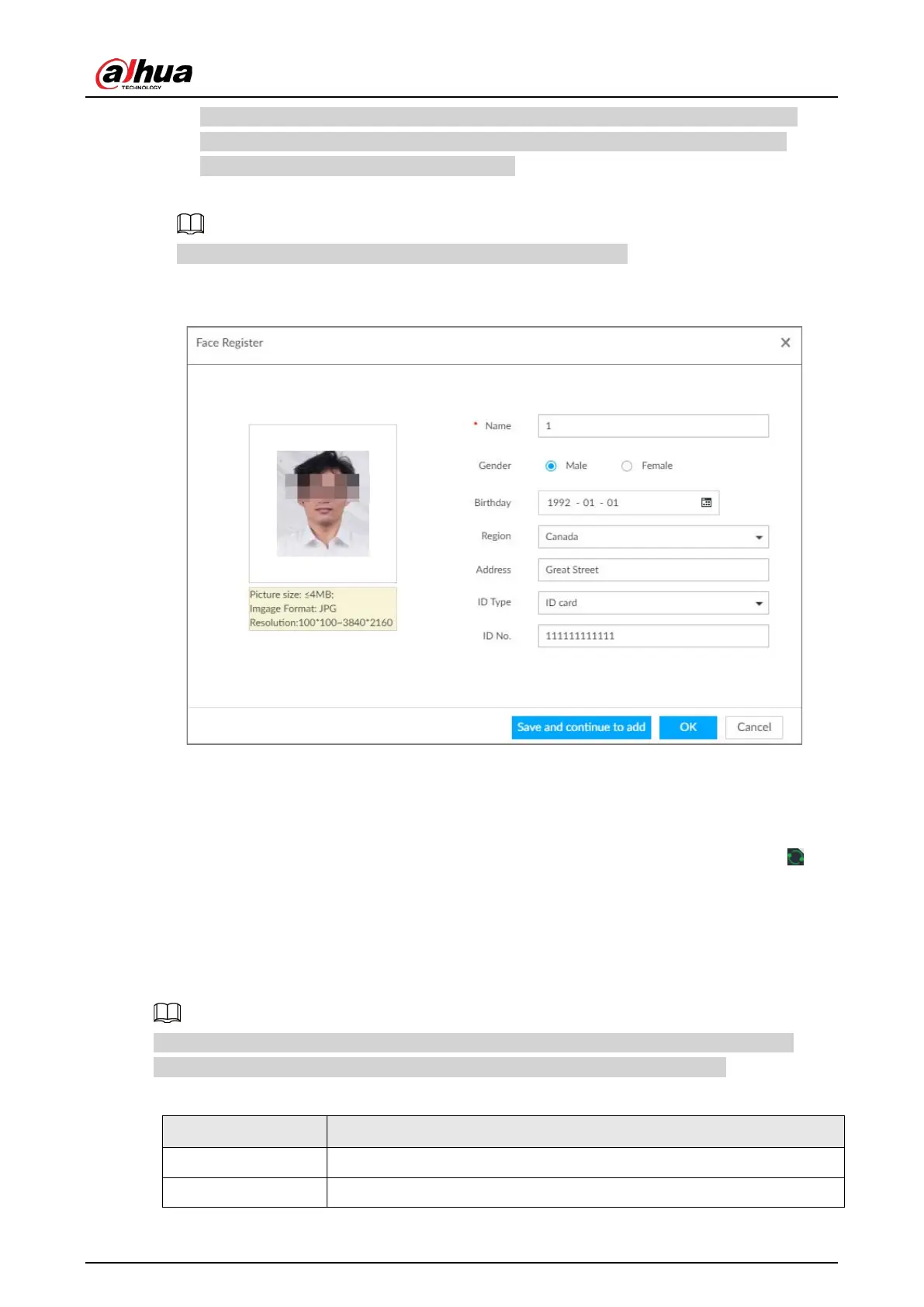User's Manual
76
faces in the images and uploads multiple face images according to the number of faces
recognized. Select face image you want to upload. Blue frame means that it is selected.
●
Click
Cancel to cancel all checked face images.
5. Click
OK and import face image.
Point to the face image and then click Change Image to change it.
6. Fill in face image information.
Figure 6-25 Face information
7. Click Save and continue to add or OK.
●
Click Save and Continue to add to save current face image information and add another
human face image.
●
Click
OK to save current face image information and complete registration.
After adding the image, at the lower-left corner of the human face image, there is an icon . It
means device that face abstracting in process.
Batch Import
Before the batch import, name the face image according to the rule. After successful import, the
system will identify the face image automatically.
Name is required and the rest are optional. For example, if you want to enter the name and ID
number only, the naming can be Tim#S#B#N#P#T#M0000#A.jpg or Time#M0000.jpg.
Table 6-6 Naming rules for batch import
Name Enter the corresponding name.
Gender Enter number. 1: Male; 2: Female.