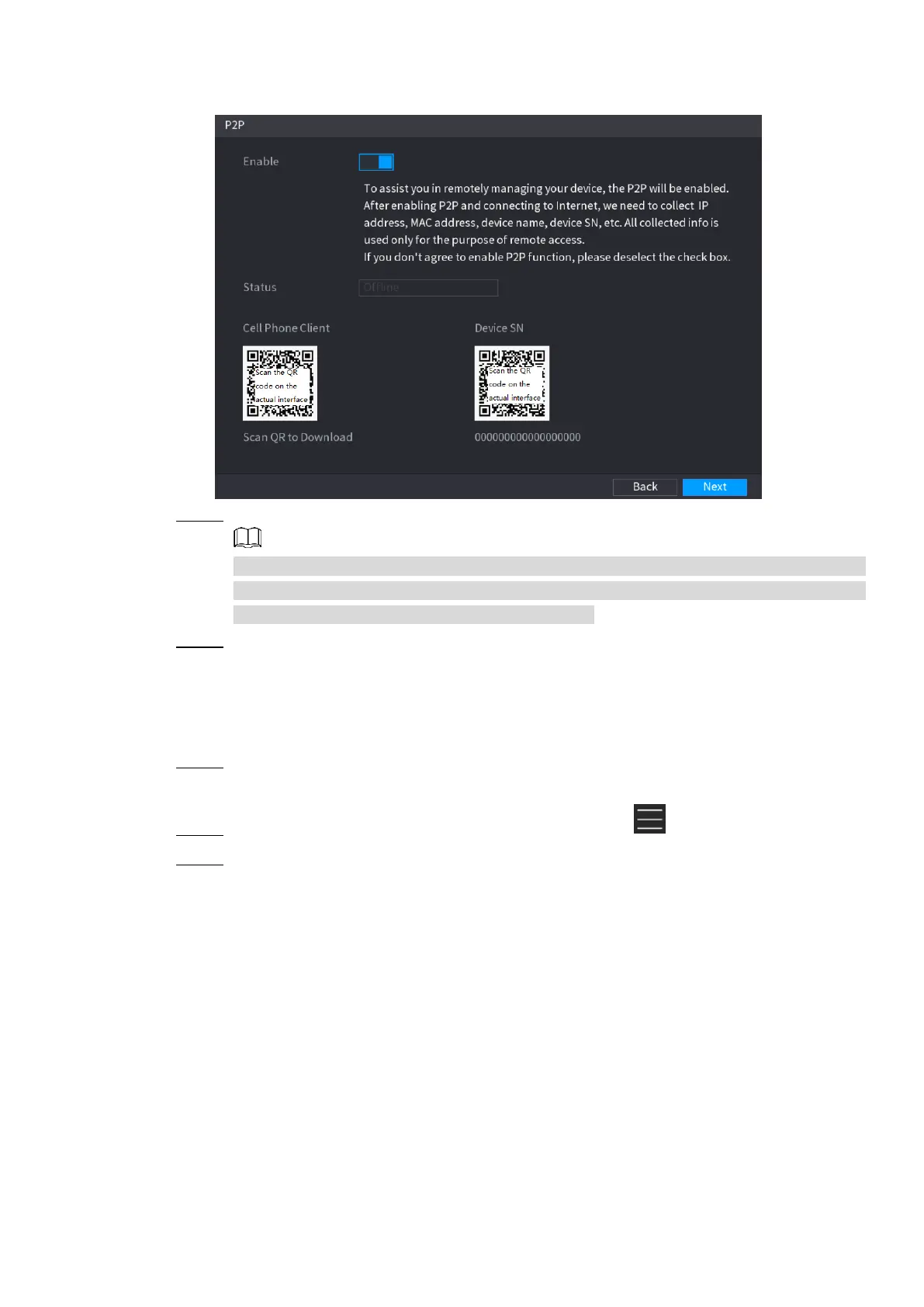Local Basic Operation 91
Figure 4-22
Step 2 Check the box to enable P2P function.
After the P2P function is enabled and connected to the Internet, the system will collects
your information for remote access, and the information includes but not limited to email
address, MAC address, and device serial number.
Step 3 Click Next button to complete setup.
The status is online if the P2P registration is successful.
Client Operation
Step 1 Use your cell phone to scan the QR code under Cell Phone Client to download the
application.
Step 2 On your cell phone, open the application, and then tap .
Step 3 The menu is displayed. You can start adding the device.
1) Tap Device Manager.
The Device Manager interface is displayed. See Figure 4-23.
