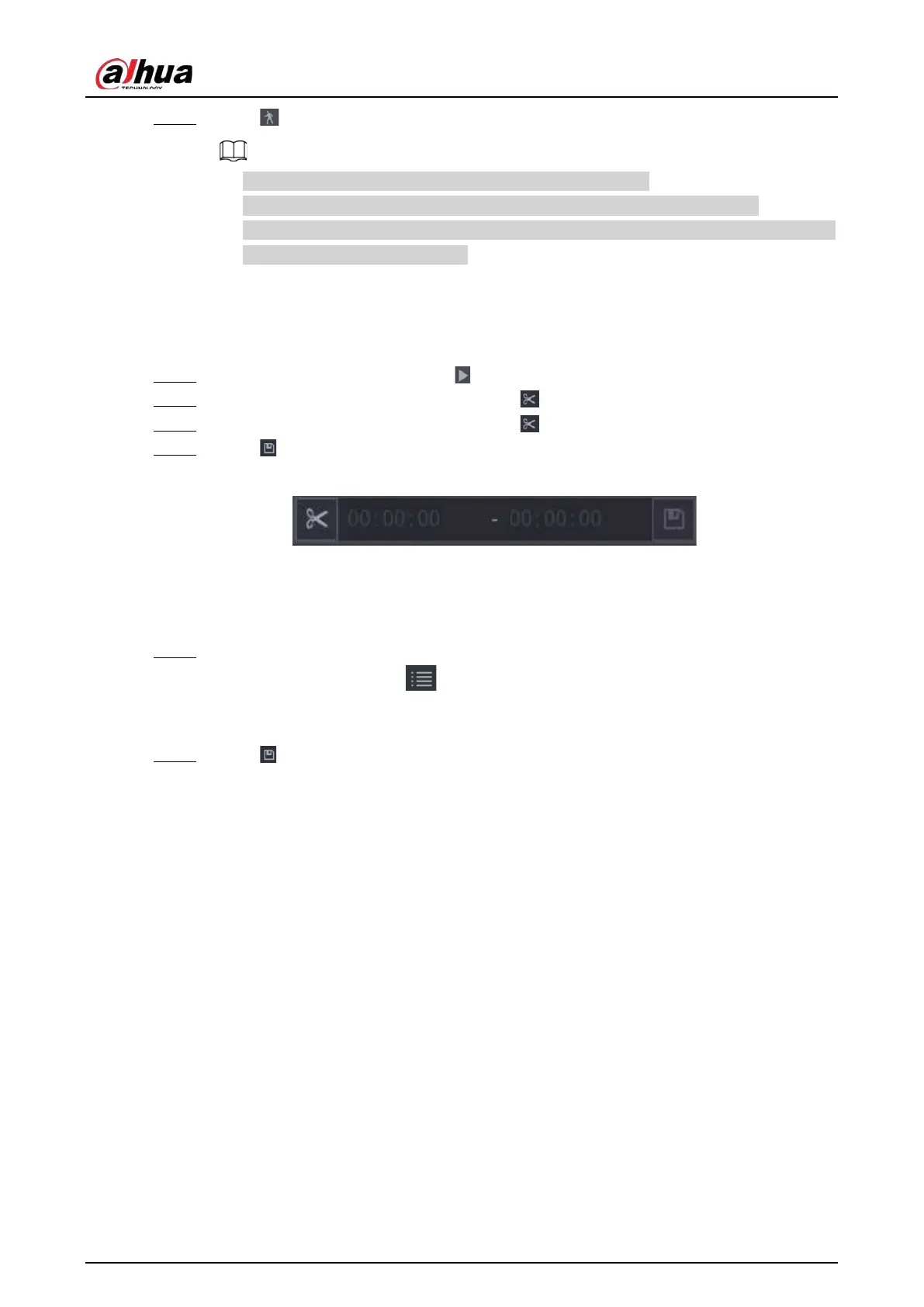User's Manual
170
Step 4 Click again to stop smart search.
●
The motion detection region cannot be the full screen zone.
●
The motion detection region adopts the current whole play pane by default.
●
The time bar unit switch, rewinding, frame by frame are not available when the system
is playing a motion detection file.
5.8.2.4 Clipping Videos
You can clip some footage from recorded videos to a new file and then save to the USB device.
Step 1 Select a record first and then click to play back.
Step 2 Select a time on the time bar and then click to start clip.
Step 3 Select a time on the time bar and then click to stop clip.
Step 4 Click , the system pops up dialogue box to save the clip file.
Figure 5-81 Clip
5.8.2.5 Backing Up
You can back up recorded videos, images, or video clips to a USB storage device.
Step 1 Select the files that you want to back up.
●
Videos or images. Click at the lower-right corner of the search page, and then on
the file list, select the files for backup.
●
Video clips. See "5.8.2.4 Clipping Videos".
Step 2 Click .
