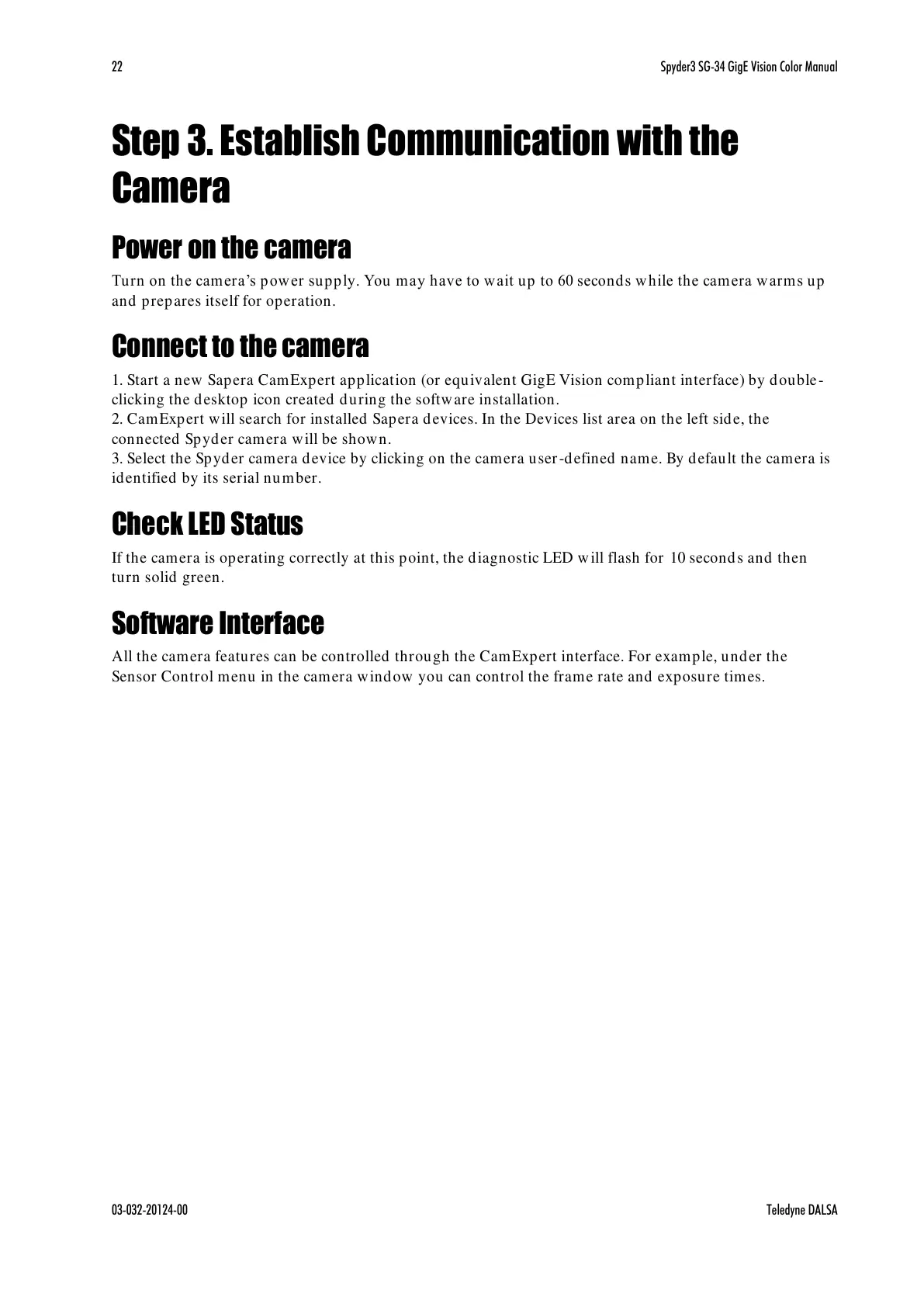22 Spyder3 SG-34 GigE Vision Color Manual
03-032-20124-00 Teledyne DALSA
Step 3. Establish Communication with the
Camera
Power on the camera
Turn on the camera’s pow er supply. You may have to wait up to 60 second s w hile the cam era w arms u p
and prepares itself for operation.
Connect to the camera
1. Start a new Sapera CamExpert application (or equivalent GigE Vision compliant interface) by double-
clicking the desktop icon created during the software installation.
2. CamExpert will search for installed Sapera devices. In the Devices list area on the left side, the
connected Spyder camera will be shown.
3. Select the Spyder camera device by clicking on the camera user-defined name. By default the camera is
identified by its serial number.
Check LED Status
If the camera is operating correctly at this point, the diagnostic LED will flash for 10 seconds and then
turn solid green.
Software Interface
All the camera features can be controlled through the CamExpert interface. For example, under the
Sensor Control menu in the camera window you can control the frame rate and exposure times.
