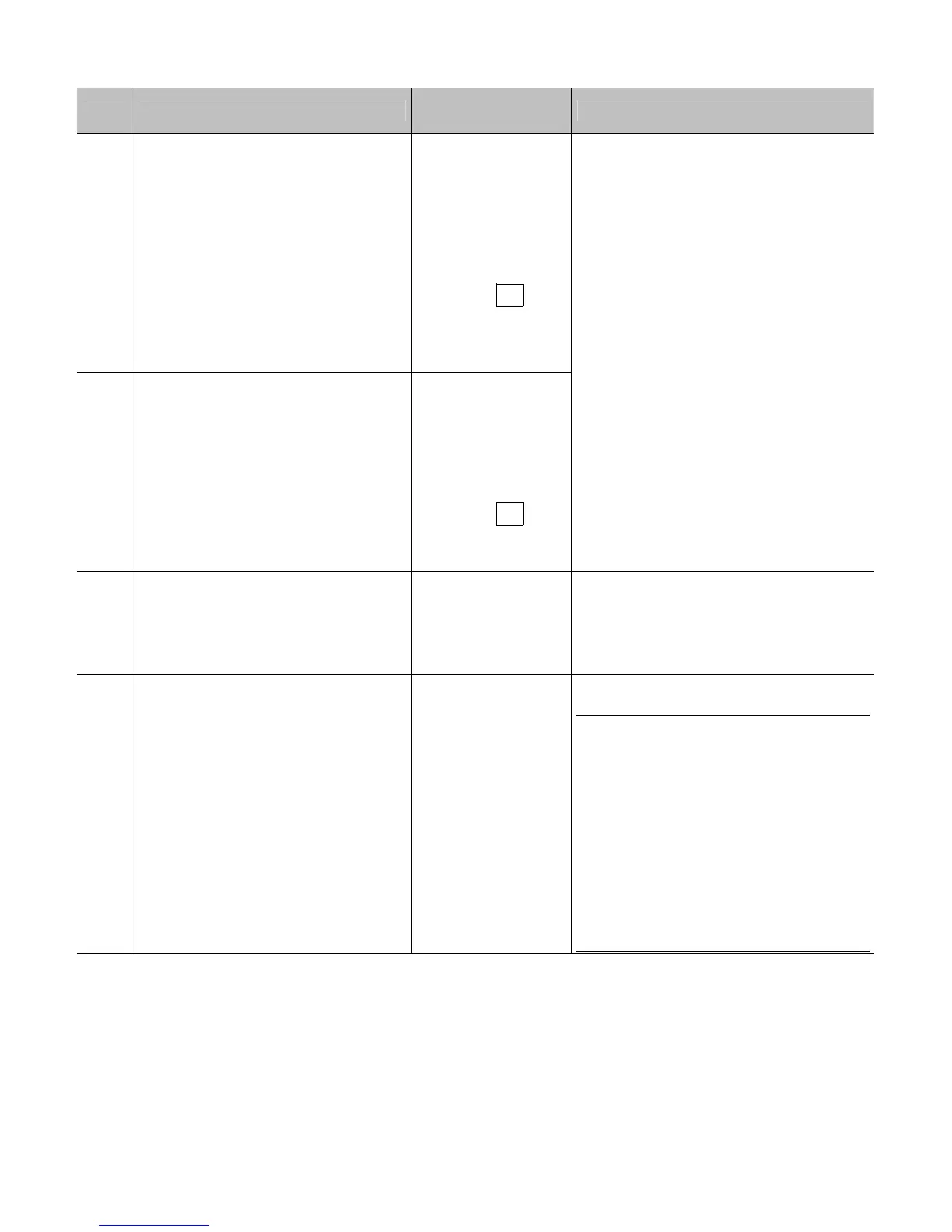99
Step Action
Displayed
Message
Comment(s)
13
Press the ESC Key.
Use the DOWN Button to scroll to
GAP SENSOR LEVEL (or, if using
reflective media, MARK SENSOR
LEVEL) and then press the
ENTER Key.
Use the UP, DOWN, LEFT, and
RIGHT Buttons to set the Gap (or
Mark) value determined in Step 11
and then press the ENTER Key.
GAP SENSOR
LEVEL
(0 - 255)
035
14
Press the ESC Key.
Use the DOWN Button to scroll to
EMPTY SENSOR LEVEL and then
press the ENTER Key.
Use the UP, DOWN, LEFT, and
RIGHT Buttons to set the Empty
value determined in Step 11 and
then press the ENTER Key.
EMPTY SENSOR
LEVEL
(0 - 255)
011
15
Press the EXIT Key and, when
prompted, press the YES Key at
the SAVE CHANGES prompt.
OFFLINE
This completes the Advanced
Calibration procedure.
16
Press and hold the FEED Key until
at least one label has been output.
CALIBRATION
COMPLETE
followed by...
READY
The printer is now ready for use.
Note: If calibration fails, try
desensitizing the sensor: Re-enter
the ADVANCED MENU. Go to MEDIA
SETTINGS / SENSOR
CALIBRATION / ADVANCED ENTRY
/ (TRAN OR REFL) SENSOR GAIN
then lower the corresponding Gain
Setting by one. Exit the menu and
save your changes. Test your media
at the new setting. If necessary,
repeat until a usable Gain setting is
obtained.
