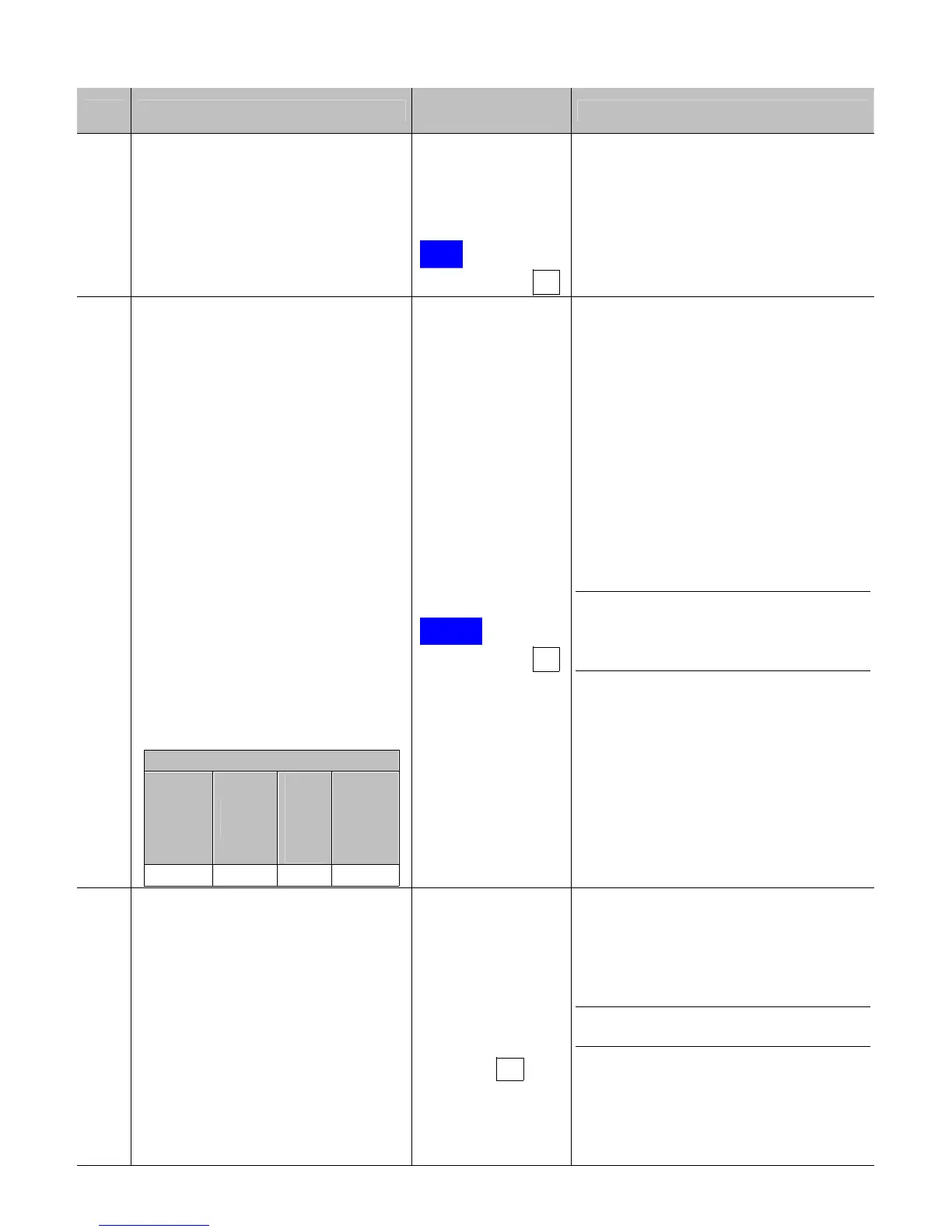98
Step Action
Displayed
Message
Comment(s)
10
Use the UP and DOWN Buttons to
set the Gain Number determined in
the previous step. Press the
ENTER Key to enable the setting.
TRAN SENSOR
GAIN
(0 -
31)
32
08
This example uses Gain Number 08.
11
Complete a table using new
measurements, as follows:
(A) Raise the Printhead Assembly.
Place the label over the Media
Sensor, then lower and latch the
Printhead Assembly. Record the
sensor reading as P. (See the
example below.)
(B) Raise the Printhead Assembly.
Place the liner, notch, or mark over
the Media Sensor, then lower and
latch the Printhead Assembly.
Record the sensor reading as G
(or M).
(C) Raise the Printhead Assembly.
Remove all media from the Media
Sensor, then lower and latch the
Printhead Assembly. Record the
sensor reading as E.
Selected Gain Table
Gain
Number
P
(paper)
G or
M
(gap
or
mark)
E
(empty)
08 185 35 11
TRAN SENSOR
GAIN
(0 -
31)
YYY
08
Where YYY is a numerical value
representing the current sensor
reading.
Note: The re-sampled values may
differ from those previously recorded.
This is normal; do not readjust the
Media Sensor.
12
Press the ESC Key.
Use the UP Button to scroll to
PAPER SENSOR LEVEL (or if
using reflective media, REFL
PAPER LEVEL) and then press
the ENTER Key.
Use the UP, DOWN, LEFT, and
RIGHT Buttons to set the Paper
value determined in Step 11 and
then press the ENTER Key.
PAPER SENSOR
LEVEL
(0 - 255)
185
Note: The LEFT and RIGHT Buttons
shift the cursor position.
