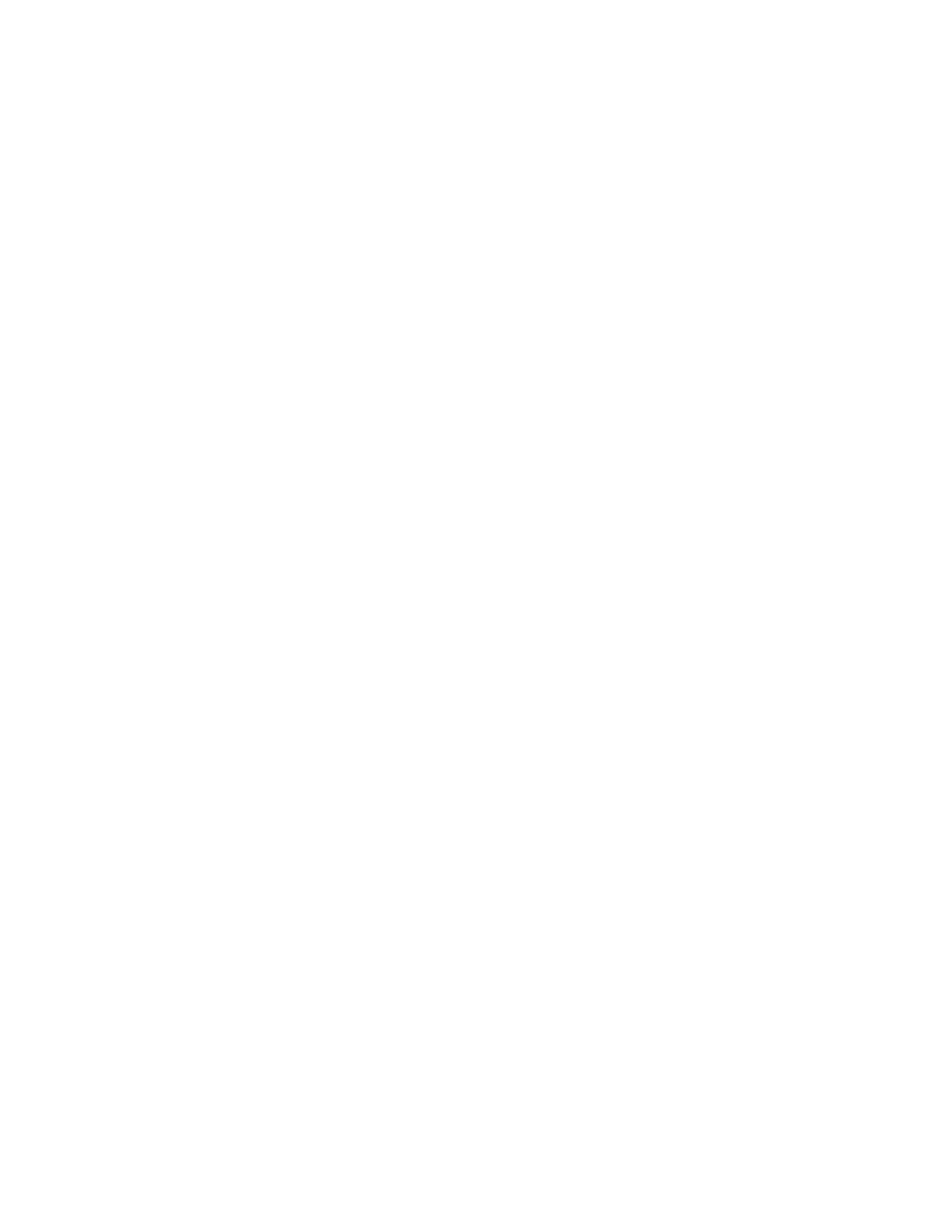CLI Basics | 25
RAPID SPANNING TREE Mode
Use PVST+ mode to enable and configure the RSTP protocol, as described in Chapter 50, Rapid
Spanning Tree Protocol (RSTP).
To enter RSTP mode:
1. Verify that you are logged into the CONFIGURATION mode.
2. Enter the protocol spanning-tree rstp command.
You can return to the CONFIGURATION mode by entering the exit command.
MULTIPLE SPANNING TREE Mode
Use MULTIPLE SPANNING TREE mode to enable and configure the Multiple Spanning Tree
protocol, as described in Chapter 34, Multiple Spanning Tree Protocol (MSTP).
To enter MULTIPLE SPANNING TREE mode:
1. Verify that you are logged into the CONFIGURATION mode.
2. Enter the protocol spanning-tree mstp command.
You can return to the CONFIGURATION mode by entering the exit command.
PROTOCOL GVRP Mode
Use the PROTOCOL GVRP mode to enable and configure GARP VLAN Registration Protocol
(GVRP), as described in Chapter 20, GARP VLAN Registration (GVRP).
To enter PROTOCOL GVRP mode:
1. Verify that you are logged into the CONFIGURATION mode.
2. Enter the protocol gvrp command syntax.
You can return to the CONFIGURATION mode by entering the exit command.
ROUTER OSPF Mode
Use the ROUTER OSPF mode to configure OSPF, as described in Chapter 38, Open Shortest Path
First (OSPFv2 and OSPFv3).
To enter ROUTER OSPF mode:
1. Verify that you are logged into the CONFIGURATION mode.
2. Use the router ospf {process-id} command.The prompt changes to include
(conf-router_ospf-id).
You can switch to the INTERFACE mode by using the interface command or you can switch to the
ROUTER RIP mode by using the router rip command.
