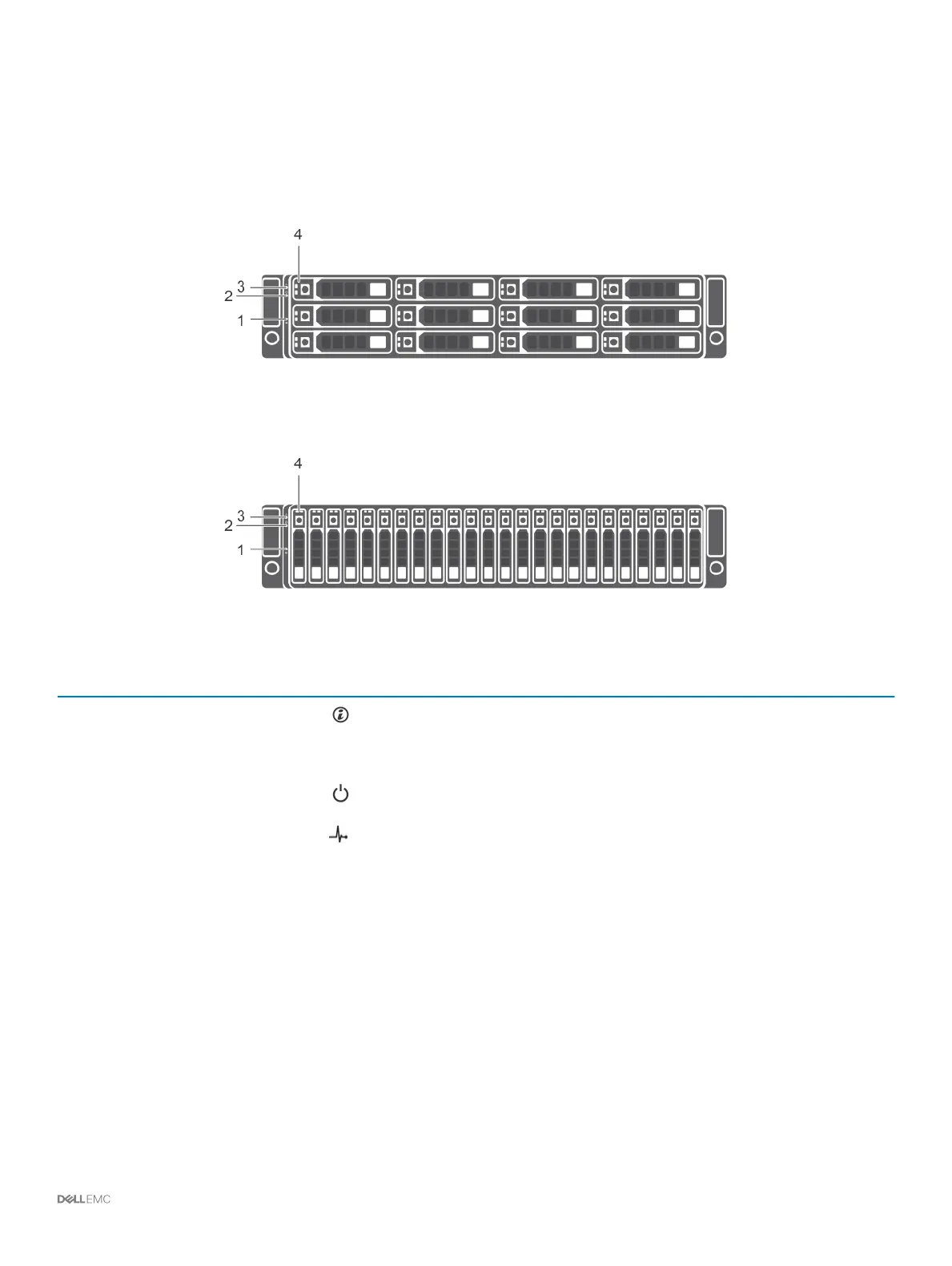SCv300 and SCv320 Expansion Enclosure Front-Panel Features and
Indicators
The front panel shows the expansion enclosure status and power supply status.
Figure 13.
SCv300 Front-Panel Features and Indicators
Figure 14. SCv320 Front-Panel Features and Indicators
Item
Name Icon Description
1 System identication button The system identication button on the front control panel can be used to
locate a particular expansion enclosure within a rack. When the button is
pressed, the system status indicators on the control panel and the Enclosure
Management Module (EMM) blink blue until the button is pressed again.
2 Power LED The power LED lights when at least one power supply unit is supplying power
to the expansion enclosure.
3 Expansion enclosure status
LED
The expansion enclosure status LED lights when the expansion enclosure
power is on.
• Solid blue during normal operation.
• Blinks blue when a host server is identifying the expansion enclosure or
when the system identication button is pressed.
• Blinks amber or remains solid amber for a few seconds and then turns o
when the EMMs are starting or resetting.
• Blinks amber for an extended time when the expansion enclosure is in a
warning state.
• Remains solid amber when the expansion enclosure is in the fault state.
4 Hard disk drives
• SCv300 – Up to 12 3.5-inch SAS hot-swappable hard disk drives.
• SCv320 – Up to 24 2.5-inch SAS hot-swappable hard disk drives.
About the SCv3000 and SCv3020 Storage System 23
