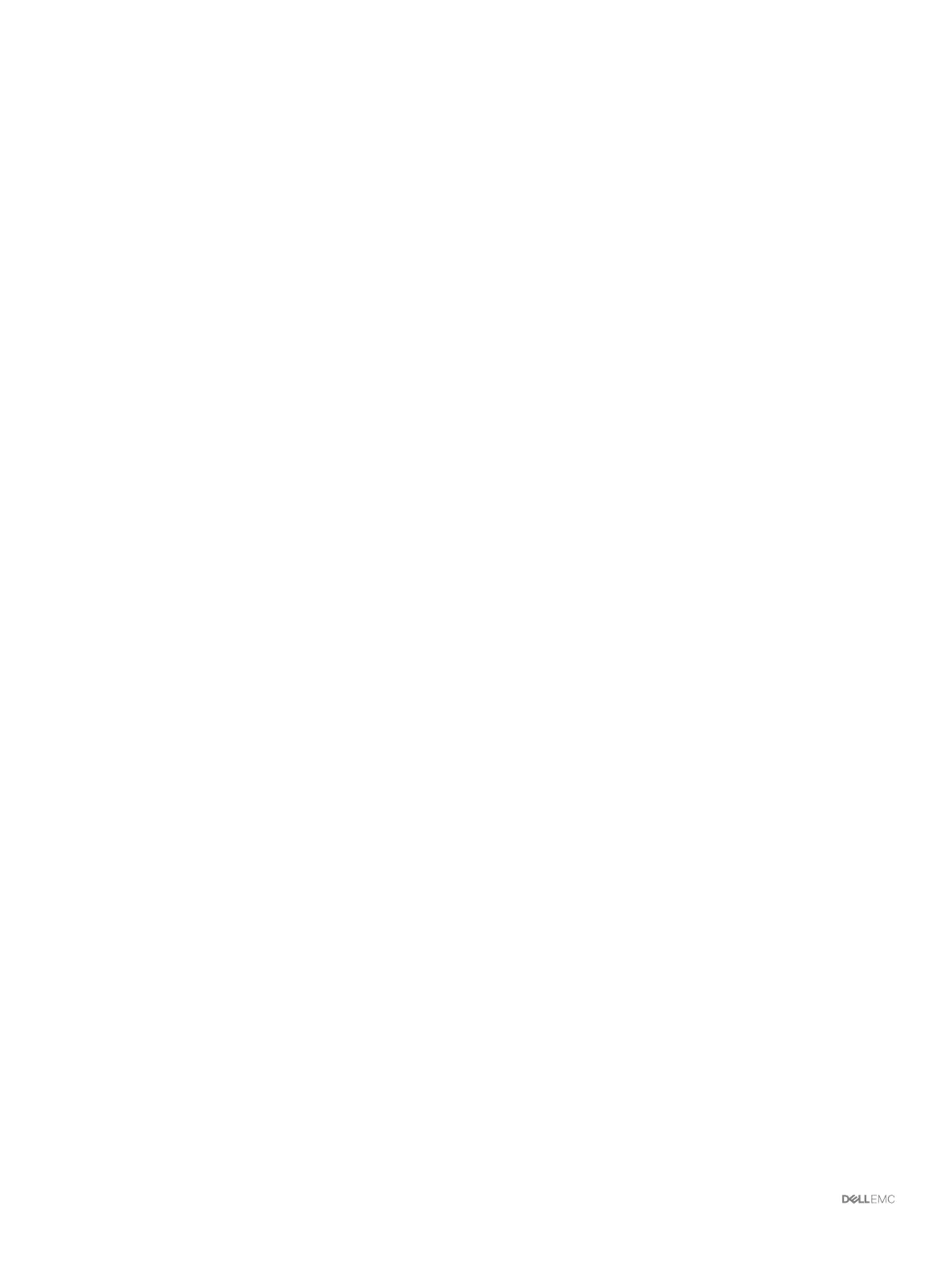The server denition is created on the Storage Center.
4 The Host Setup Successful page displays the best practices that were set by the wizard and best practices that were not set. Make
a note of any best practices that were not set by the wizard. It is recommended that these updates be applied manually before
starting I/O to the Storage Center.
5 (Optional) Select Create a Volume for this host to create a volume after nishing host setup.
6 Click Finish.
Set Up Multiple VMware ESXi Hosts in a VMware
vSphere Cluster
Congure multiple VMware ESXi hosts that are part of the vSphere cluster from initial setup to access block-level storage on the Storage
Center.
Prerequisites
• The Storage Manager Client must be running on a system with a 64-bit operating system.
• You must be logged into the Storage Manager Client using a Storage Manager user with the Administrator privilege.
• On a Storage Center with Fibre Channel I/O ports, congure Fibre Channel zoning before starting this procedure.
Steps
1 On the Conguration Complete page of the Discover and Congure Storage Center wizard, click Congure VMware vSphere to
access a Storage Center
.
The Set up VMware Host on Storage Center wizard opens.
2 Type the vCenter IP address or host name, user name, and password. Then click Next.
• If the Storage Center has iSCSI ports and the host is not connected to any interface, the Log into Storage Center via iSCSI page
opens. Select the hosts and target fault domains, and then click Log In.
• In all other cases, the Verify vSpheres Information page appears. Proceed to the next step.
3 Select an available port, and then click Create Servers.
The server denition is created on the Storage Center for each of the connected or partially connected hosts.
4 The Host Setup Successful page displays the best practices that were set by the wizard and best practices that were not set. Make
a note of any best practices that were not set. It is recommended that these updates be applied manually before starting I/O to the
Storage Center.
5 (Optional) Select Create a Volume for this host to create a volume after nishing host setup.
6 Click Finish.
96
Set Up a Local Host or VMware Host
