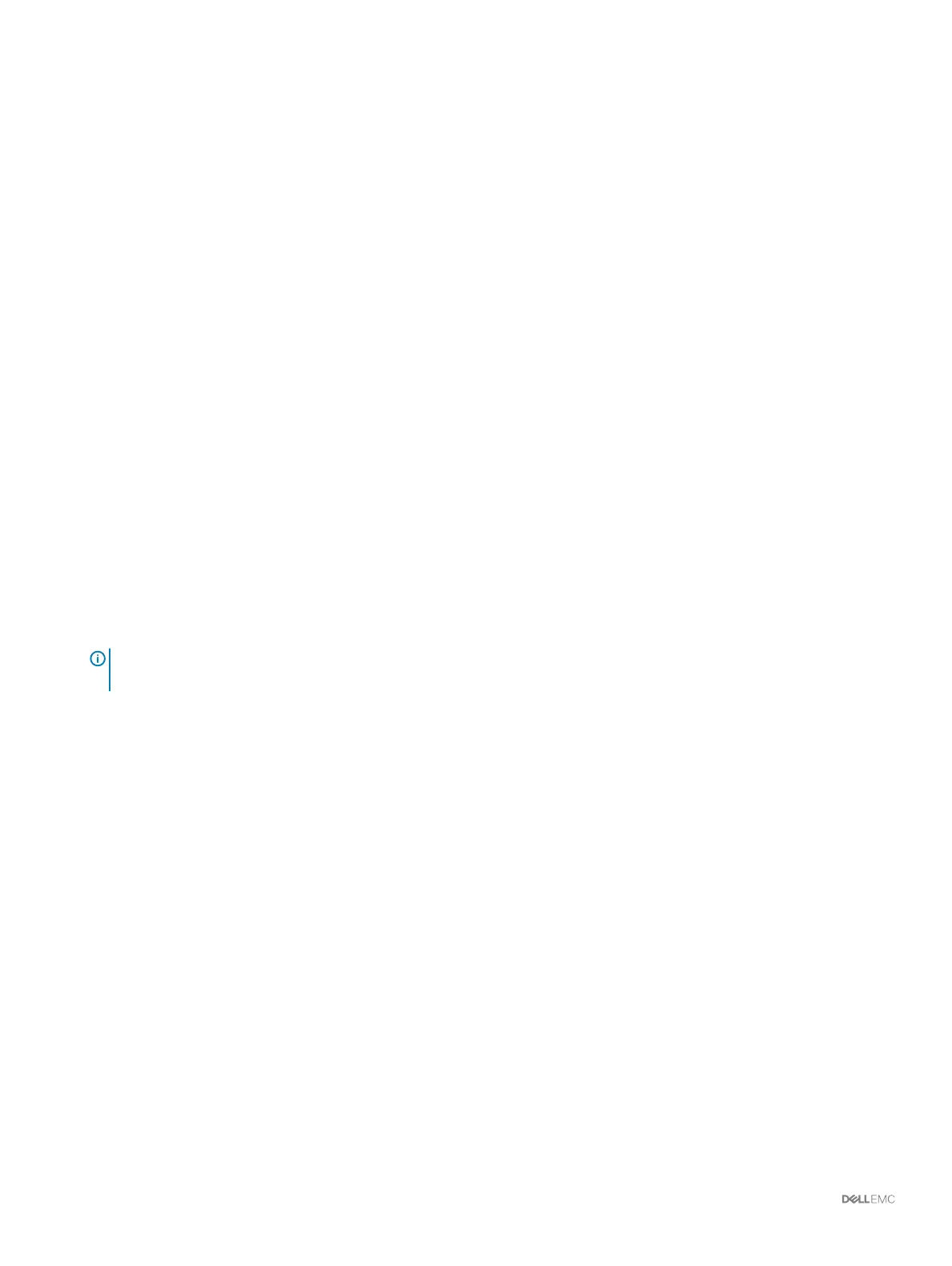Steps
1 (Optional) Click one of the Next Steps to congure a localhost, congure a VMware host, congure iDRAC, or create a volume.
When you have completed the step, you are returned to the Conguration Complete page.
2 Click Finish. When the wizard is complete, continue to step 3.
3 If no expansion enclosures are attached to the storage system, uncongure the four backend ports.
Modify iDRAC Interface Settings for a Storage System
The iDRAC interface provides functions to help deploy, update, monitor and maintain the storage system.
About this task
Congure the iDRAC so it can be used to perform out-of-band system management.
Steps
1 When you reach the Conguration Complete page, scroll down to Advanced Steps.
2 Click Modify BMC Settings. The Edit BMC Settings dialog box opens.
3 Select how to assigned an IP Address to the iDRAC from the Congure via drop-down menu.
• To specify a static IP address for the iDRAC, select Static.
• To allow a DHCP server to assign an IP address to the iDRAC, select DHCP.
4 If you selected to specify a static IP address, specify the iDRAC IP address for the bottom storage controller and the top storage
controller.
a In the BMC IP Address eld, type an IP address for the iDRAC.
b In the BMC Net Mask eld, type the network mask.
c In the BMC Gateway IP Address eld, type the default route for the iDRAC.
5 Click OK.
6 Log in to the iDRAC and congure the iDRAC password. You will be prompted to change the iDRAC password when you log in. The
default password is root/calvin.
NOTE
: Any hardware errors reported in the iDRAC can be ignored. Storage Manager is the ocial interface to check
hardware status.
Uncongure Unused I/O Ports
Uncongure a port when it is down and will not be used.
Prerequisites
• The Storage Center must be a SCv3000 and SCv3020 storage system.
• The I/O port must be down.
Steps
1 Click the Storage view.
2 In the Storage pane, select a Storage Center.
3 Click the Hardware tab.
4 In the Hardware tab navigation pane, expand Controllers >
storage controller
> IO Ports.
5 Right-click on the down I/O port and select Uncongure Port. The Storage Manager uncongures the port.
66
Discover and Congure the Storage Center
