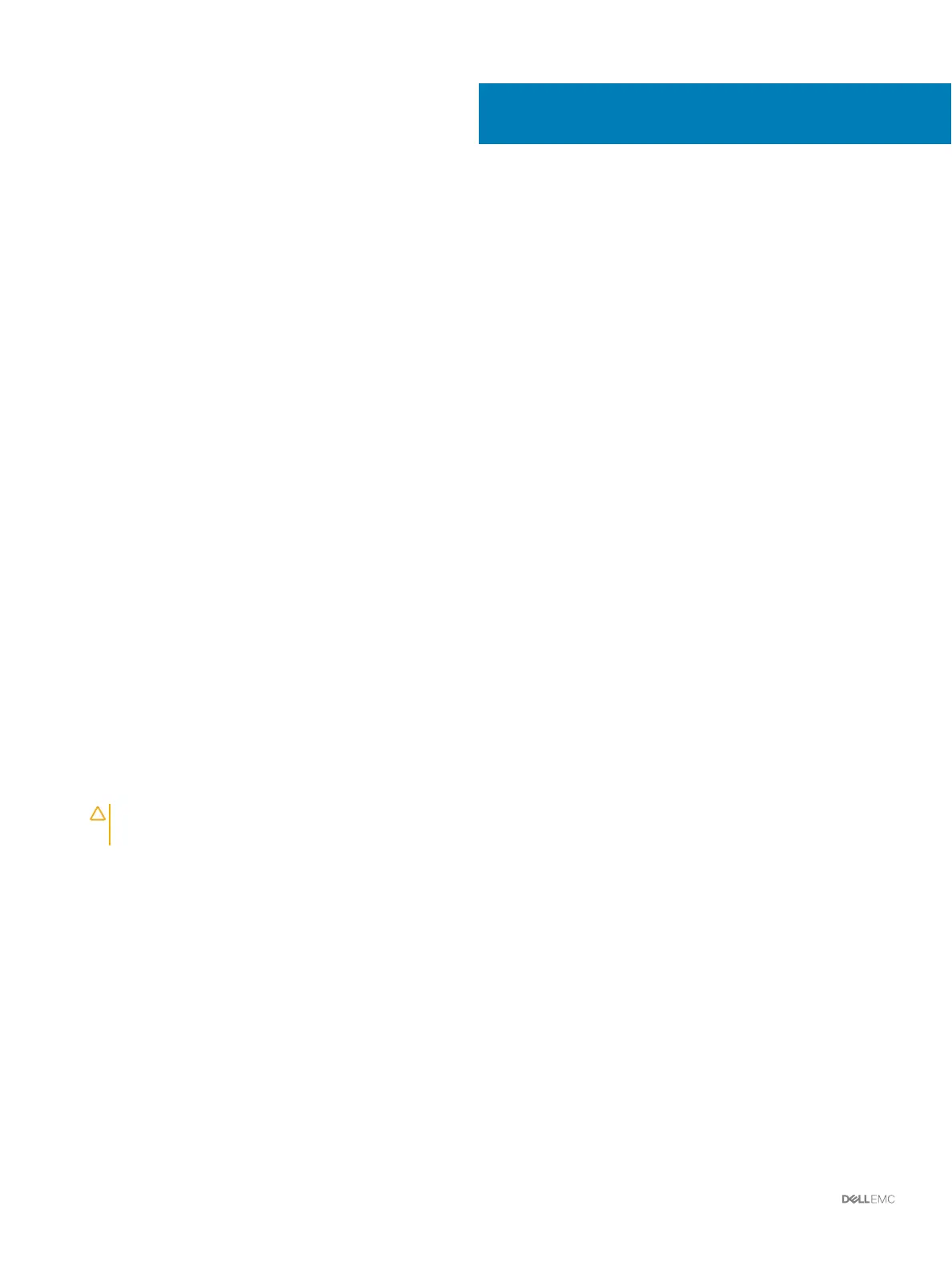Troubleshooting Storage Center Deployment
This section contains troubleshooting steps for common Storage Center deployment issues.
Troubleshooting Storage Controllers
To troubleshoot storage controllers:
1 Check the status of the storage controller using Storage Manager.
2 Check the position of the storage controllers.
3 Check the pins and reseat the storage controller.
a Remove the storage controller.
b Verify that the pins on the storage system backplane and the storage controller are not bent.
c Reinstall the storage controller.
4 Determine the status of the storage controller link status indicators. If the indicators are not green, check the cables.
a Shut down the storage controller.
b Reseat the cables on the storage controller.
c Restart the storage controller.
d Recheck the link status indicators. If the link status indicators are not green, replace the cables.
Troubleshooting Hard Drives
To troubleshoot hard drives:
1 Check the status of the hard drive using Storage Manager.
2 Determine the status of the hard drive indicators.
• If the hard drive status indicator blinks amber ON for two seconds and OFF for one second, the hard drive has failed.
• If the hard drive status indicator is not lit, proceed to the next step.
3 Check the connectors and reseat the hard drive.
CAUTION
: Perform this step only on unmanaged drives or after you conrm that the particular drive contains no user data.
The Fault LED alone is not an indication that you can safely remove the drive.
a Remove the hard drive.
b Check the hard drive and the backplane to ensure that the connectors are not damaged.
c Reinstall the hard drive. Make sure the hard drive makes contact with the backplane.
Troubleshooting Expansion Enclosures
To troubleshoot expansion enclosures:
1 Check the status of the expansion enclosure using Storage Manager.
2 If an expansion enclosure and/or drives are missing from the Storage Manager, you might need to check for and install Storage Center
updates to use the expansion enclosure and/or drives.
3 If an expansion enclosure rmware update fails, check the back-end cabling and ensure that redundant connections are used.
8
94 Troubleshooting Storage Center Deployment
