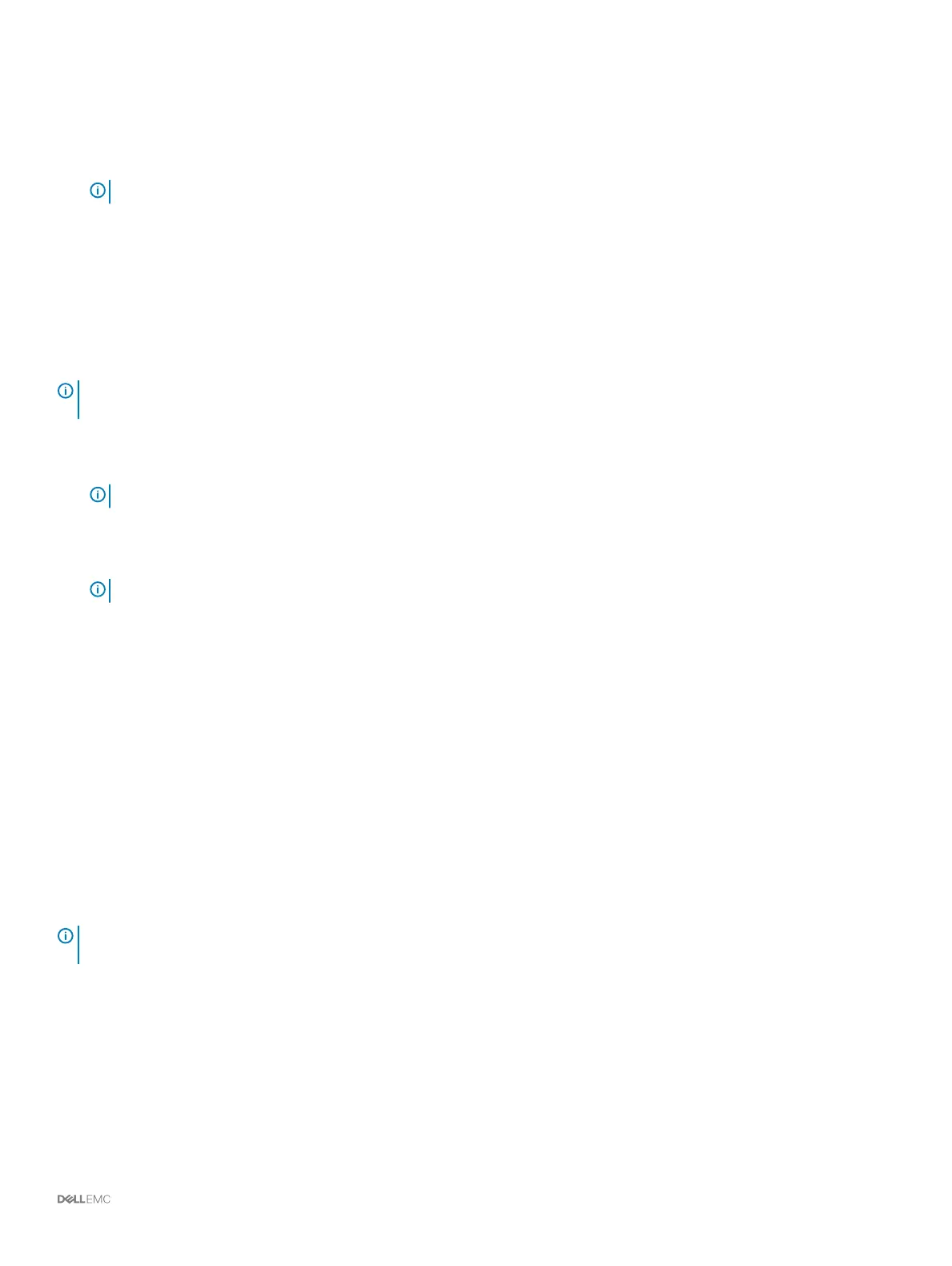Steps
1 Review the fault domains that have been created.
2 (Optional) Click Copy to clipboard to copy the fault domain information.
3 (Optional) Review the information on the Zoning, Hardware, and Cabling Diagram tabs.
NOTE: The ports must already be zoned.
4 Click Next.
Congure iSCSI Ports
For a Storage Center with iSCSI front-end ports, enter network information for the fault domains and ports.
Prerequisite
One port from each controller within the same fault domain must be cabled.
NOTE: If the Storage Center is not cabled correctly to create fault domains, the Cable Ports page opens and explains the issue.
Click Refresh after cabling more ports.
Steps
1 On the Set IPv4 Addresses for iSCSI Fault Domain 1 page, enter network information for the fault domain and its ports.
NOTE: Make sure that all the IP addresses for iSCSI Fault Domain 1 are in the same subnet.
2 Click Next.
3 On the Set IPv4 Addresses for iSCSI Fault Domain 2 page, enter network information for the fault domain and its ports. Then click
Next.
NOTE
: Make sure that all the IP addresses for iSCSI Fault Domain 2 are in the same subnet.
4 Click Next.
5 Review the fault domain information.
6 (Optional) Click Copy to clipboard to copy the fault domain information.
7 (Optional) Review the information on the Hardware and Cabling Diagram tabs.
8 Click Next.
Congure SAS Ports
For a Storage Center with SAS front-end ports, the Review Fault Domains page displays information about the fault domains that were
created by the
Storage Center.
Prerequisites
• One port from each controller within the same fault domain must be cabled.
• The ports for each fault domain must be cabled to the same server.
NOTE
: If the Storage Center is not cabled correctly to create fault domains, the Cable Ports page opens and explains the issue.
Click Refresh after cabling more ports.
Steps
1 Review the fault domains that have been created.
2 (Optional) Click Copy to clipboard to copy the fault domain information.
3 (Optional) Review the information on the Hardware and Cabling Diagram tabs.
4 Click Next.
Discover and
Congure the Storage Center 63
