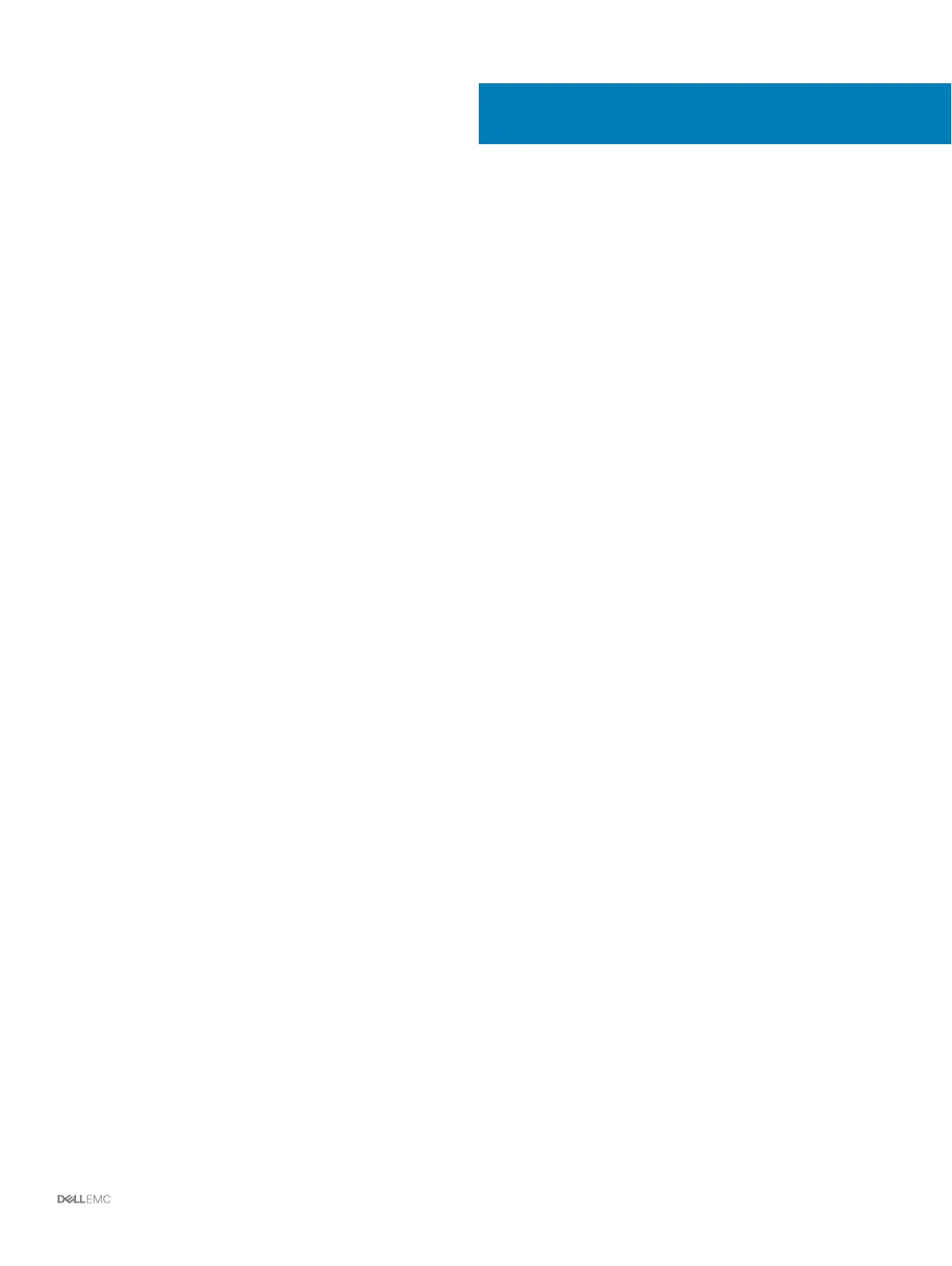Set Up a Local Host or VMware Host
After conguring a Storage Center, you can run the Storage Manager Client on a Windows or Linux host to set up block level storage. In
addition, you can set up block-level storage for a VMware ESXi host, or multiple VMware ESXi hosts in a vSphere cluster.
Set Up a Local Host from Initial Setup
Congure the local host from Initial Setup to access block-level storage on the Storage Center.
Prerequisites
• The Storage Manager Client must be running on a system with a 64-bit operating system.
• You must be logged into the Storage Manager Client using a Storage Manager user with the Administrator privilege.
• On a Storage Center with Fibre Channel I/O ports, congure Fibre Channel zoning before starting this procedure.
Steps
1 On the Conguration Complete page of the Discover and Congure Storage Center wizard, click Set up block level storage for
this host
.
The Set up localhost for Storage Center wizard opens.
• If the Storage Center has iSCSI ports and the host is not connected to any interface, the Log into Storage Center via iSCSI page
opens. Select the target fault domains, and then click Log In.
• In all other cases, the Verify localhost Information page opens. Proceed to the next step.
2 On the Verify localhost Information page, verify that the information is correct. Then click Create Server.
The server denition is created on the Storage Center for the connected and partially connected initiators.
3 The Host Setup Successful page displays the best practices that were set by the wizard and best practices that were not set. Make
a note of any best practices that were not set. It is recommended that these updates be applied manually before starting I/O to the
Storage Center.
4 (Optional) Select Create a Volume for this host to create a volume after nishing host setup.
5 Click Finish.
Set Up a VMware ESXi Host from Initial Setup
Congure a VMware ESXi host to access block-level storage on the Storage Center.
Prerequisites
• The Storage Manager Client must be running on a system with a 64-bit operating system.
• You must be logged into the Storage Manager Client using a Storage Manager user with the Administrator privilege.
• On a Storage Center with Fibre Channel I/O ports, congure Fibre Channel zoning before starting this procedure.
Steps
1 On the Conguration Complete page of the Discover and Congure Storage Center wizard, click Congure VMware vSpheres to
access a Storage Center.
The Set up VMware Host on Storage Center wizard opens.
2 Type the vCenter or ESXi IP address or host name, user name, and password. Then click Next.
• If the Storage Center has iSCSI ports and the host is not connected to any interface, the Log into Storage Center via iSCSI page
opens. Select the target fault domains, and then click Log In.
• In all other cases, the Verify vSpheres Information page opens. Proceed to the next step.
3 Select an available port, and then click Create Server.
A
Set Up a Local Host or VMware Host 95
