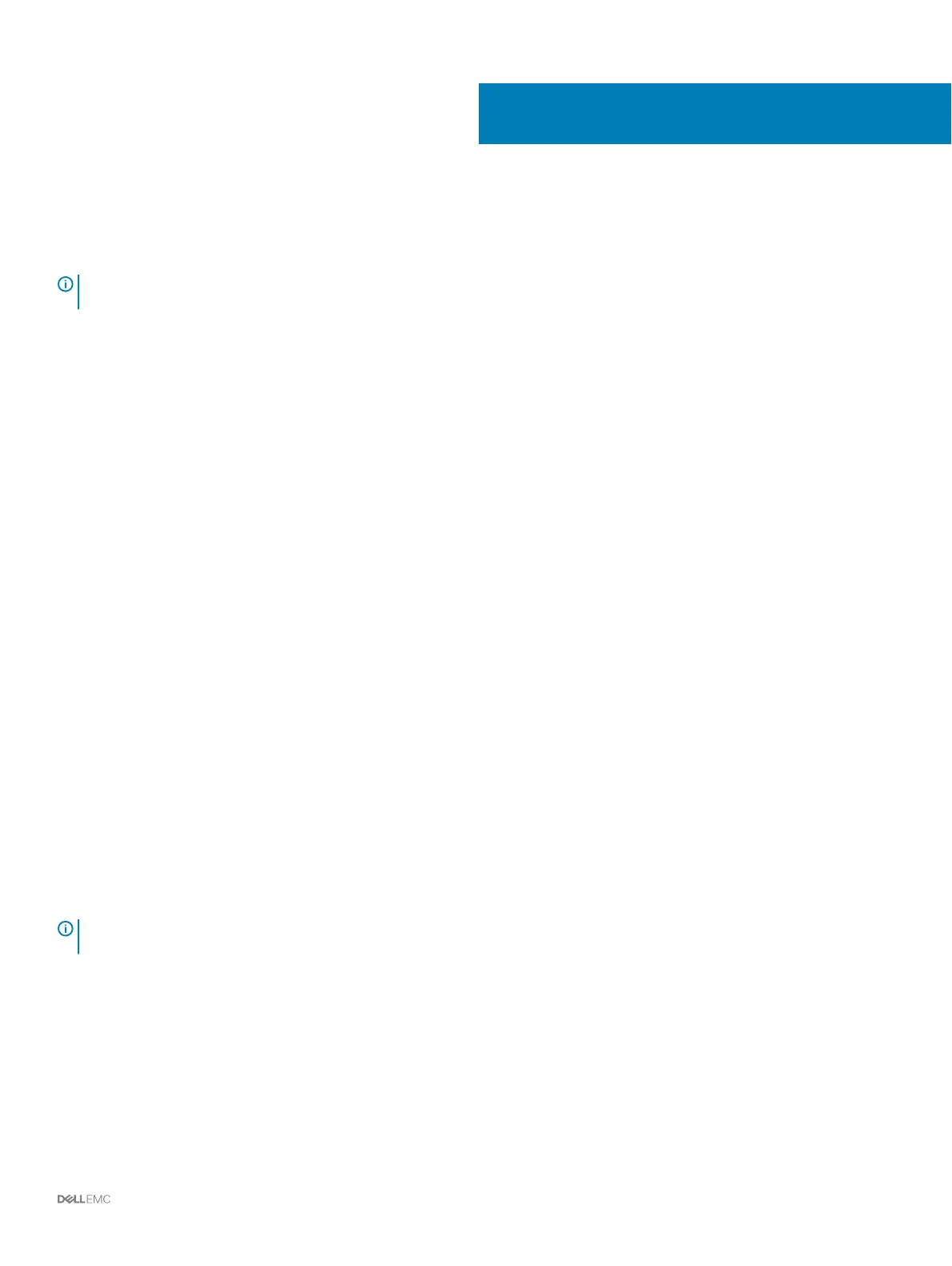Perform Post-Setup Tasks
Perform connectivity and failover tests to make sure that the Storage Center deployment was successful.
NOTE: Before testing failover, use Storage Manager to place the storage system in Maintenance mode. When you are nished,
use Storage Manager to place the storage system back into normal operational mode.
Topics:
• Update Storage Center Using Storage Manager
• Check the Status of the Update
• Change the Operation Mode of a Storage Center
• Verify Connectivity and Failover
• Send Diagnostic Data Using SupportAssist
Update Storage Center Using Storage Manager
Use this procedure to update the Storage Center using Storage Manager.
1 If the Storage Manager Client is connected to a Data Collector, click Storage and select a Storage Center.
2 In the Summary tab, select Actions > System > Check for Updates.
3 Click Install to update to the latest version.
4 If the update fails, click Retry Update to try to update again.
a The Setup SupportAssist Proxy Settings dialog box opens if the Storage Center cannot connect to the SupportAssist Update
Server. If the site does not have direct access to the Internet but uses a web proxy, congure the proxy settings:
• Select Enabled
• Specify the proxy settings.
• Click OK. The Storage Center attempts to contact the SupportAssist Update Server to check for updates.
5 When the update is complete, click Next.
Check the Status of the Update
Return to Storage Manager to determine whether the update has completed.
About this task
NOTE
: The update process should take between 60 and 90 minutes to complete. During the update, Storage Manager might
disconnect from the Storage Center. You will be able to reconnect to the Storage Center after the update completes.
Steps
1 If Storage Manager is connected to a Data Collector, click Storage, and select a Storage Center.
2 In the Summary tab, select Actions > System > Check for Updates.
6
Perform Post-Setup Tasks 67
