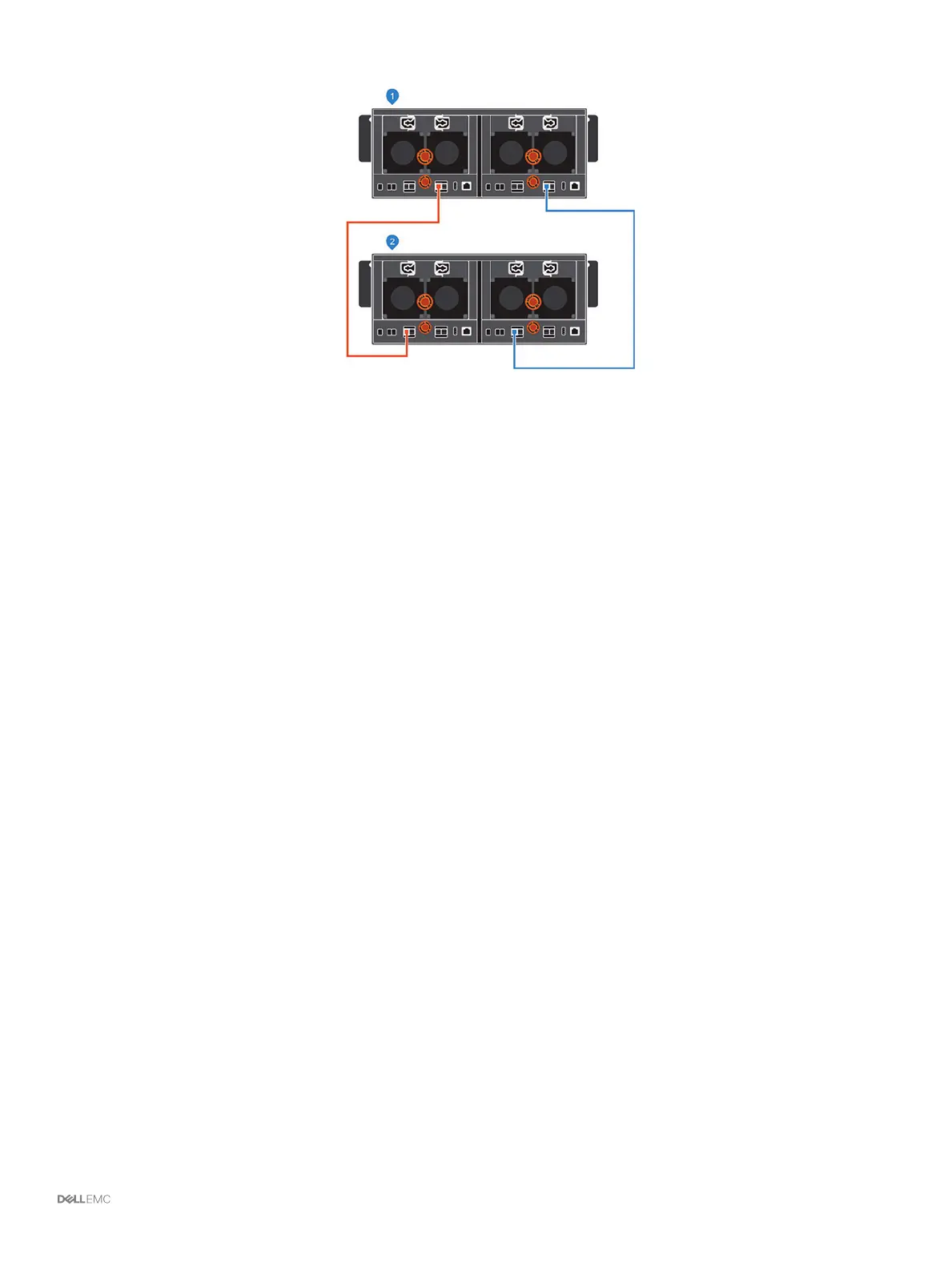Figure 56. Cable the Expansion Enclosures Together
1 Expansion enclosure 1 2 Expansion enclosure 2
2 Connect to the Storage Center using the Storage Manager Client.
3 Check the drive count of the Storage Center system before adding the expansion enclosure. Make sure the number of drives installed
plus the drives in the new expansion enclosure does not exceed 500 drives.
a Select the Storage tab.
b In the Storage tab navigation pane, select the Disks node.
c On the Disks tab, record the number of drives that are accessible by the Storage Center.
Compare this value to the number of drives accessible by the Storage Center after adding expansion enclosures to the storage
system.
4 Click the Hardware tab and select the Enclosures node in the Hardware tab navigation pane.
5 Click Add Enclosure. The Add New Enclosure wizard starts.
a Click Next to validate the existing cabling.
b Select the expansion enclosure type and click Next.
c If the drives are not installed, install the drives in the expansion enclosures.
d Turn on the expansion enclosure. When the drives spin up, make sure that the front panel and power status LEDs show normal
operation.
e Click Next.
f Add the expansion enclosure to the A-side chain. Click Next to validate the cabling.
g Add the expansion enclosure to the B-side chain. Click Next to validate the cabling.
h Click Finish.
6 To manually manage new unassigned drives:
a Click the Storage tab.
b In the Storage tab navigation pane, select the Disks node.
c Click Manage Unassigned Disks.
The Manage Unassigned Disks dialog box opens.
d From the Disk Folder drop-down menu, select the drive folder for the unassigned drives.
e Select Perform RAID rebalance immediately.
f Click OK.
7 Label the back-end cables.
Adding or Removing Expansion Enclosures
75
