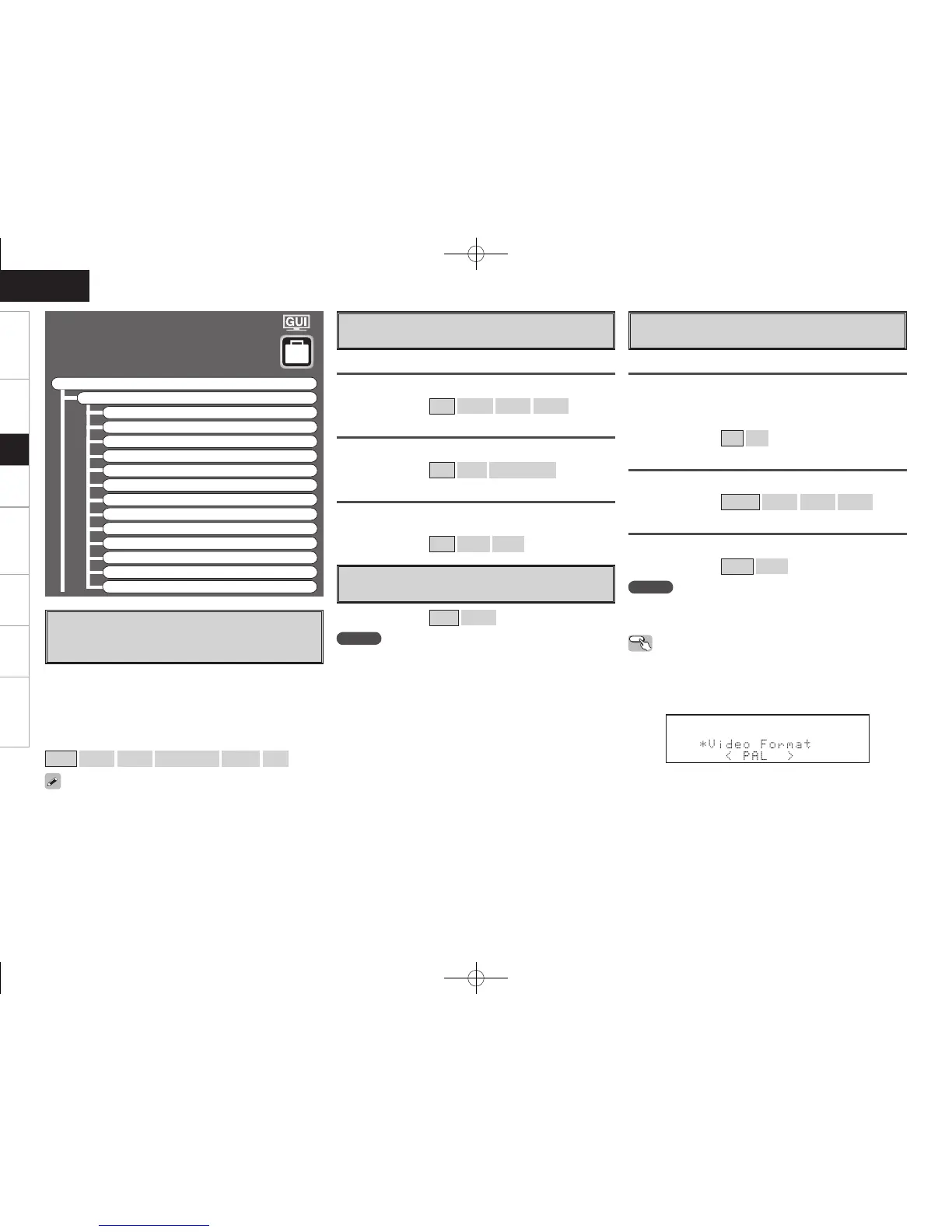Getting Started Connections Playback Remote Control Multi-Zone Information Troubleshooting
ENGLISH
Option Setup
Make various other settings.
F Menu tree F
Manual Setup
Option Setup
a Amp Assign
s Volume Control
d Source Delete
f GUI
g Quick Select Name
h Trigger Out 1
j Trigger Out 2
k Remote ID
l 2Way Remote
A0 Dimmer
A1 Setup Lock
A2 Maintenance Mode
A3 Firmware Update
The places where the surround back amplifi er are used can be set
freely according to the usage environment. This makes it possible to
output sound to rooms other than the room (the main zone) where
surround playback is performed (multi-zone playback) or play the sound
with high quality using the front speakers (bi-amp connections).
a
Amp Assign
Defi ne how the amplifi er for the surround back speaker
channels is used.
For details, see “Amp Assign / Multi-Zone Connections and Operations”
(vpage 69 ~ 71).
[Selectable items]
7.1CH
ZONE2
ZONE3
ZONE(MONO)
Bi-Amp
2CH
s
Volume Control
Set the main zone volume setting.
Volume Limit
Make a setting for maximum volume.
[Selectable items] OFF
–20dB
–10dB
0dB
Power On Level
This sets the volume set when the main zone’s power is turned on.
[Selectable items] Last
– – –
–80dB ~ +18dB
Mute Level
This sets the amount of attenuation of the volume when the mute
mode is set in the main zone.
[Selectable items]
Full
–40dB
–20dB
d
Source Delete
Remove input sources that are not used from the display.
[Selectable items] ON
Delete
NOTE
• Input sources being used in the various zones cannot be deleted.
• Input sources set to “Delete” cannot be selected from GUI menu
“Source Select” or using the SOURCE SELECT knob on the main unit
or SOURCE SELECT button on the remote control unit.
f
GUI
Make GUI related settings.
Screensaver
Make screensaver settings.
Use the screensaver to prevent burn-in on the monitor screen.
When set to “ON”, the screensaver is activated if there is no activity
for about 3 minutes.
[Selectable items]
ON
OFF
Wall Paper
Change the GUI background.
[Selectable items]
Picture
Black
Gray
Blue
Format
Select the video output signal format to match the monitor.
[Selectable items] PAL
NTSC
NOTE
When a format other than the video format of the connected monitor
is set, the picture will not be displayed properly. Use the procedure
described below to change the video format.
Operating from the main unit
q Press and hold the STATUS and RETURN buttons for at least 3
seconds.
“Video Format” appears on the display.
w Use the o p button to make the setting.
e Press the ENTER, MENU or RETURN button to complete the setting.
Setup
