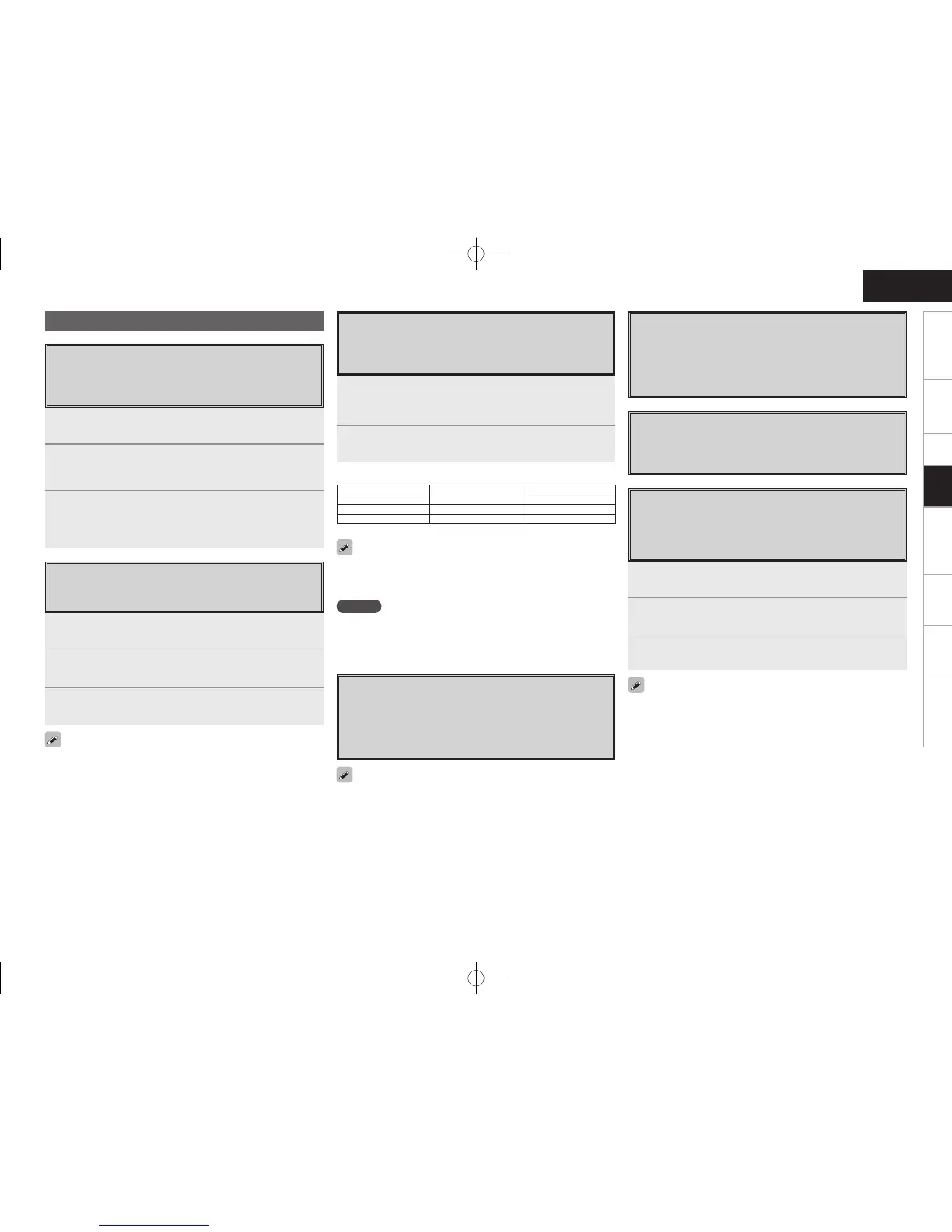Getting Started Connections Setup Remote Control Multi-Zone Information Troubleshooting
ENGLISH
Quick Select Function
With this function, the currently playing input source, input
mode, surround mode, room EQ settings and volume can
be stored in the memory.
1
Set the input source, input mode, surround mode,
room EQ settings and volume to the conditions you
want to store.
2
Press and hold the desired QUICK SELECT.
Keep pressing the button until the quick select indicator lights.
• To call out the settings, press QUICK SELECT at which the desired
settings were stored.
• The Quick Select name can be changed (vpage 35).
NOTE
Input sources stored with the quick select function cannot be selected
if they have been deleted at GUI menu “Manual Setup” – “Option
Setup” – “Source Delete” (vpage 34). In this case, store them
again.
Input Source Volume
Quick Select 1
DVD –40 dB
Quick Select 2
TV/CBL –40 dB
Quick Select 3
VCR –40 dB
[Quick Select Defaults]
Personal Memory Plus Function
This function sets the settings (input mode, surround
mode, etc.) last selected for the individual input sources.
When you switch to an input source, the settings are
automatically set to the ones that were set the last time
that input source was used.
The surround parameters, tone control, room EQ settings and the
volumes of the different speakers are stored for the individual surround
modes.
Last Function Memory
This stores the settings as they were directly before the
standby mode was set.
When the power is turned back on, the settings are
restored to as they were directly before the standby mode
was set.
Backup Memory
The various settings are backed up for about 1 week,
even if the power is turned off or the power cord is
disconnected.
Resetting the Microprocessor
Perform this procedure if the display is abnormal or if
operations cannot be performed.
When the microprocessor is reset, all the settings are
reset to their default values.
1
Turn off the power using <POWER>.
2
Press <POWER> while simultaneously pressing
<STANDARD> and <DSP SIMULATION>.
3
Once the display starts ashing at intervals of about 1
second, release the two buttons.
If in step 3 the display does not flash at intervals of about 1 second,
start over from step 1.
1
Press CH SELECT.
2
Press ui or CH SELECT to select “Fader”.
3
Use o p to adjust the volume of the speakers.
(o: front, p: rear)
• The fader function does not affect the subwoofer.
• The fader can be adjusted until the volume of the speaker adjusted
to the lowest value is –12 dB.
Fader Function
This function lets you adjust (fade) the sound from all the
front or rear speakers at once.
Convenient Functions
1
Press CH SELECT.
2
Use ui or CH SELECT to select the speaker.
The speaker that can be set switches each time one of the
buttons is pressed.
3
Use o p to adjust the volume.
b “OFF” can be set by pressing o when the subwoofer’s volume is
set to –12 dB.
Channel Level
You can adjust the channel level either according to the
playback sources or to suit your taste, as described
below.
Playback
