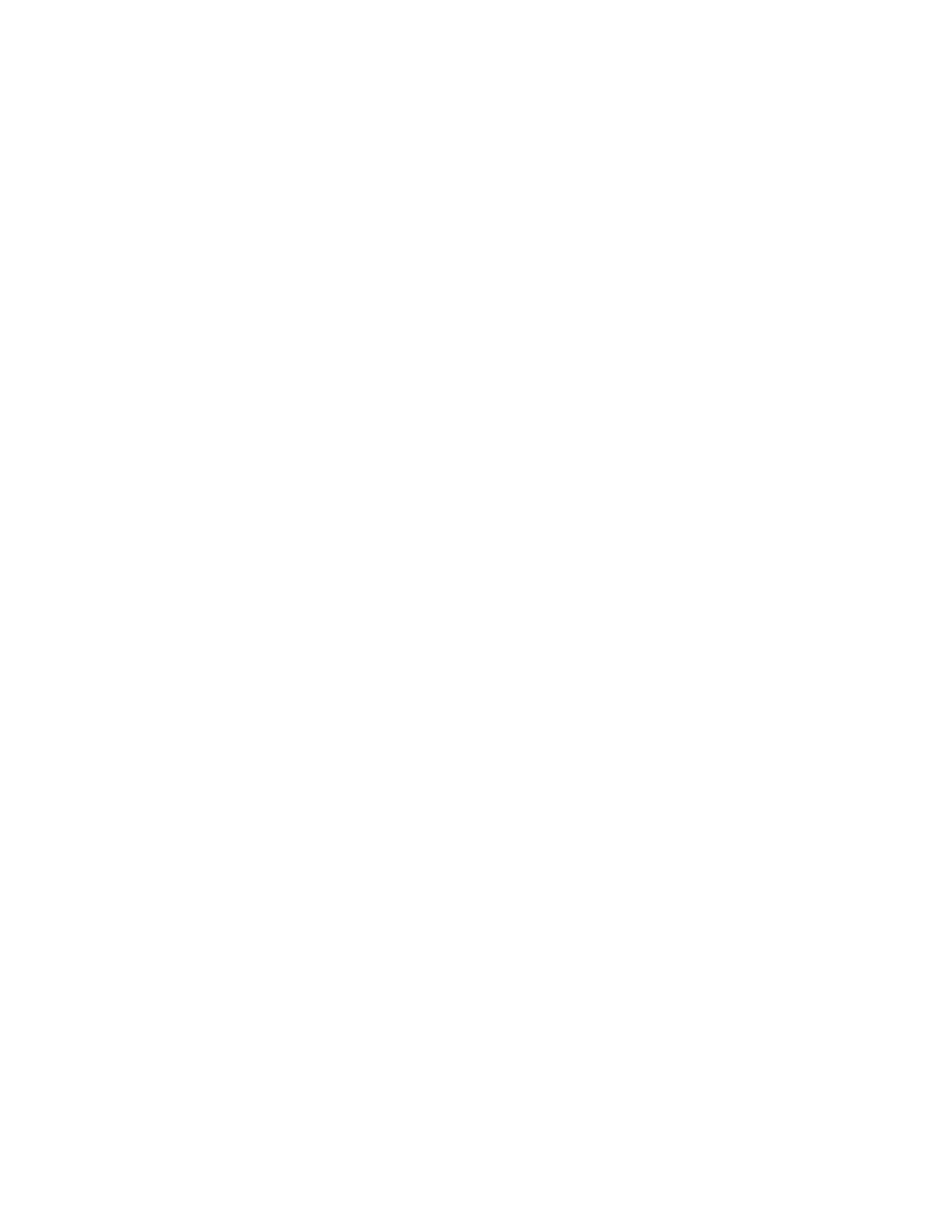Serial port Configure Login mode
Digi Connect EZ Mini User Guide
101
n RS-232
l Enable RTS Toggle if you want to enable RTStoggling during transmission on this
serial port. If enabled, this setting overrides RTS\CTSflow control.
l For RTS Pre-delay, enter the amount of time RTSis asserted before starting data
transmission. The time is measured in milliseconds. The default is 0ms.
l For RTS Post-delay, enter the amount of time RTSis deasserted before completing
data transmission. The time is measured in milliseconds. The default is 0ms.
n RS-422
l Enable Termination if you want to enable electrical termination on this serial port.
n RS-485
l Enable Termination if you want to enable electrical termination on this serial port.
l Enable Full Duplex if you want to enable full duplex communication on this serial
port.
The default is RS-232.
8. Expand Serial Settings.
The entries in the following fields must match the information for the power controller. Refer
to your power controller manual for the correct entries.
a. Baud rate: For Baud rate, select the baud rate used by the device to which you want to
connect. The default is 9600.
b. Data bits: For Data bits, select the number of data bits used by the device to which you
want to connect. The default is 8.
c. Parity: For Parity, select the type of parity used by the device to which you want to
connect. The default is None.
d. Stop bits: For Stop bits, select the number of stop bits used by the device to which you
want to connect. The default is 1.
e. Flow control: For Flow control, select the type of flow control used by the device to which
you want to connect. The default is None.
9. Expand Logging Settings to configure logging for this serial port.
a. To enable logging, click to toggle on Enable.
b. In the Log file name field, enter a descriptive name for the log file.
c. For Log file size, type the size of the log file. When the log file reaches the size limit, the
current file is saved and a new file is created. The default is 65536 bytes.
d. From the Type of data to log list box, specify the type of data that should be saved.
n Received
n Transmitted
n Both
n Both with arrows. This is the default.
e. If you want to log the time at which date was received or transmitted, click the
Timestamps toggle to Enable.
f. If you want to log the data as hexadecimal values, click the Hexadecimal toggle to Enable.
