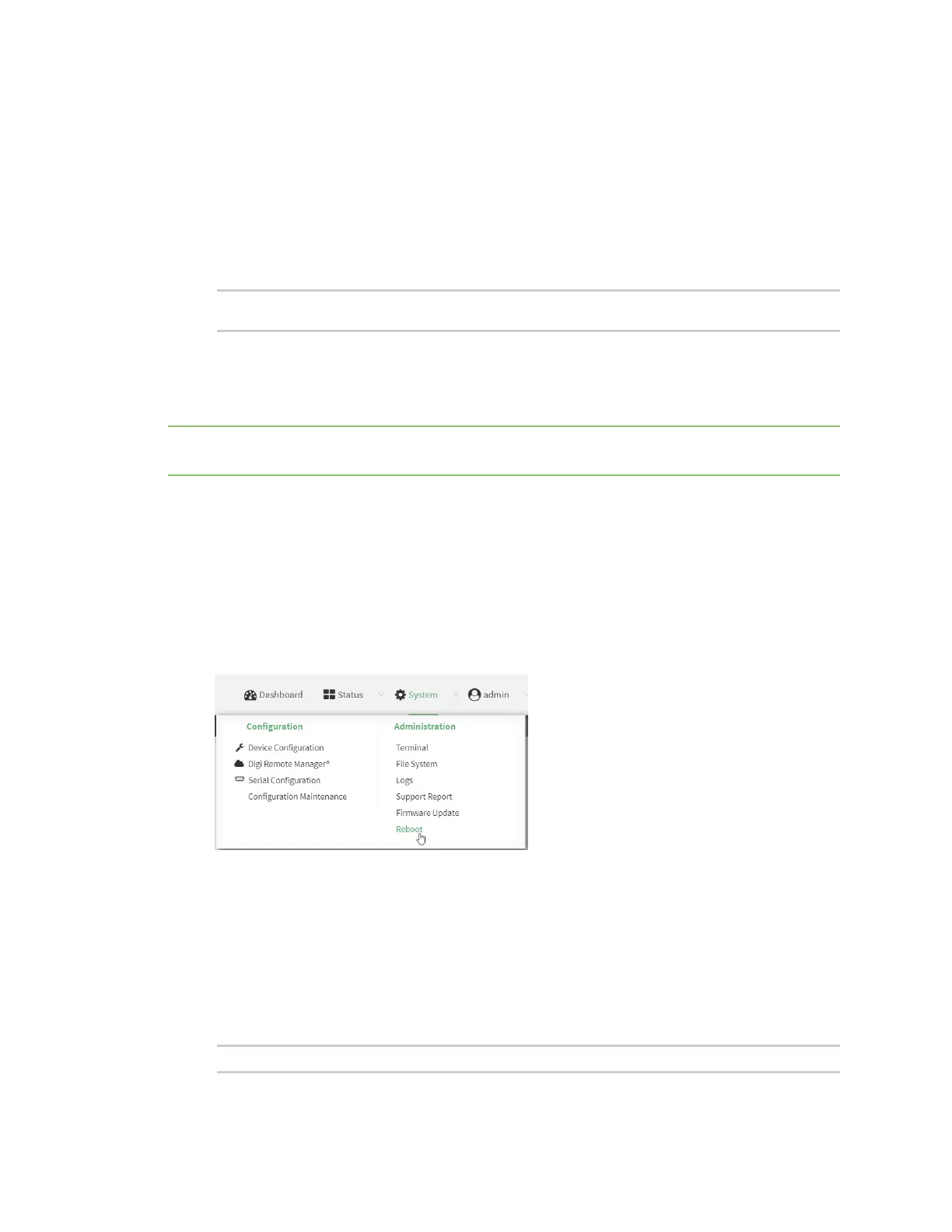System administration Reboot your Connect EZ device
Digi Connect EZ Mini User Guide
614
Command line
1. Select the device in Remote Manager and click Actions > Open Console, or log into the
Connect EZ local command line as a user with full Admin access rights.
Depending on your device configuration, you may be presented with an Access selection
menu. Type admin to access the Admin CLI.
2. Duplicate the firmware:
> system duplicate-firmware
>
Reboot your Connect EZ device
You can reboot the Connect EZ device immediately or schedule a reboot for a specific time every day.
Note You may want to save your configuration settings to a file before rebooting. See Save
configuration to a file.
Reboot your device immediately
Web
1. Log into the Connect EZ WebUI as a user with Admin access.
2. From the main menu, click System.
3. Click Reboot.
4. Click Reboot to confirm that you want to reboot the device.
Command line
1. Select the device in Remote Manager and click Actions > Open Console, or log into the
Connect EZ local command line as a user with full Admin access rights.
Depending on your device configuration, you may be presented with an Access selection
menu. Type admin to access the Admin CLI.
2. At the prompt, type:
> reboot
