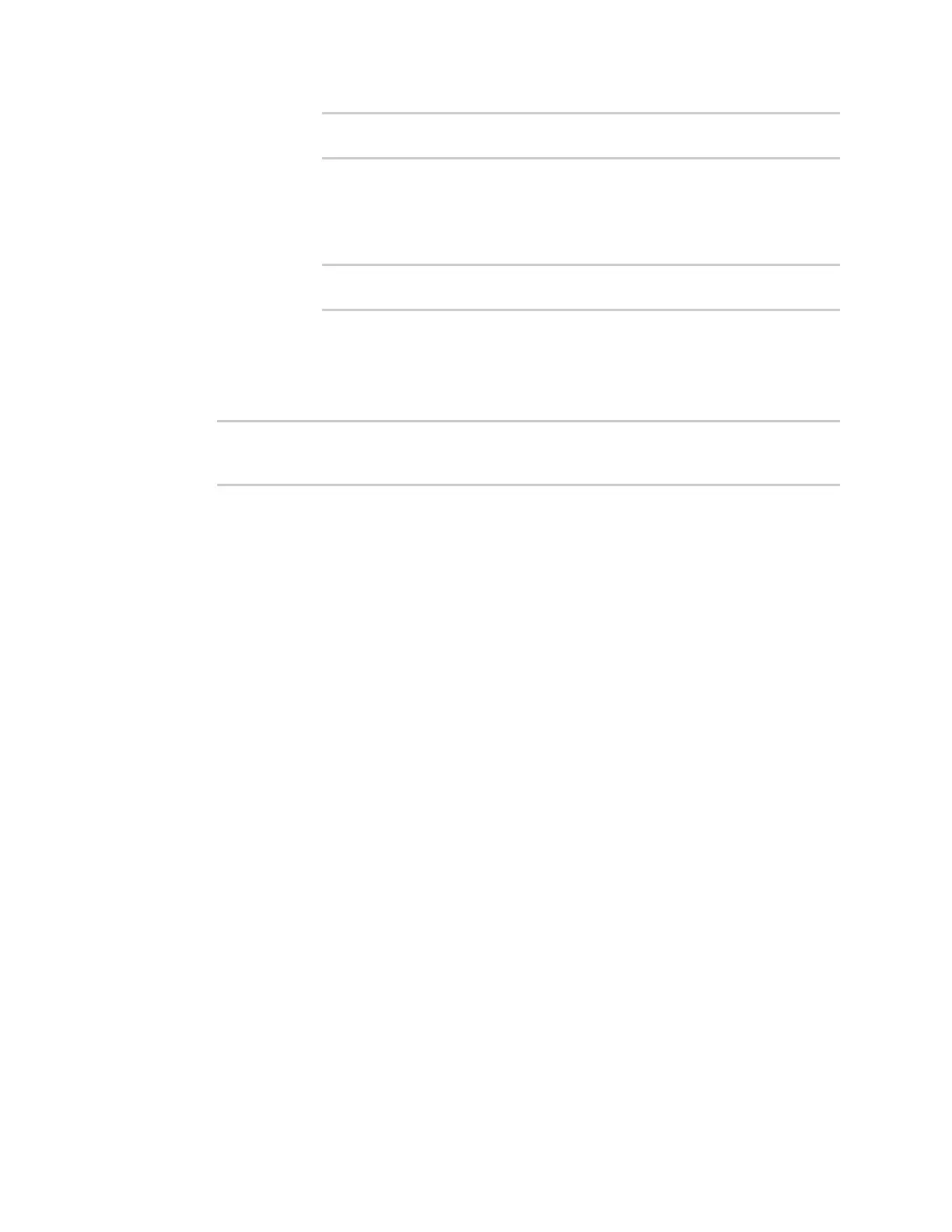Firewall Web filtering
Digi Connect EZ Mini User Guide
595
(config network qos 2 policy 0 rule 0)> src address value
(config network qos 2 policy 0 rule 0)>
where value uses the format IPv4_address[/netmask], or any to match any
IPv4 address.
n address6: Only traffic destined for the IP address typed in IPv6address will be
matched. Set the address that will be matched:
(config network qos 2 policy 0 rule 0)> src address6 value
(config network qos 2 policy 0 rule 0)>
where value uses the format IPv6_address[/prefix_length], or any to match
any IPv6 address.
Repeat to add a new rule. Up to 30 rules can be configured.
8. Save the configuration and apply the change:
(config)> save
Configuration saved.
>
9. Type exit to exit the Admin CLI.
Depending on your device configuration, you may be presented with an Access selection
menu. Type quit to disconnect from the device.
Web filtering
Web filtering allows you to control access to services that can be accessed through the Connect EZ
device by forwarding all Domain Name System (DNS) traffic to a web filtering service. This allows the
network security administrator to configure a set of policies with the web filtering service that are
applied to all routing devices with web filtering enabled. For example, a policy may allow or deny
access to a specific service or type of service such as social media, gaming, and so on.
Your Connect EZ device supports two methods for configuring web filtering:
n Cisco Umbrella (formally known as OpenDNS).
n Manual DNSserver entry.
Configure web filtering with Cisco Umbrella
Required configuration items
n Enable web filtering.
n A Cisco Umbrella account.
See https://umbrella.cisco.com for information about how to create a Cisco Umbrella account.
A 14 day trial account is available.
n A customer-specific API token.